Using Account records
The Account main menu enables users to perform different actions to the Account record:
Edit an Account
Account records can be edited by clicking on the Edit IconAdd Notes to an Account
Notes can be added to the account record by clicking Note icon. Click here to find out more about Creating & Using Notes.
 Tip
Tip
Tip: Notes can be broadcast via email or alerts to other users.
Add Links to an Account
Setting links and relationships between Account records and other Gold-Vision items can be done by clicking the links icon on the Account menu.
Select the item type that you would like to link to the Account, select the Relationship then click Add.
Creating Multi-Select Links
Use the Select button on a list to select multiple items from a list to link. For instance you may have multiple Group Companies that you would like to Link to a Parent Account.
 Info
Info
Links relationship options can be predefined by Administrator Users in the Settings area
Creating document templates from an Account
Document templates can be created against Account records from the Word icon. To find out more about how to create templates please visit our Creating A Document From A Template page.Creating new items for an Account
Child items can be created for each account record by clicking the Plus icon next to action Menu- How to Create Activities
- How to Create Appointments
- How to Create Opportunities and Quotes
- How to Create Profiles
- How to Create Projects
- How to Create Notes
- How to Create Sites
Further Account Actions
Further actions can be performed at account level from the Action MenuAdd Member to an Account
Different Members can be added to an account records alongside their roles. Please see below how to add members:
 Info
Info
Member roles can be predefined by Administrator Users in the Settings area
Delete an Account
Account records can be delete by selecting Delete from the Action Menu.
 Info
Info
Please note that deleting an item performs just a soft delete. Administrators can un-delete account records from the Settings area .
Make an Account Dormant
Accounts can be made dormant by clicking the Dormant option in the Action Menu. This action will hide the record from the Accounts list. All dormant Accounts can viewed from the Accounts list go to All then select Dormant
 Info
Info
Setting an Account to Dormant will automatically set the Contacts to Dormant
Update Contact Addresses
When the Account Address has been updated the Contacts addresses can be updated in bulk from the Action Menu:Account Recent events
Users can view recent events against an account if they navigate to the Recent Events pageAccount Categories
In addition to user defined fields unlimited numbers of Categories may be added to items. Categories are centrally managed in the Administration Console to ensure that the data is consistent, although they can also synchronise with Outlook items as well if the same terminology is used. Typical applications may be where an organisation has many service lines that may be applied to, say, an Opportunity.
 Info
Info
Categories can be recorded against: Contacts, Activities, Appointment, Opportunities, Quotes, Profiles, Projects, Events, Campaigns and Emails.



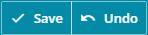


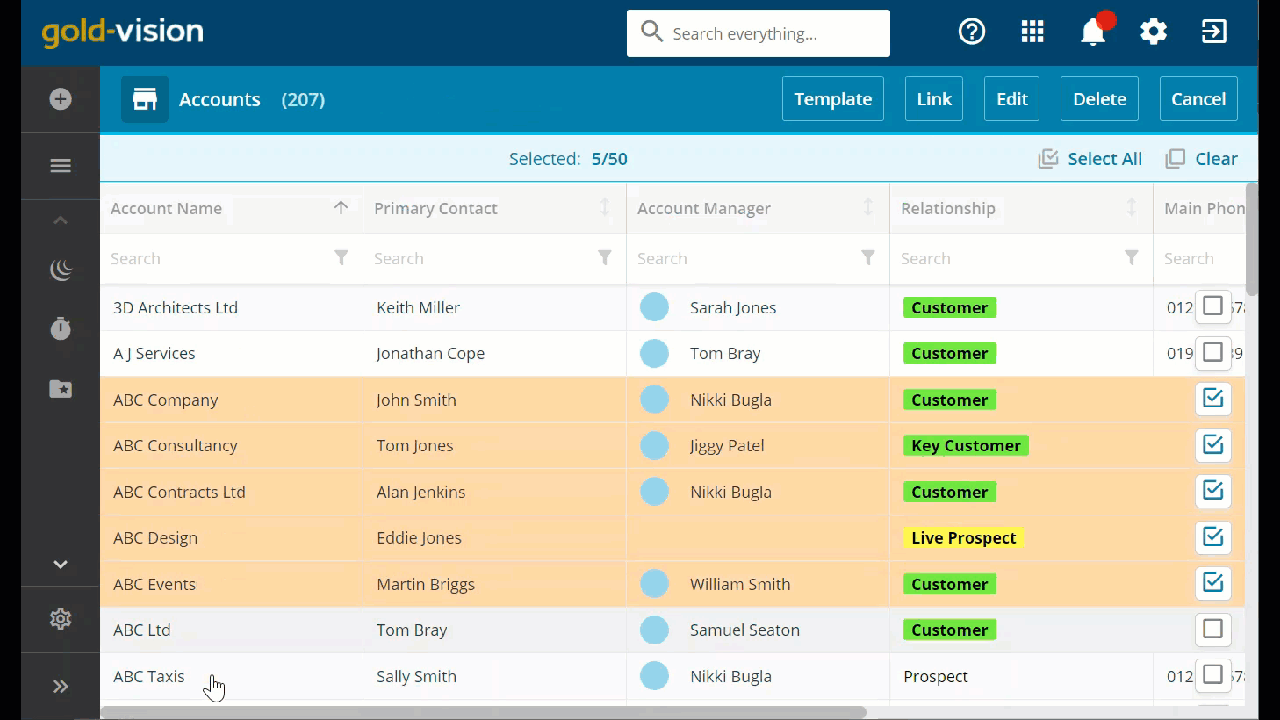
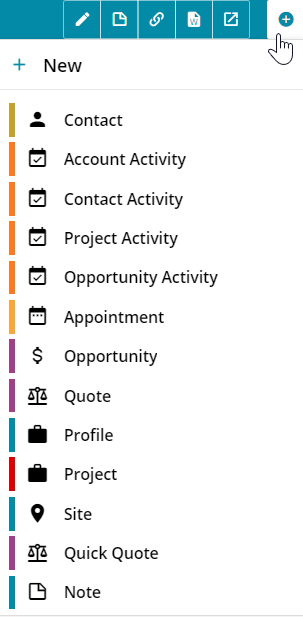
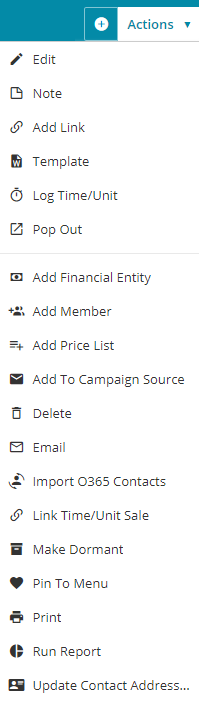
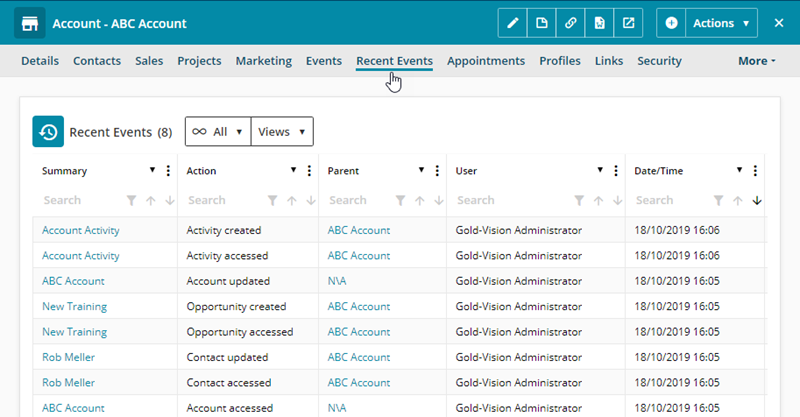
 Related articles
Related articles 