Bulk Document Production
Users can generate documents in bulk from most Gold-Vision lists where the item can already be used to generate documents from a template.
The advantage of this functionality is that many documents can be generated quickly at once from a filtered list.
 Tip
Tip
In order to use bulk document production you will require template generation to be setup on your system. To find out more review Document Storage, Standard Templates and Creating Templates & Template Tags.
Create Bulk Documents
1 From the required list use the Select functionality to select the required recipients then click Template :2. Select the required Template. Click here to find out how to Setup Templates and Templates Tags.
3. Select the Save to File option
4. Enter a File Name and File Format (for output)
5. You must now select how you would like the documents to be stored – you can select either or both:
- Create Individual Documents – select this option if you would like one file to be created per item and stored against the item’s primary linked folder in document storage
- Create Merged Document – select this option if you would like one large output containing documents for all selected items
6. Click Generate Documents
7. A new “Job” will start in the background to process your request
8. Open the Action Centre and select the Jobs tab
9. From here you can review progress – When the document generation is complete the job will update to Complete
10. Click on Download or View a copy of the generated document(s) – merged output only
If you have chosen the “Create Individual Documents” option your documents will be visible against the Account Documents Folder.
 Info
Info
When selecting “Create Merged Document” as an output option the document will be stored in a folder called “Bulk Generated Documents” in your root Document Storage area.

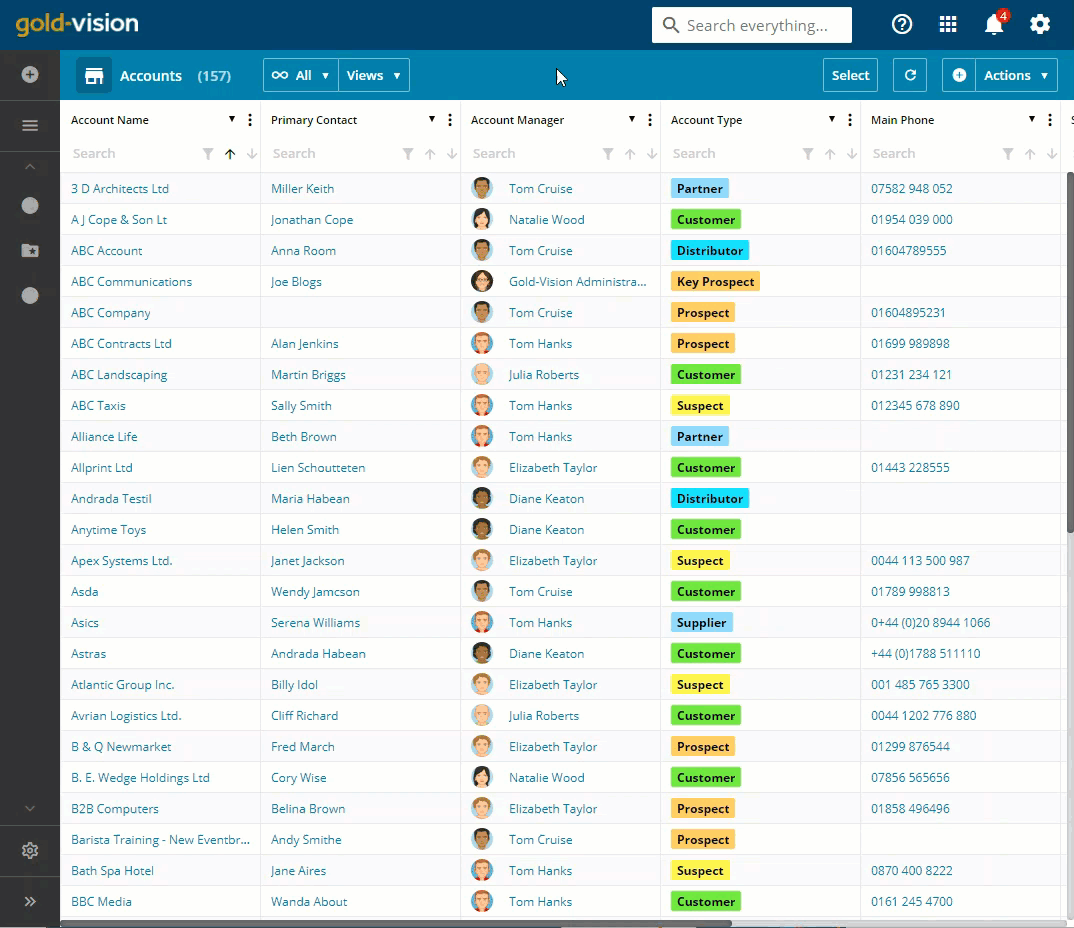
 Related articles
Related articles 