Viewing & Editing Lists
Viewing Lists
Lists can be viewed by selecting an item from the View menu
View Records from the List
To access any records from the list click on the Gold-Vision Record. This will open the item and the list will be kept on the left hand side, from this screen users can :- View Edit or add actions against the item
- Open the list from the left hand side of the screen
- Scroll between the items on the list
- Close the item and return to main list
 Info
Info
Your Administrator can change the default view columns for all users or specific teams.
Using the Split Screen
Users can use the Split Screen functionality to view the list and individual records on the same screen.
Split Screen
Click the arrow to display the list and then drag the edge of the list to view the required split screen:
Sort Data in the List View
Click the arrow against the column heading to sort ascending or descending
Editing Lists
Change column heading to display a different set of data in particular column by changing the heading:
Edit column position
click on the 3 dots and:
- Add column to the left/right
- Move the column to the left/right
- Freeze the column
- Remove the column
Freezing a column
We now have the ability to move and freeze columns in Gold-Vision, these columns will not move if you have opted to freeze a column. You can only freeze the first 3 columns on the list view you are looking it. If you want to unfreeze all of the columns at the same time, you can unfreeze column 1. If you wish to unfreeze one column at a time, then you can unfreeze column 3, then column 2 and then column 1 accordingly.
Moving a column
There is also an option to now move columns to the left or the right accordingly. Instead of selecting the field to be ‘account manager’ in a new column, can you simply move the current field to the left or the right. You can keep moving the same column to the right or the left continuously, rather than just on the one occasion.
The Stats Button
In the more recent versions of Gold-Vision, the stats button has moved. You need to click the ellipsis next to the column heading to find this sub-menu.
This can now be found here:
Inline edit list records
Users can inline edit records data in the list view.
Inline Edit is available in any list and sub lists view
 Info
Info
Please note that you can only in line edit data which belongs to that specific list. For example in a Quotes list users aren’t able to in line edit data from the Opportunity even though the fields are displayed in the list
To in line edit click on the pencil icon on the right hand side of the row
Select Multiple Items in a List
Use the Select button at the top of any list to complete a number of actions in bulk such as :
- Plan Route (Google Mapping Add on required)
- Template (Create bulk documents from Templates)
- Link (Link multiple items)
- Edit (Edit records in bulk)
- Delete (Delete records in bulk)
See our clip below

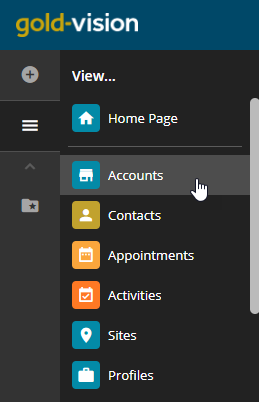
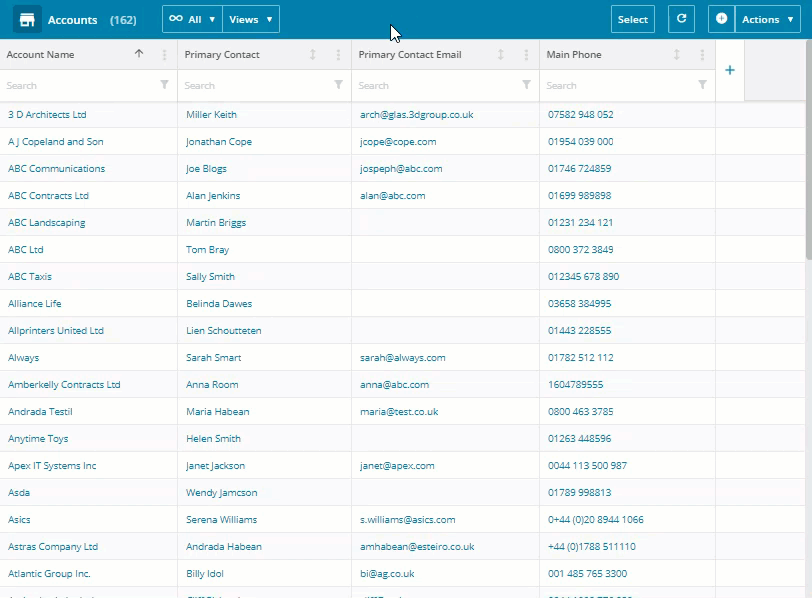
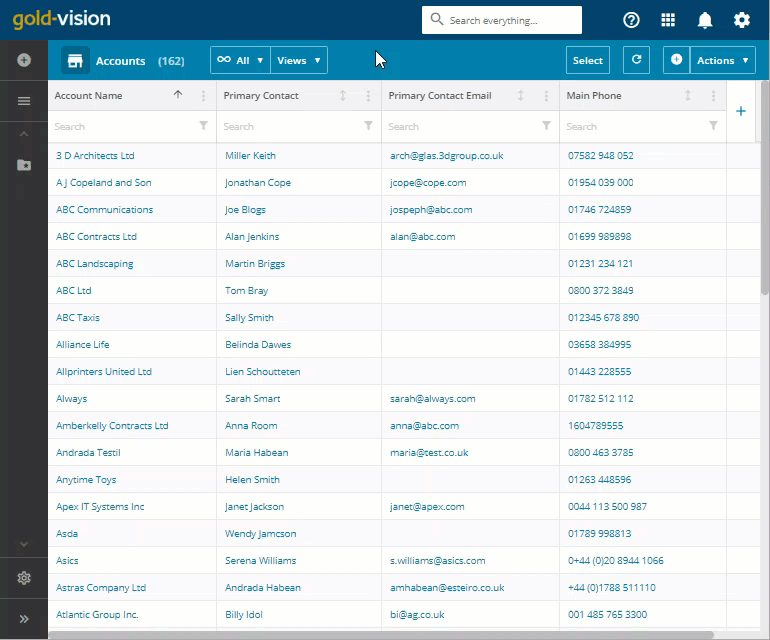
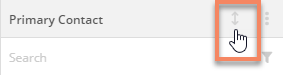
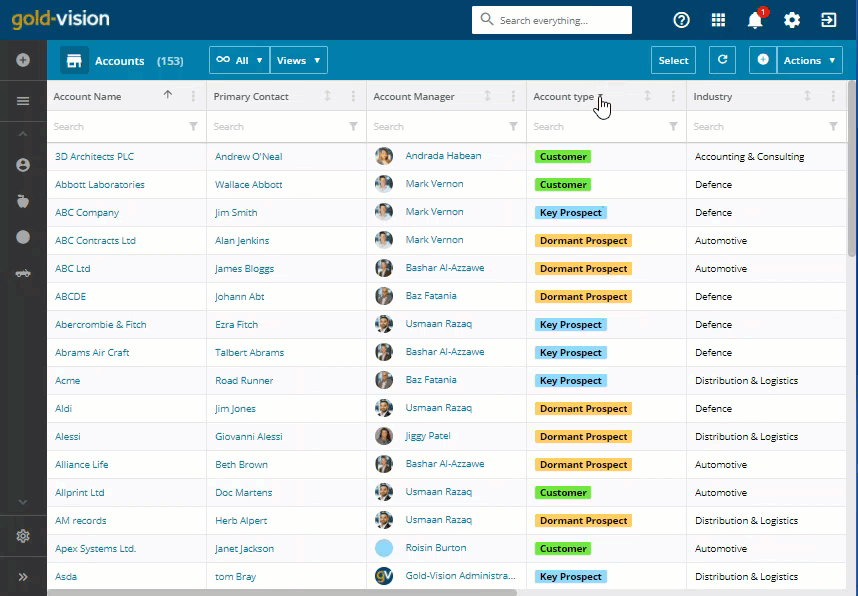
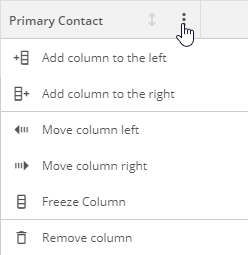
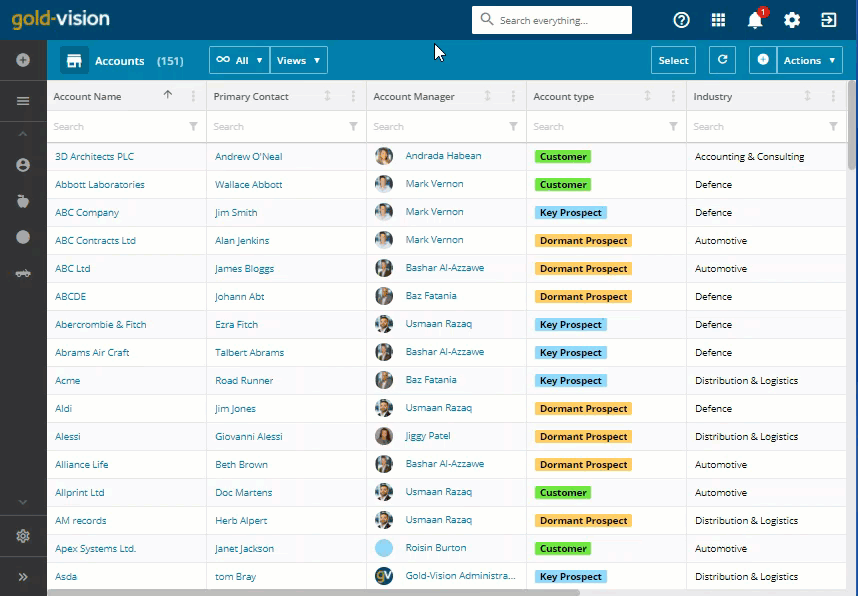
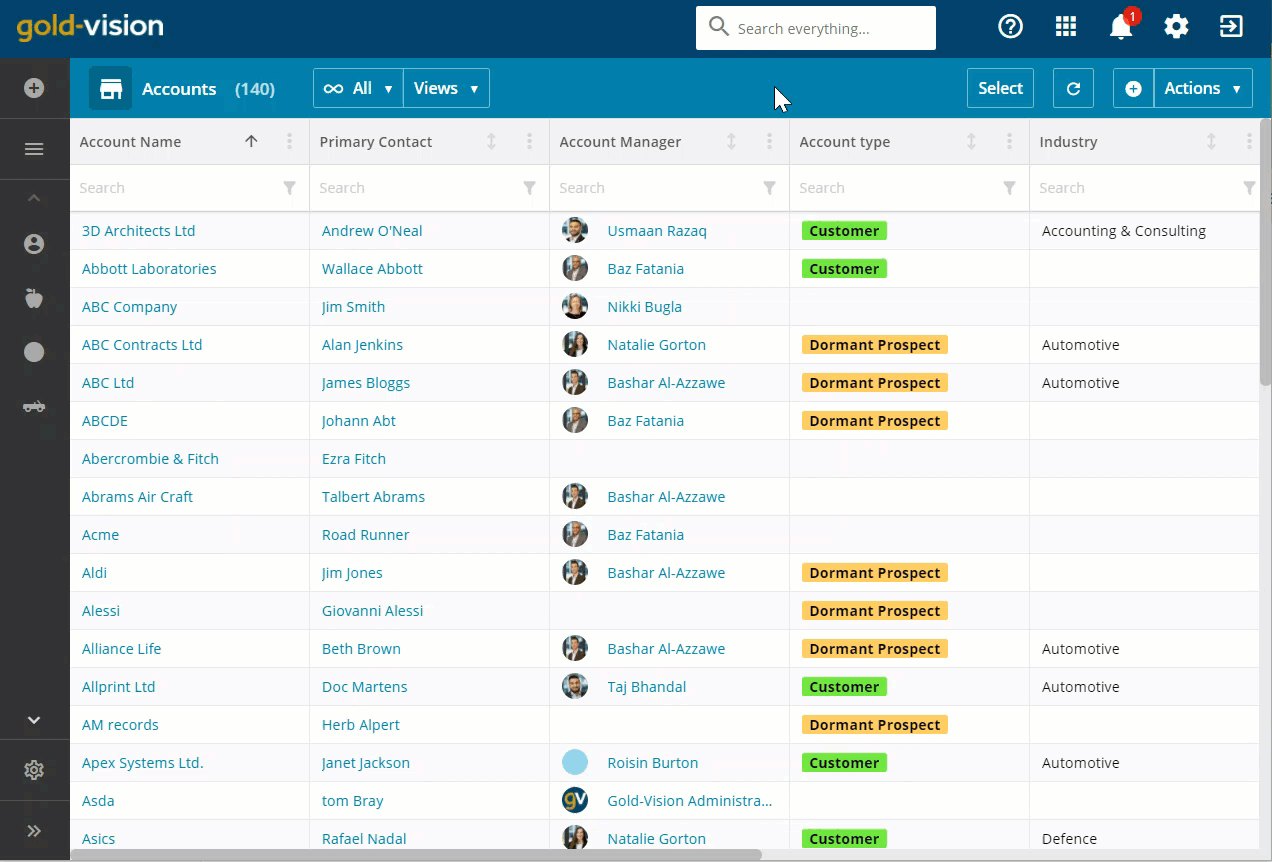
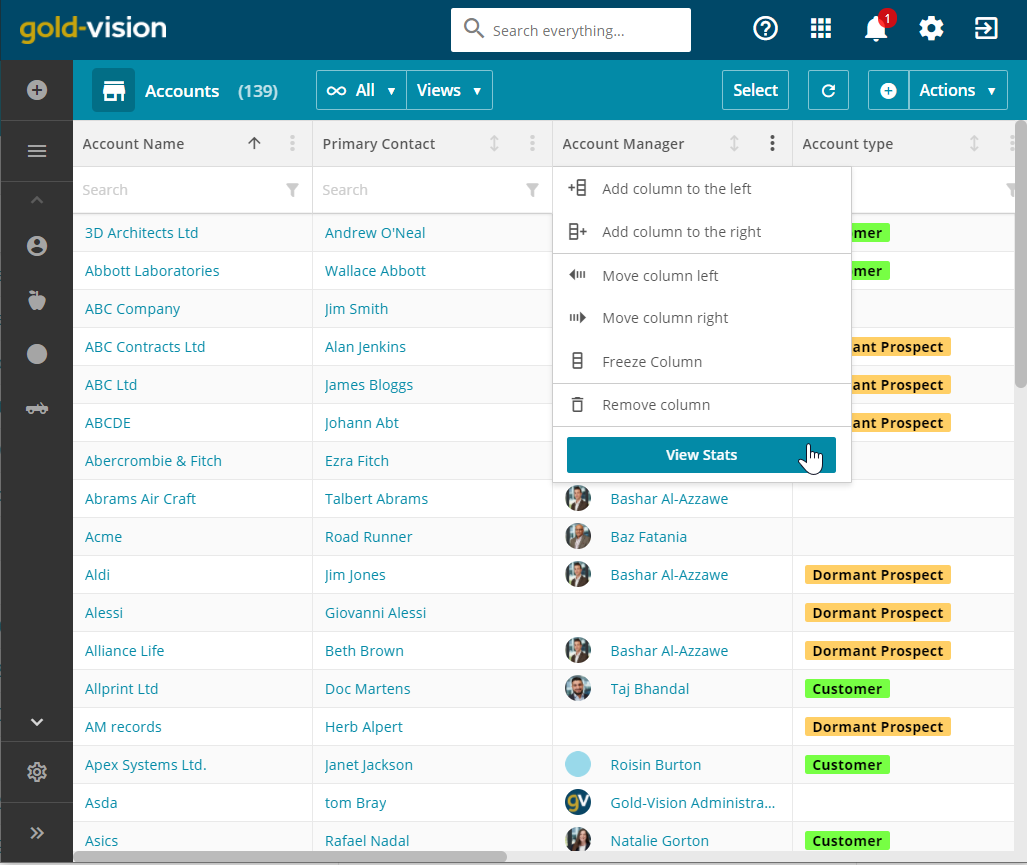

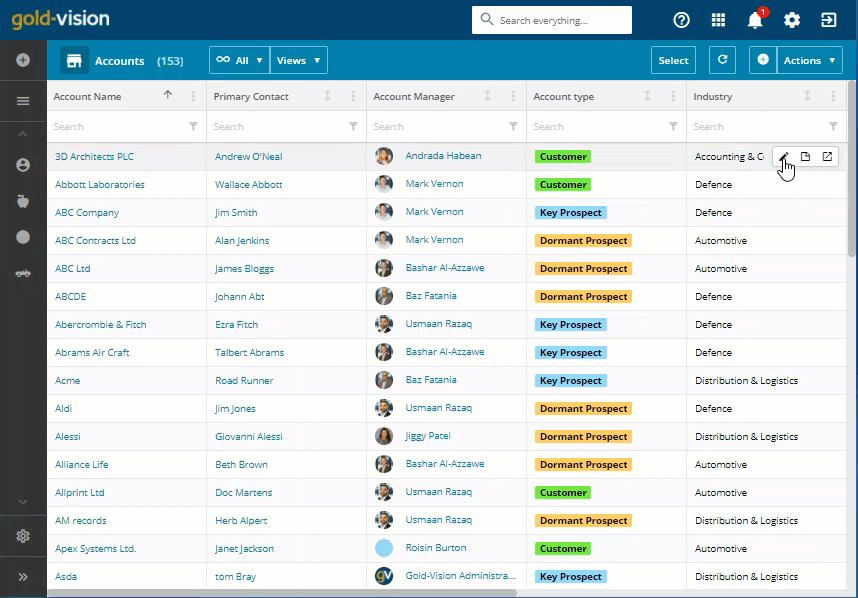
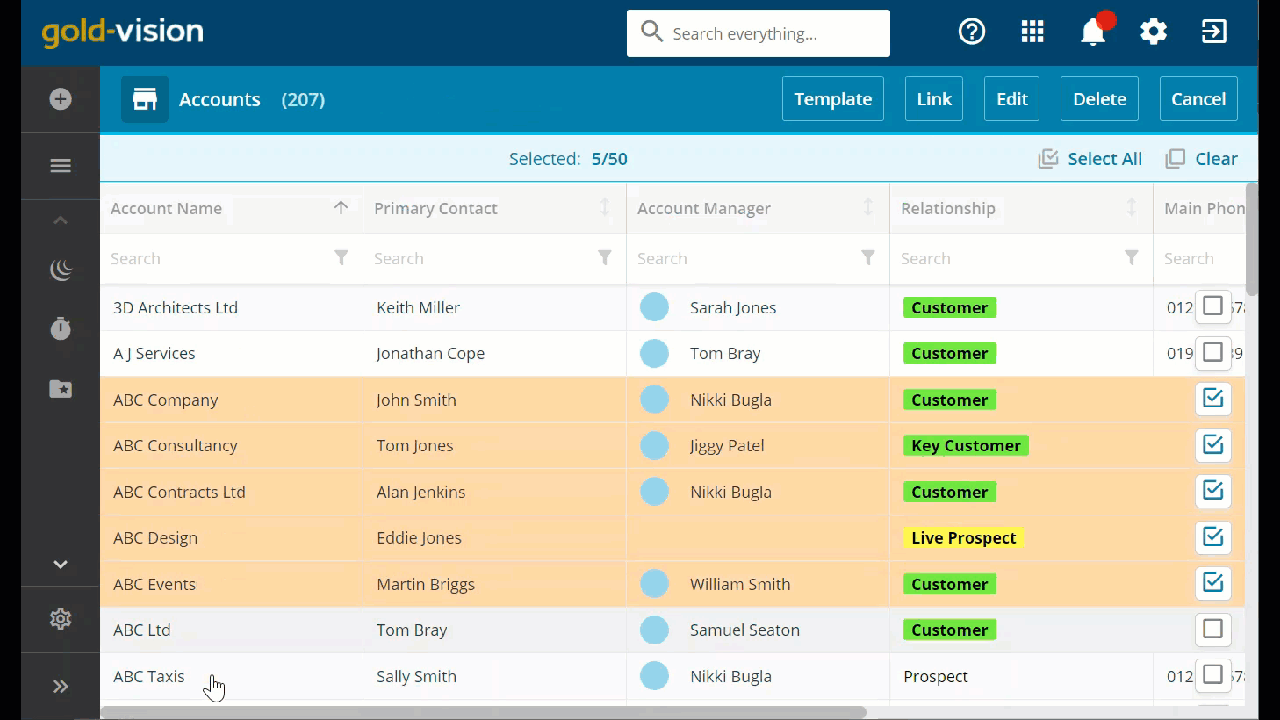
 Related articles
Related articles 