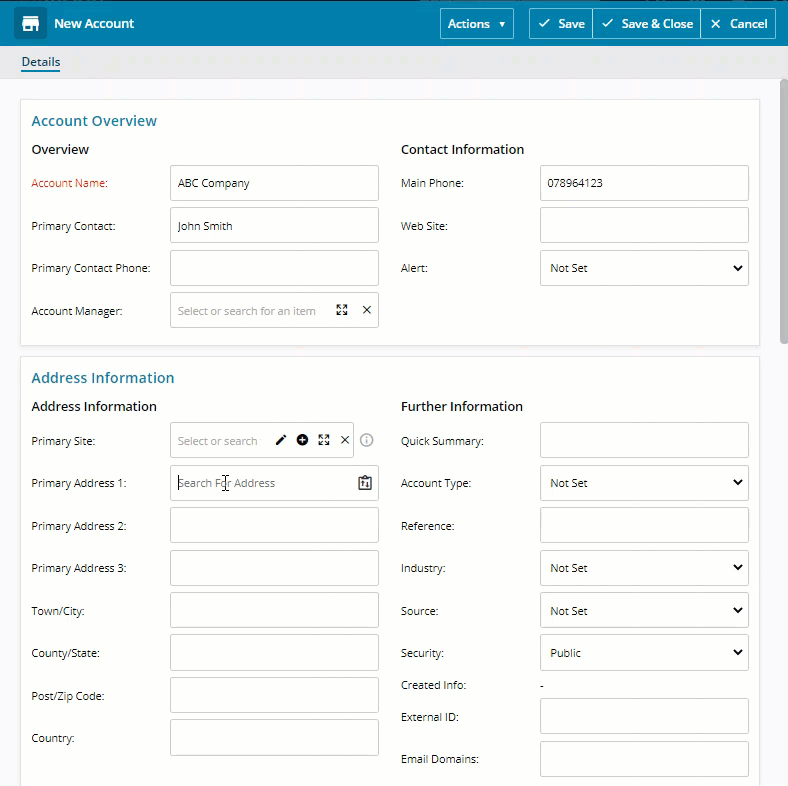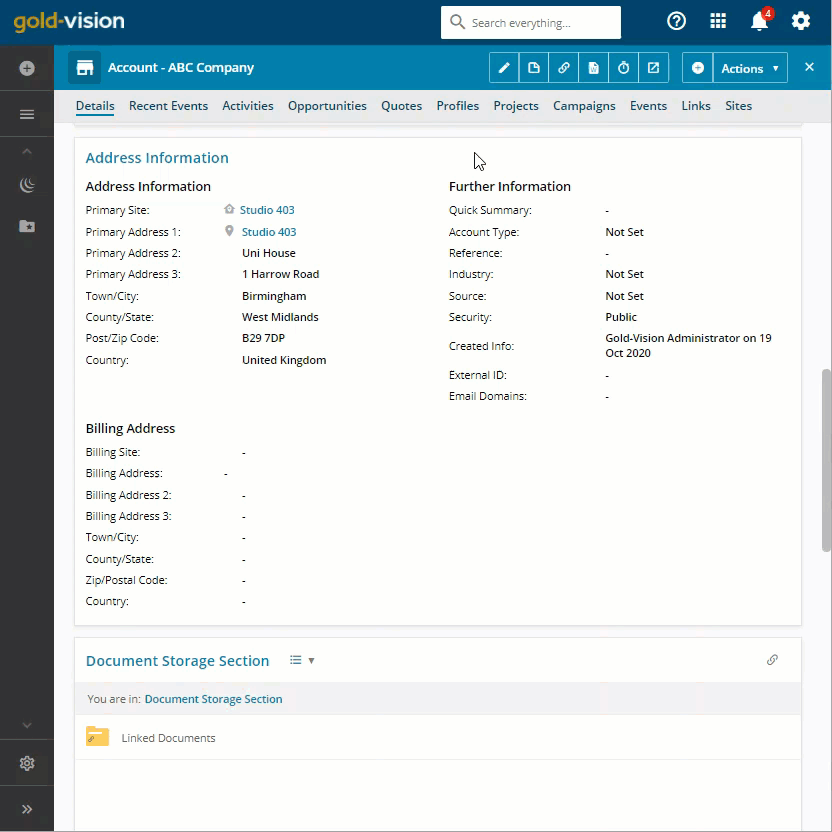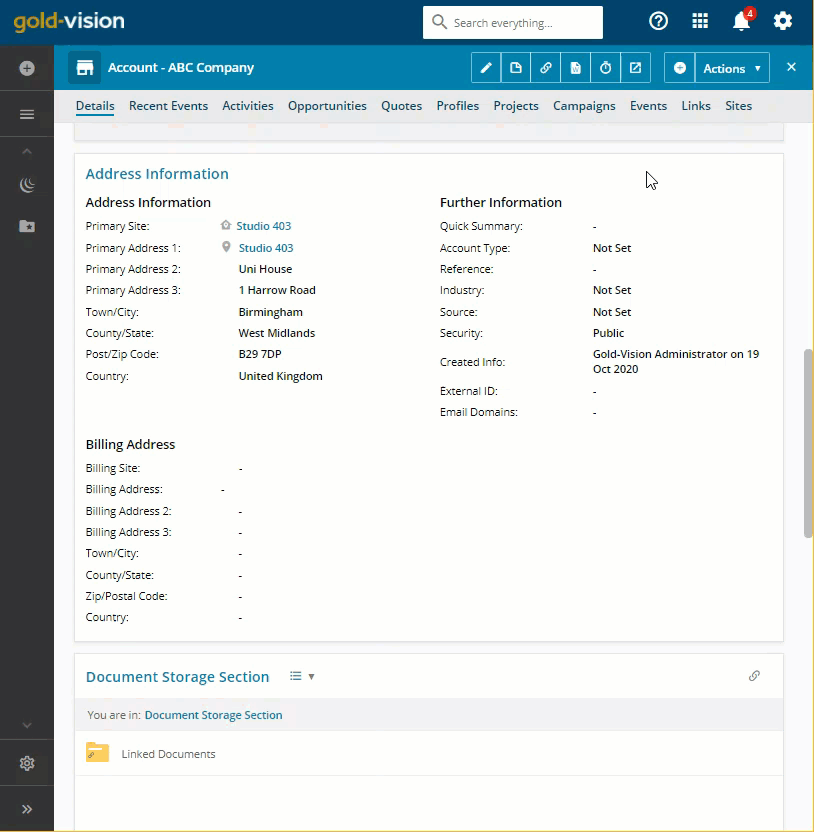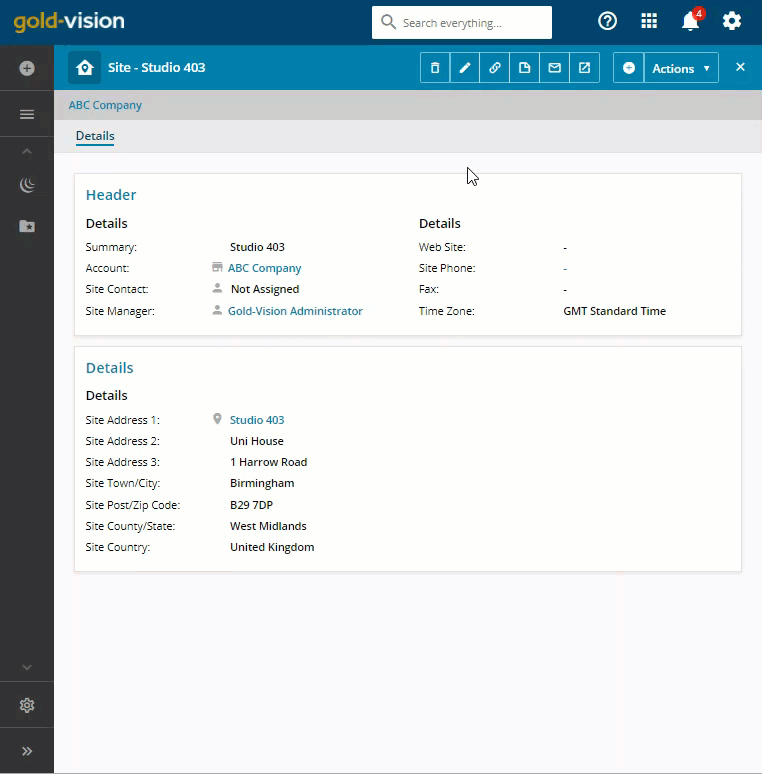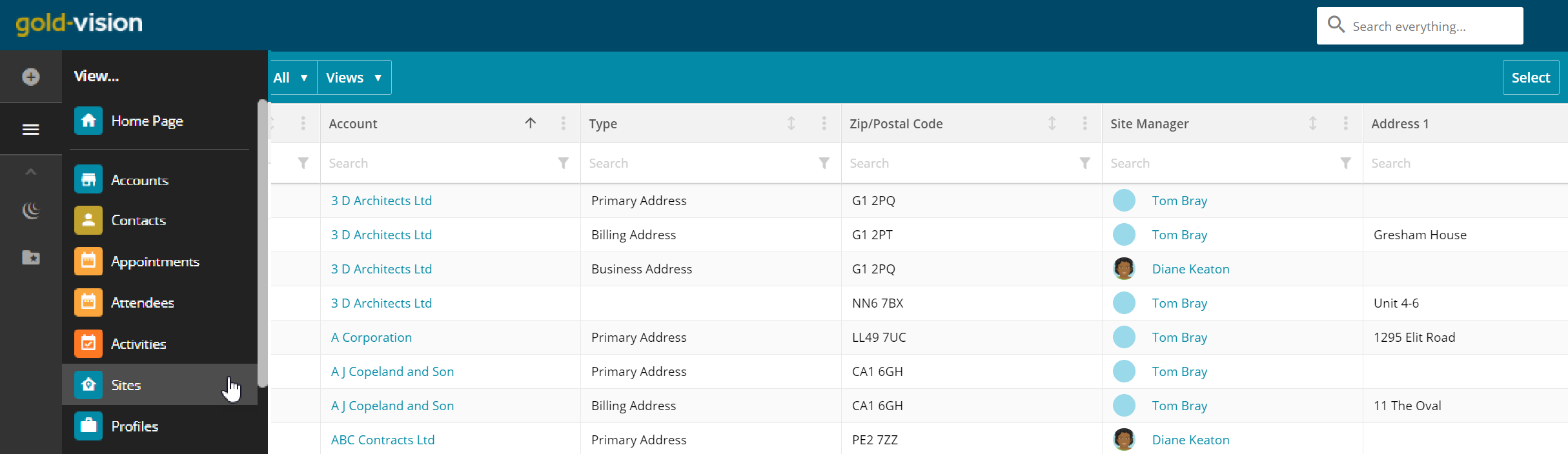Creating & Editing Sites
By default when a new Account is created and the Primary Address is completed by the user, Gold-Vision will automatically create a Site record in the background.
 Note
Note
Please note that Gold-Vision will automatically create a Billing Site when the Billing Address is entered by the user. Both the Primary Address Site and Primary Billing Address sites can then be edited by the users
 Note
Note
If the User changes the site address against the Contact record it will update the Site Primary Address which will then be visible on any record assigned to the Primary Address Site
Creating a new Site
New Sites can be created using the Plus icon against Account or Contact records.Creating a Site – From the Account
Click plus sign and choose Site, complete the required fields and click Save:Creating a Site – From the Contact
Go to the Contact record click on the Plus icon and select Site:Sites Details
Mandatory Fields can be set within the Screen Design, as standard each Site has a mandatory Summary and a mandatory Account attached to it. The Site Summary is designed to allow the user to give a brief description of the Site An Account must be linked to each site, this enables an easy search of sites attached to the account from each module level.View Sites
Users can view Sites against the Account and Contact records. From the Account record go to either the Site Page or Site Section, all Sites associated with that Account records will be displayed in a list viewEdit a Site
Site records can be edited by clicking on the Edit Icon, then click Save to save the changes:
 Note
Note
When you amend address details within a Site record, this will update the Site Addresses for all Gold-Vision records where this Site has been selected
Viewing Sites Globally
Sites can be viewed from the Main View Menu: