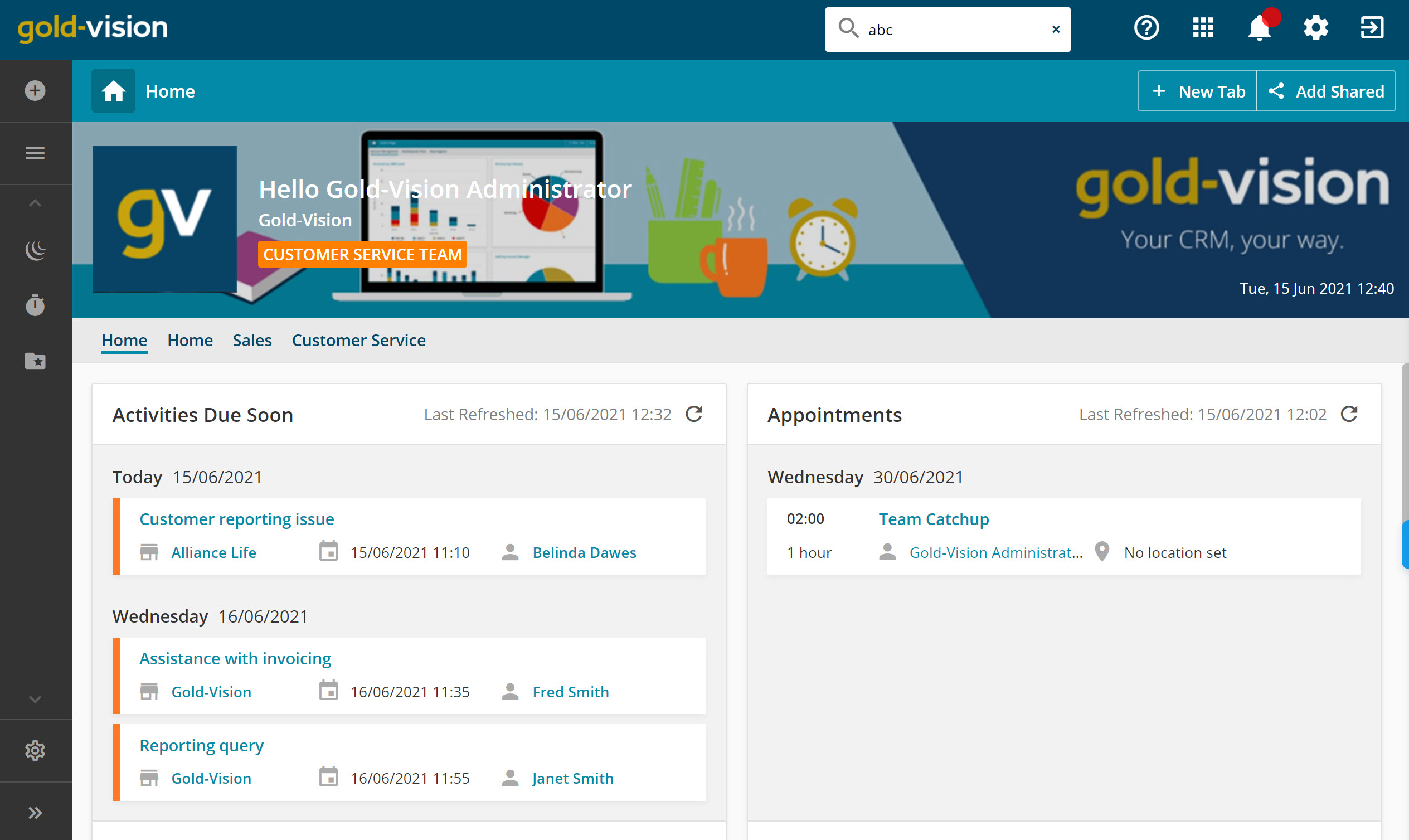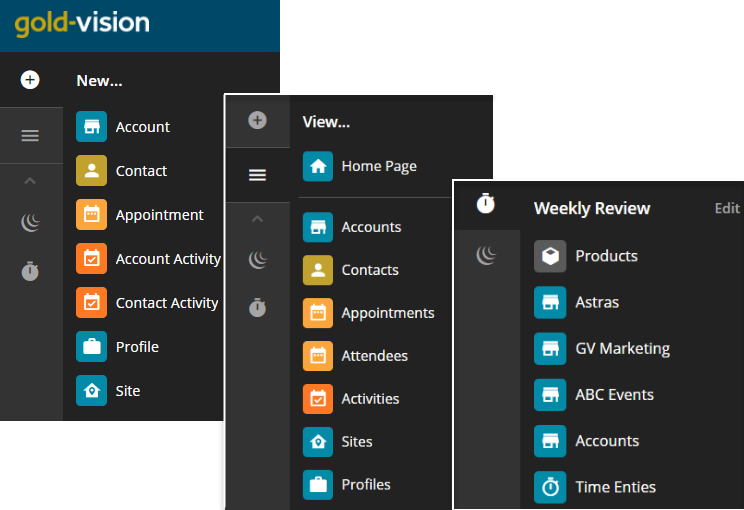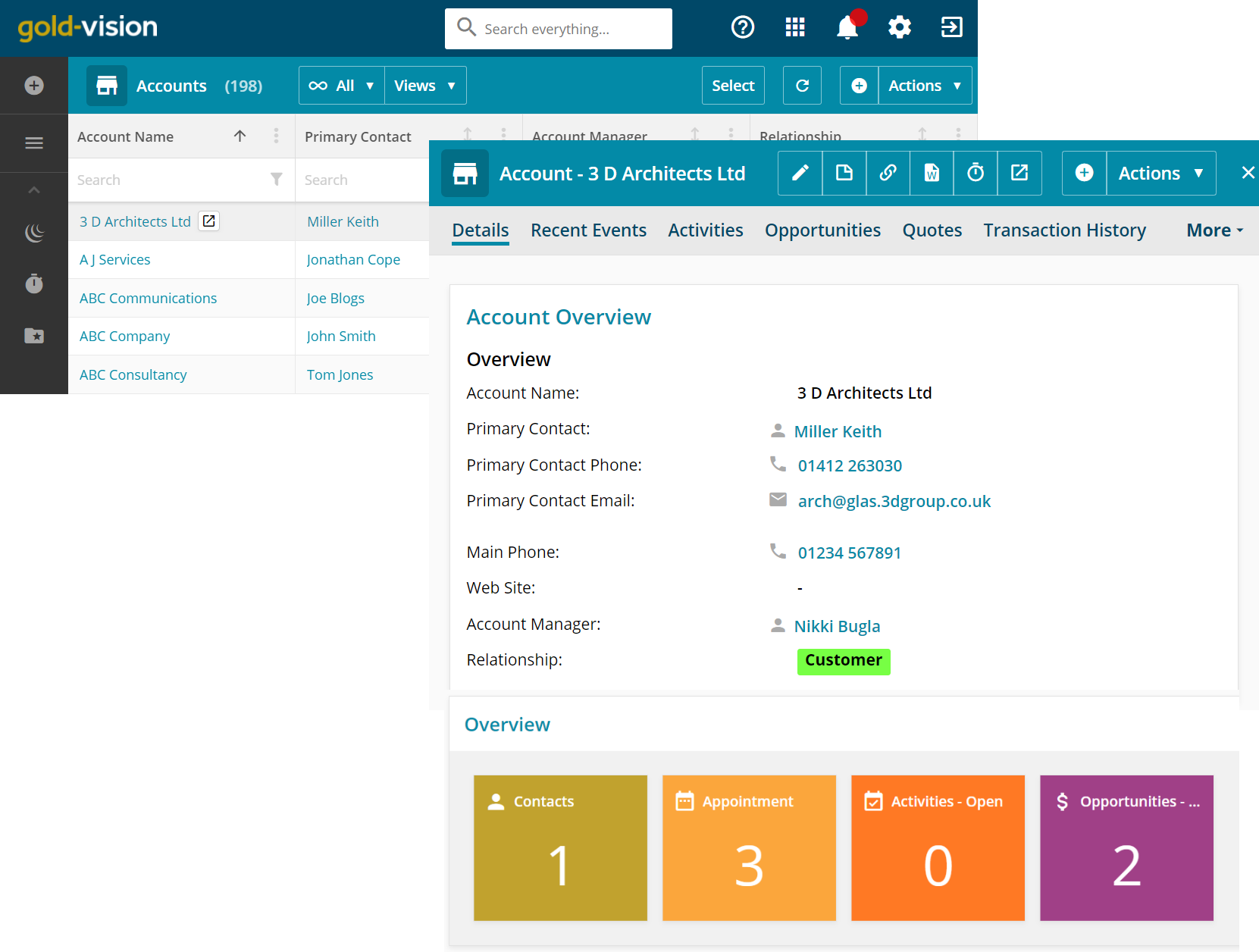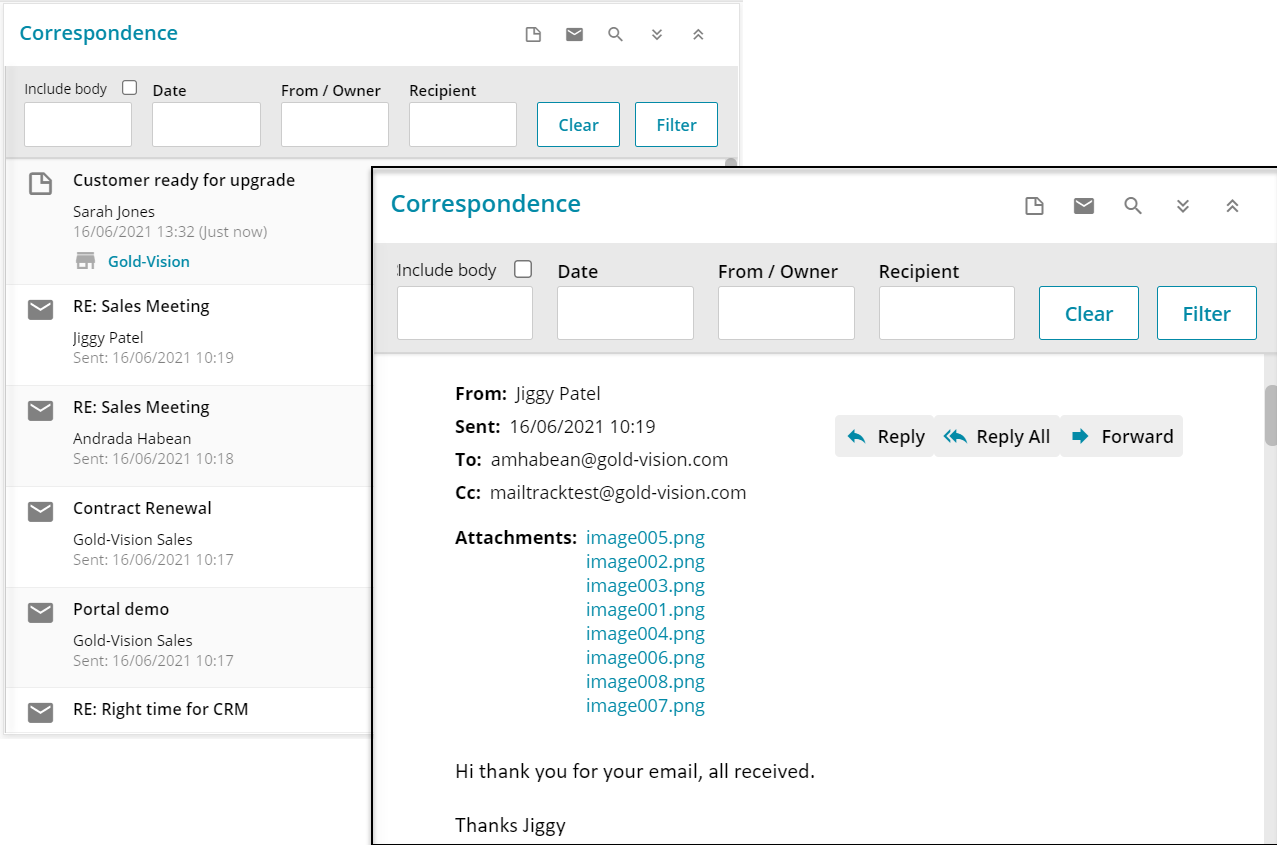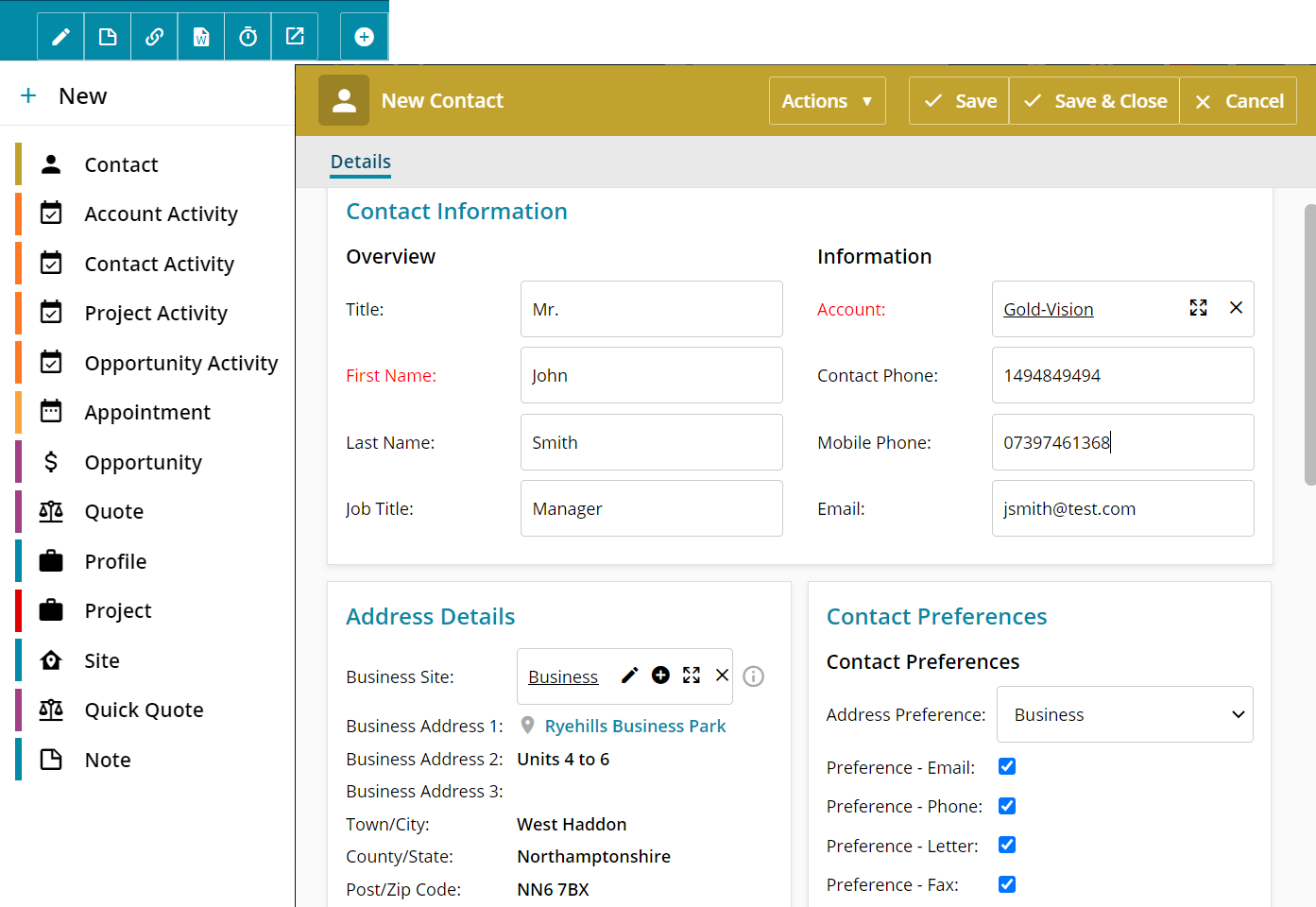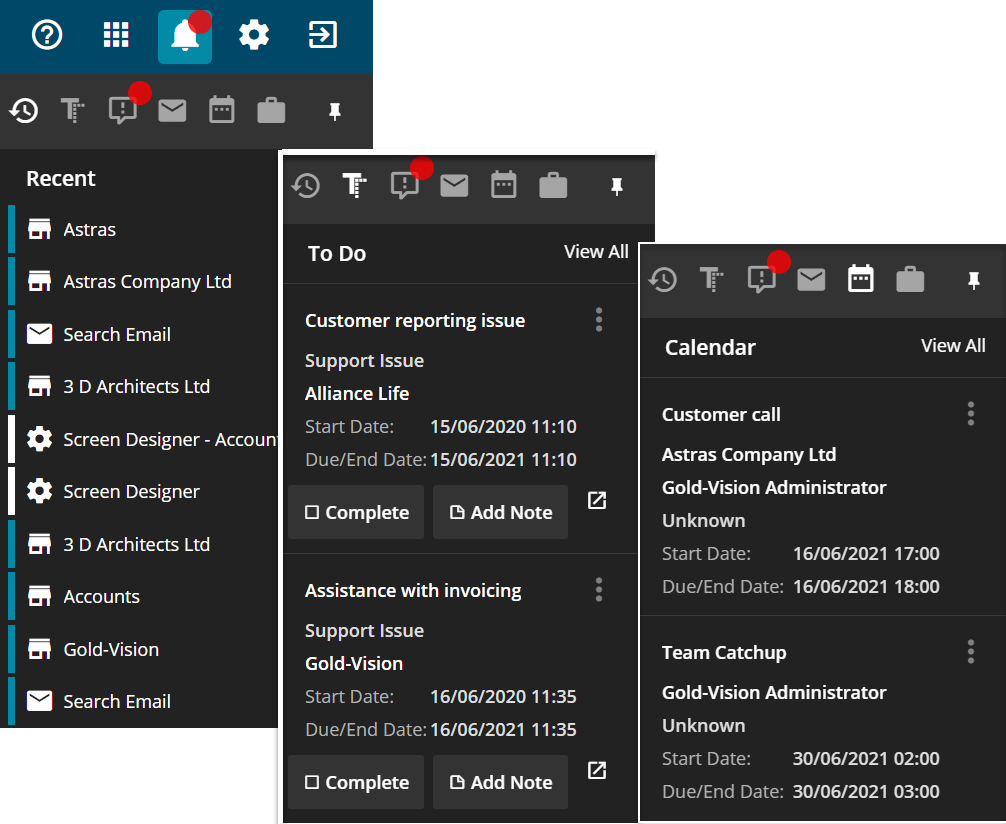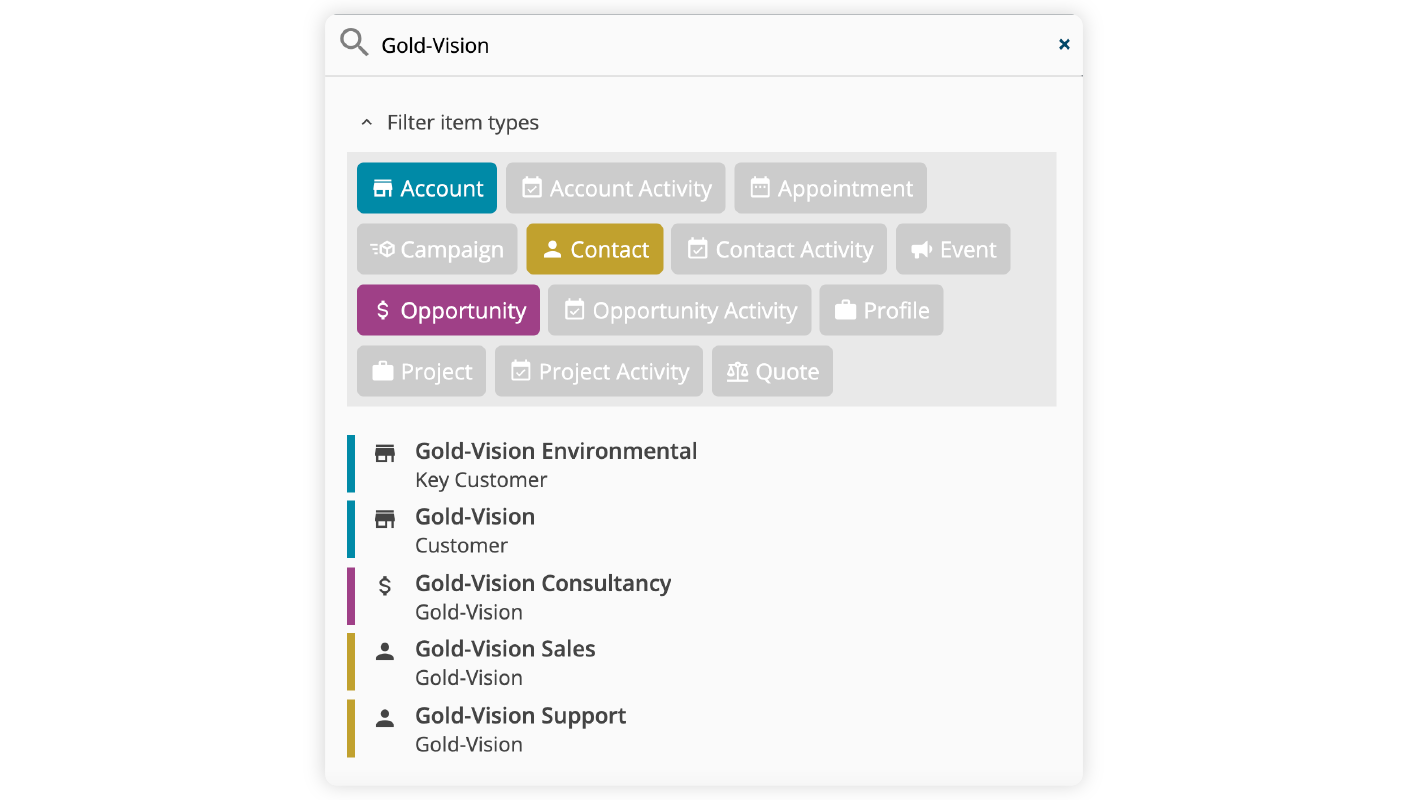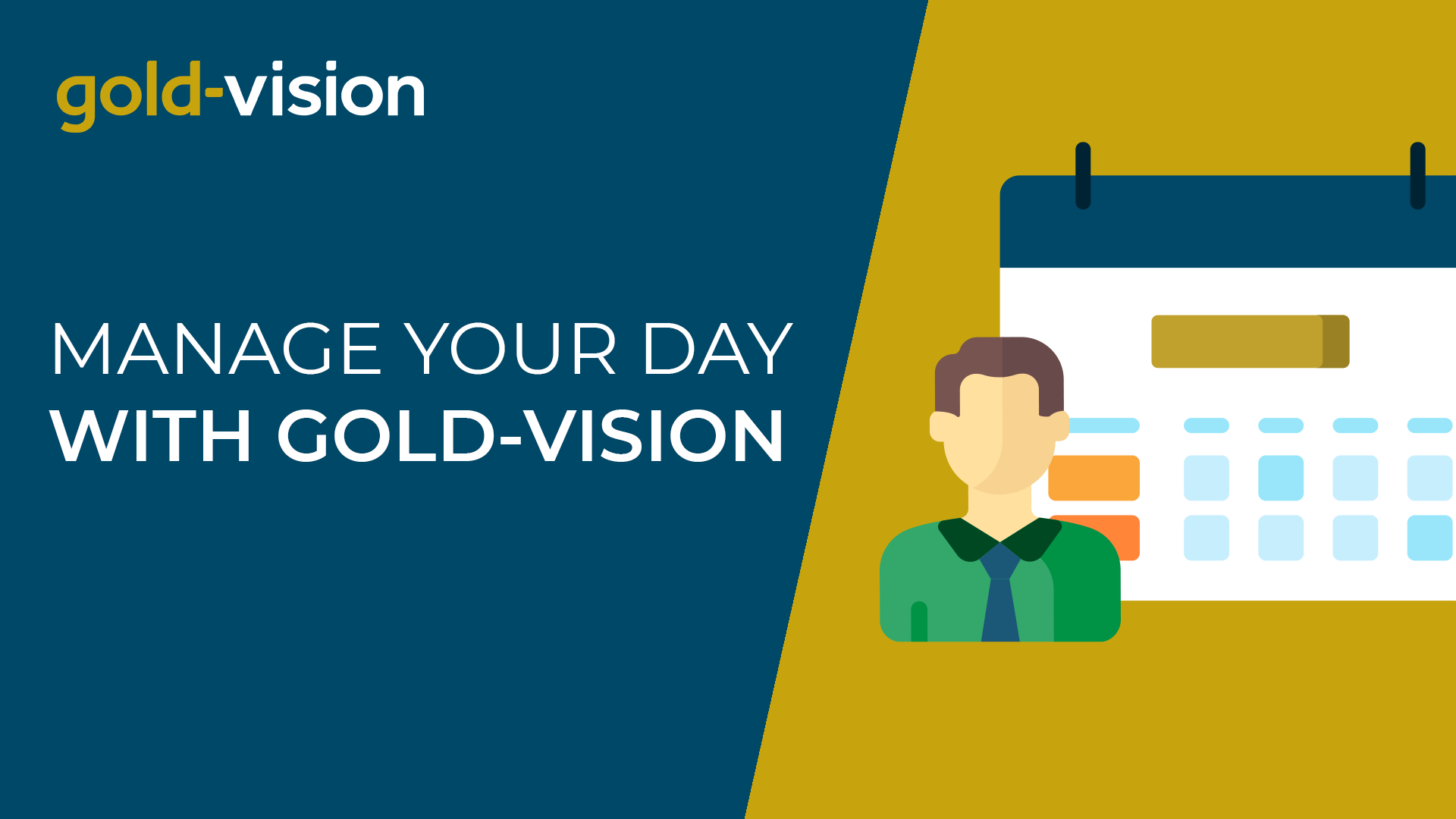Getting Started
Welcome to Gold-Vision!
This getting started guide will help you get to know the fundamentals of your new CRM. Below, we run through some of the key areas and skills you need to know in order to get up and running with confidence from day one.
Logging in and your Home Page
Before anything else, you need to log into your CRM via your URL. This can be done from any device using your Gold-Vision username and password.
Every day starts with your personal Home Page. From here, you will see your day at a glance, with Activities, Appointments and Notes from your notice board all available in one view. You can also check in on any shared dashboards listed alongside your home page.
Menus
Once you’ve caught up, use the menus to the left of your screen to either create new items or view existing items, such as accounts, contacts, leads and opportunities. You will also be able to view any custom menus here, for instance a menu specific to your sales team or a menu for account management.
When you select an item from the view menu you will be presented with a list that can then be filtered based on your needs. A good example of this is opening up your list of accounts and then filtering by industry or account type.
Accessing Items
Once you’re in an item, such as an individual account record, you will be able to view everything associated with that account.
Screens have been configured already by your Gold-Vision administrator so that the fields you see reflect the language and requirements unique to your business.
On the first page you will see an overview of everything to do with that account, including number of contacts, open activities, and opportunities. You can then navigate between the pages and tiles to see more information. For instance, if you want to see the full list of contacts simply click on the tile that says contacts and the list will open.
Correspondence
Within a record you will also have a number of options for quick communication. For example, the ability to click on an email address to open Outlook to send an email or, if you have our phone integration, the ability to click on a number to make a call.
If email tracking has been enabled then Gold-Vision will also automatically track sent and received emails against Gold-Vision contacts so that you can see everything within your CRM.
You can also add notes to most records within Gold-Vision. To do this, simply click the note icon and enter your text – remembering to click save when done. There is also an option to broadcast notes via emails or Gold-Vision alert to your team members.
Add new items
You can add new items to a record by using the + icon at the top of the screen. Depending on what type of record you are viewing, the options of what you can add will vary.
If adding a new contact to an account, you can select an existing site or create a new Site. Plus, if you have our Address Lookup add-on you can auto-fill with the correct business address.
You can also edit a record at any time to add additional information. When you’re done, just hit Save.
Action Centre
Wherever you are in Gold-Vision, the Action Centre will always be visible in the top right-hand corner. From here you can get quick access to records you’ve recently visited, your To-Do List, Alerts, Emails, and Calendar Appointments.
Global Search
Also visible wherever you are in Gold-Vision is the global search bar. From here you can search for any item within Gold-Vision, such as an Account or Contact name or an activity reference number.
What’s next?
Now that you’ve got the basics, it’s time to discover some simple steps to help make managing your day-to-day tasks much easier, such as activities and appointments.
Click here to learn how to manage your day with Gold-Vision…