Using Bulk Replace
Sometimes you might need to update a list of records with the same information, for example, change Account Manager from one user to another user.
You can use Bulk Replace rather than having to update records individually.
Bulk Replace
Filter your list and select Bulk Replace from the Actions menu
More information about how to filter lists can be found here
Select the field you wish to replace and what you want to replace it with.
 Tip
Tip
Tip: The field you wish to replace needs to be on the screen. See your Gold-Vision Administrator if the field is not on the screen and they will be able to add it for you.
You can use this function to add and remove Categories.
Items can also be Bulk deleted.
Watch our web clip to see how to use bulk replace:
 Tip
Tip
Tip: Lists within Accounts, Contacts, Events, Opportunities, Quotes and Activities can be bulk-replaced.
Multi Select – Bulk Update
You can multi-select lines to bulk replace field data for those selected or delete the items selected.
From your list click on Select, tick the items that you want to bulk replace
Click Edit.
Select the field you wish to replace and what you want to replace it with.
then click Confirm
 Info
Info
Users can only bulk replace 50 items at a time using Multi Select function.

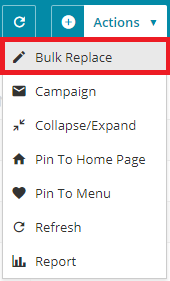
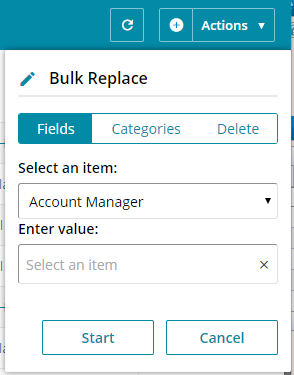
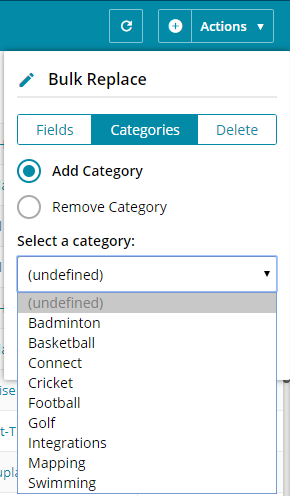
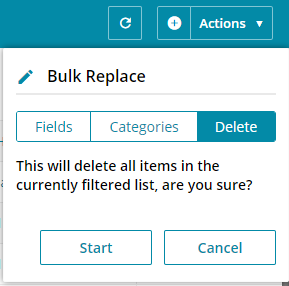
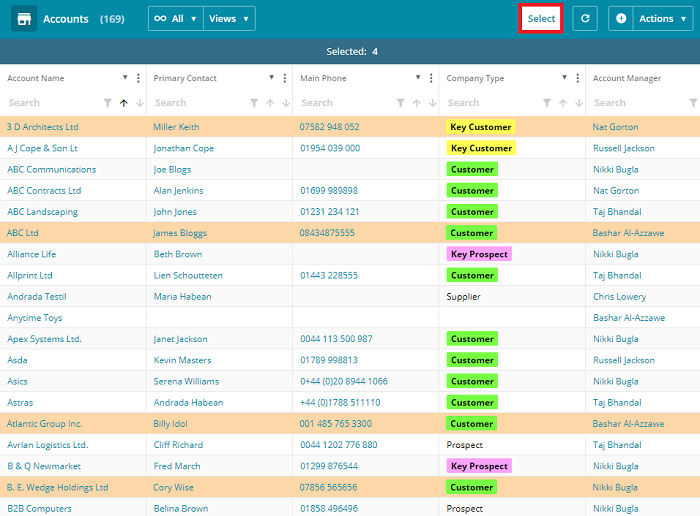

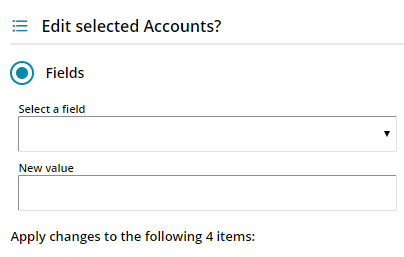
 Related articles
Related articles 