Using The Flows View
The Flows view allows users to see data (for example Projects) in a view showing cards with ‘swimming lanes’.
Cards can be dragged and dropped in to different lanes.
Create a Flows View
- To use the Flows View, start with a list and select from the Views menu > Flows
- Next choose: how you prefer to display your data horizontally and vertically by selecting the relevant fields – You can see you can hide options too and also select a numeric field to show an Aggregate Value.
- Click to View your Flow. Just drag and drop the cards to re-arrange them.
- Hide empty lanes from the Flow View
- Next choose:
- Data you want to display horizontally and vertically by selecting the relevant fields
- Optionally choose to show aggregate totals
- Chose which fields you want to display or hide
Use the Flows View
Users can drag and drop the cards to re-arrange them.
You can also Hide Empty Lanes from your view or go back to Setup:
If you want to amend the criteria of your view click to change using the Setup button.
 Tip
Tip
Pin a filtered Flow view to a menu or homepage for quick access as filters will be saved.

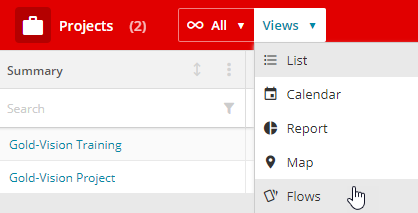
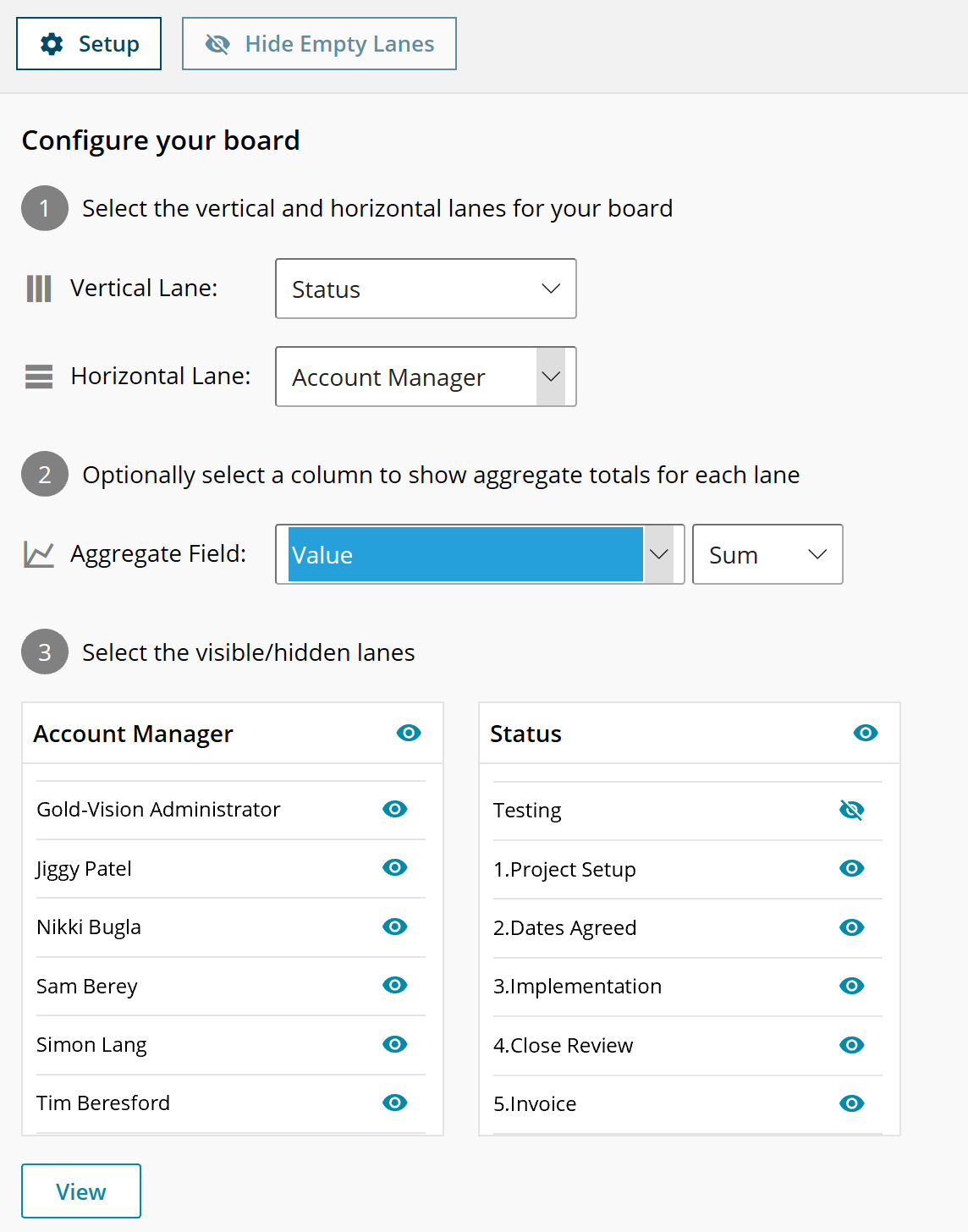
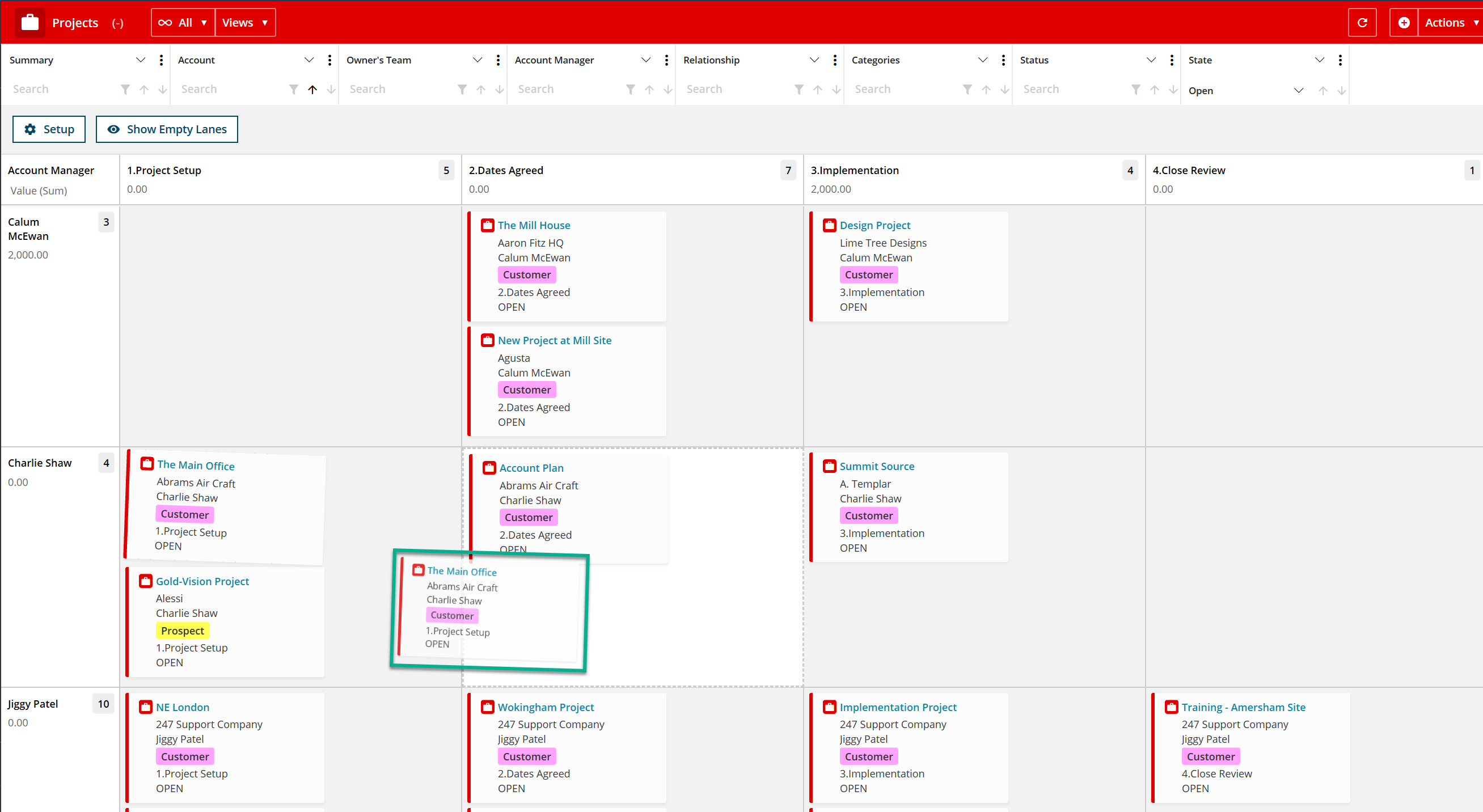
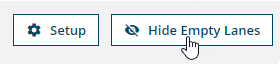
 Related articles
Related articles 