Viewing and Uploading Documents
View Documents in Global List
Go to View and click on Search Documents, the list of all documents from Gold-Vision will then be displayedView Documents Against Records
From the record navigate to the Documents Section Click on the required folder then select the required document
 Tip
Tip
If the section is not displayed this can be added by an Administrator user via Screen Design
Upload Documents
Users can upload documents against Gold-Vision records which can be viewed and downloaded by other users. Go to the documents section and click on the folder you want to upload the file to:
 Info
Info
Please note that Documents section needs to be screen designed on the items screen in order to be able to view and upload documents
 Info
Info
Gold-Vision supports a maximum per-file upload limit of 50MB.
Once you are in the required folder click on the Upload file button Browse to the location where the file is saved and select the file you want to add, or Drag and Drop the file in the Gold-Vision folder:
The file will then be available in Gold-Vision
 Tip
Tip
Tip: users can also link new folders by selecting the New Folder option or delete the folder from Gold-Vision
You can also view documents in a Grid

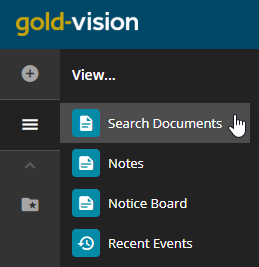
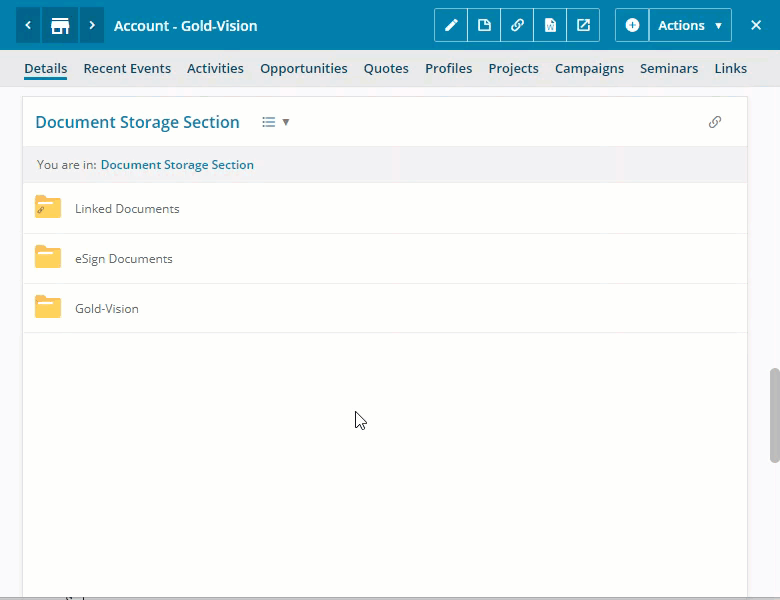
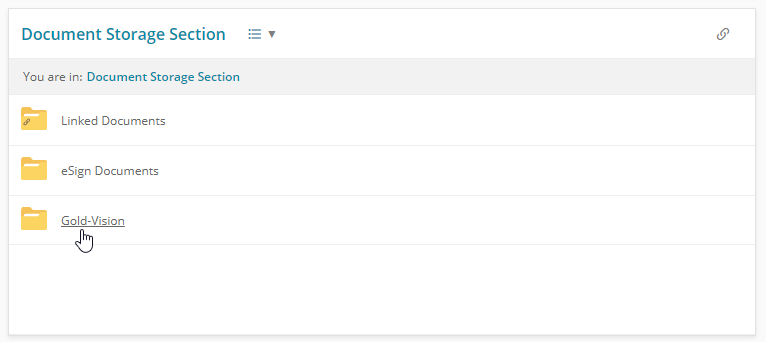
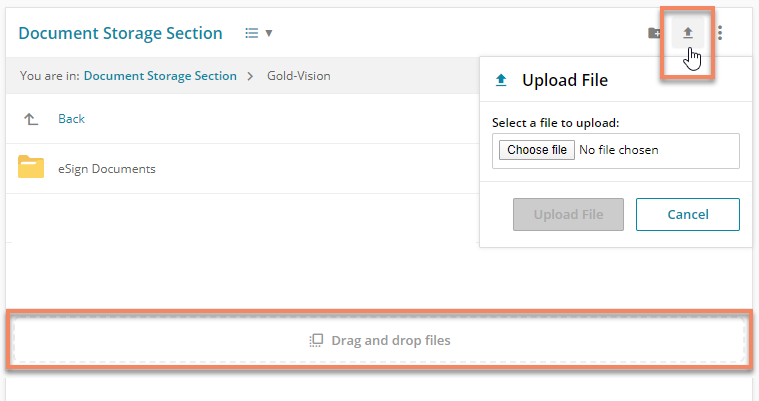
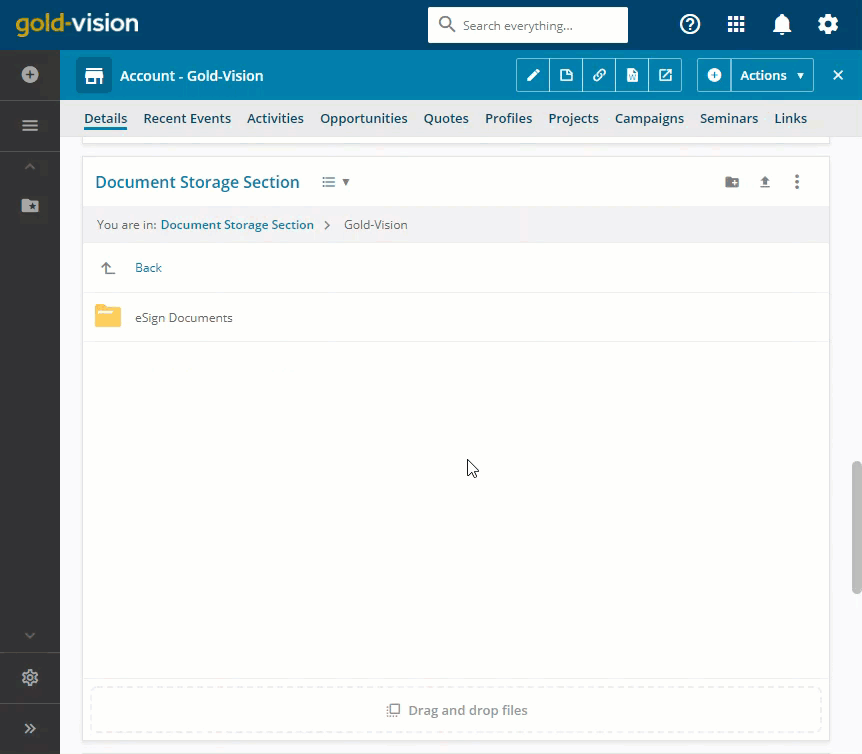
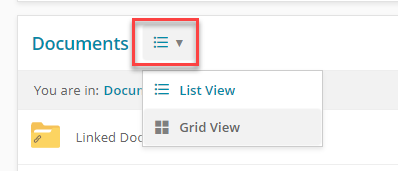
 Related articles
Related articles 