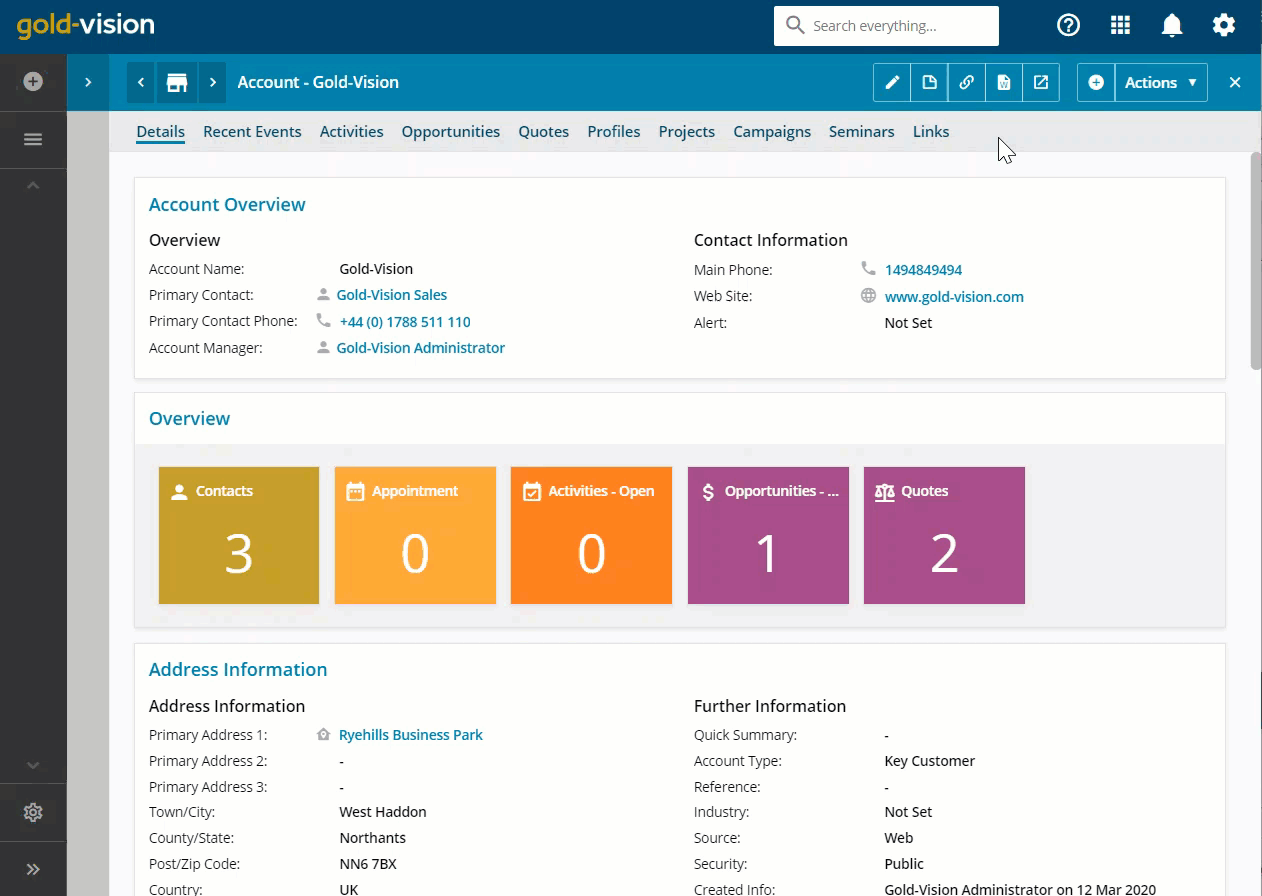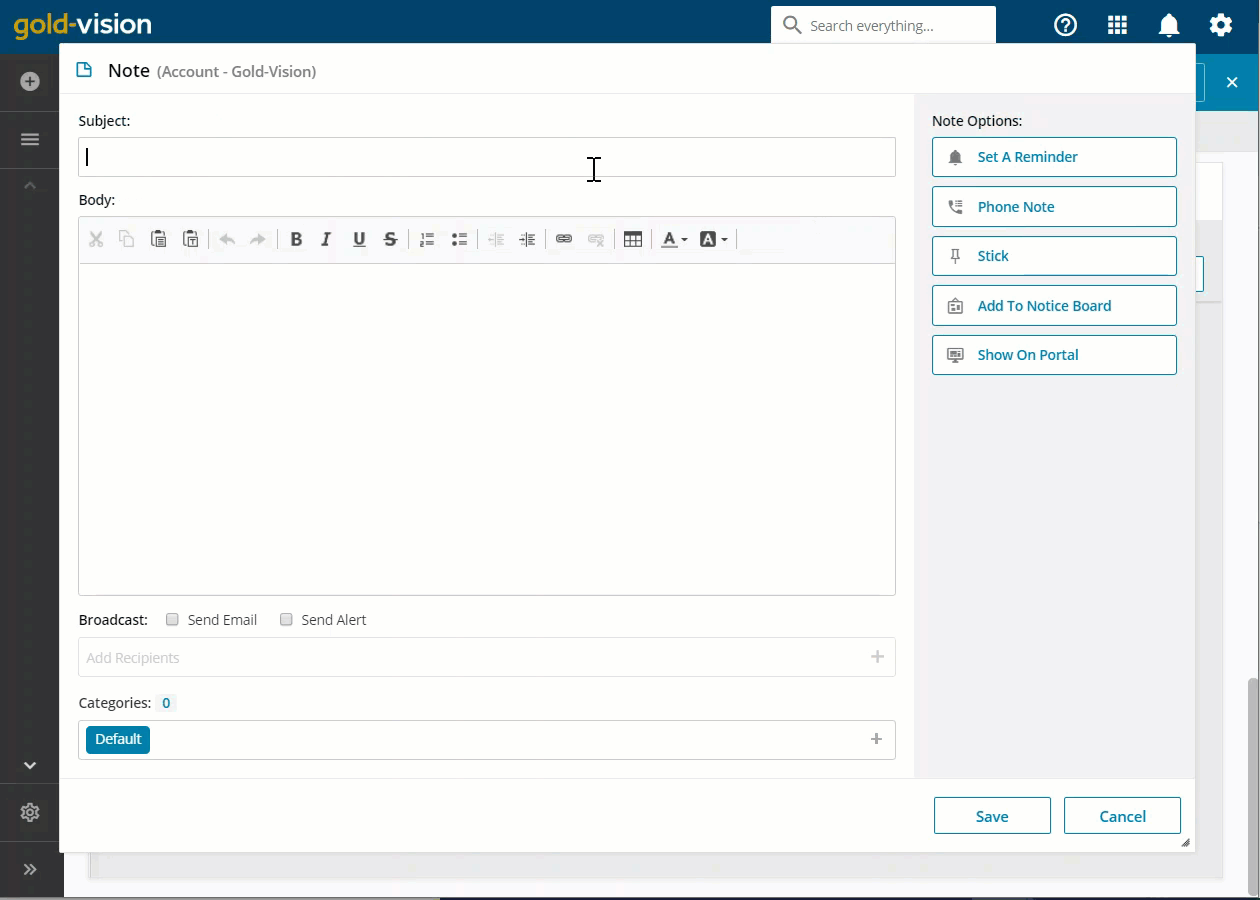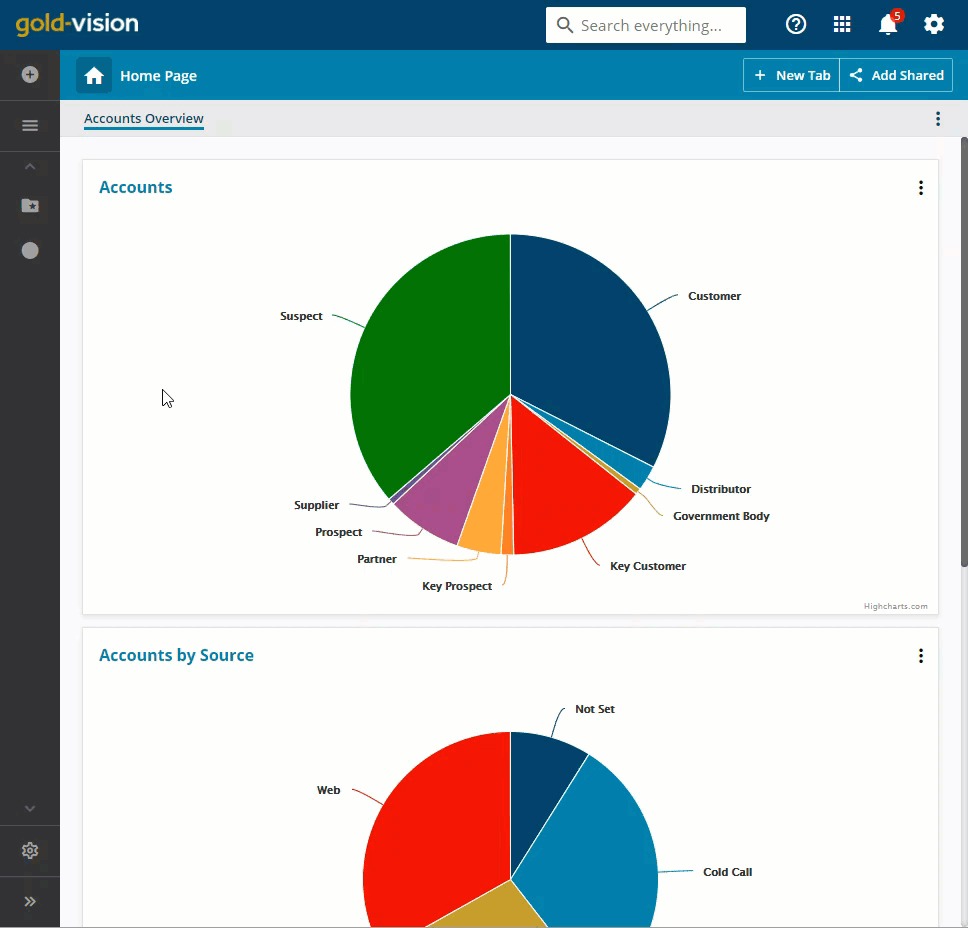Creating & Using Notes
Create a Note
Note Options
- Stick – select this option if you would like the note to always appear at the top of the correspondence list. Sticky notes will appear in chronological order.
- Send Email/ Broadcast – tick this option if you would like to send the note via email to a specific user(s)
- Notice Board – tick this option if you wish to send the note to the notice board area. You can find this under the view menu and stores all notes in one area.
- Show on Portal – This will only be valid if you have a portal set-up. The note will appear in the portal once it has been saved.
- Send Alert – tick this box if you would like to send an immediate alert to another user(s)
- Set Reminder – select a date and time Gold-Vision should send you a reminder of this note.
- Phone Note – An icon of a phone will appear in the correspondence area to help differentiate between normal notes and phone notes.
Search Notes
There are two main options for searching notes:-
Option 1 – from the View Menu search for Notes, this will display the global list of notes.
-
Option 2 – from within a Gold-Vision record under the Correspondence section
Note Icons
This is a standard note icon, a note has been saved.When a note has been made sticky, a pin icon will appear. The note will always be pinned to the top of the correspondence section until it is no longer sticky.
If you decide to make it a phone note, a phone icon will appear in the correspondence area.
You may want to add your note to a noticeboard, you can select the ‘Add to Noticeboard’ option when adding a note. You can access all notes on the noticeboard from the view menu.
Edit Notes
Editing options are set by your Gold-Vision Administrator utilizing one of the following methods:
1) Notes are set to be un-editable for audit trail purposes.
2) Full editing is available by the Note creator.
3) Editing can be made on the day of input by the Note creator to allow corrections such as spelling mistakes to be made whilst preserving main audit trail.