Creating a Project
Creating A New Project
There are different ways to create Projects in Gold-Vision:Option 1 – from the New Item Menu
Click on the Plus icon and select Project:Option 2 – from the Account record
From the Account record click on the Plus button, select ProjectProject Details
Summary
Is the name of your ProjectType
This is user defined drop field which can be configured by administrator users in the Screen Design. Here you can define what types of projects you are running as an organisation and you can translate these in the Project Type filedStatus / Stage
This is user defined drop field which can be configured by administrator users in the Screen Design. Here you can define the statuses or stages of the projects you are running as an organisation and you can translate these in the Project Status / Stage.Owner
The Project Owner will be one of your Gold-Vision users who is responsible for the ProjectStart / End date
Start and End dates for the project are Date fields in Gold-Vision, that users are filling in to show the start and end date of a projectStage History
Once you move your project between different Stages, this will be recorded in the Stage History of the Project for analysis and reporting purposes.Activities / Appointments
Users can setup a number of Activities and Appointments against the Projects and these will be listed in the sub-lists or widgets for that specific Project.Members
If different users will be involved in a Project, they can be added as members to the Project from the Action Menu by clicking on the Add Member buttonLinks
Links to other Gold-Vision items can be added to projects to show the relationship between the Project and other records.
 Tip
Tip
Tip: Adding the Project Reference Number to the Project Summary can be useful for automatically enabling email tracking against the Project. Project References can be setup within the Settings area. You need to be an Admin to complete this task.

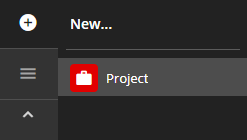
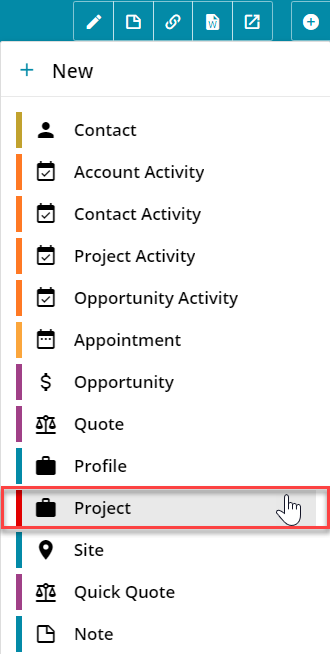
 Related articles
Related articles 