Managing Activities
The Activity main menu enables users to perform different actions to the Activity record
Edit Activities
The information to update data such as Activity due date or completion status by clicking the edit button.
Add Notes to an Activity
Click on the Note button add your note then click Save A Note set up for an Activity is then visible from this Activity screen under the Correspondence section. Click here to find out more about Creating & Using Notes.Create Documents from an Activity
Use document templates to send a letter or an email to the Contact for the Activity with pre-defined company details completed by clicking the template button. More on how to create documents from template can be found here.Add Links to an Activity
New Link – may be created to link the Activity to another Gold-Vision item from the link buttonEmail from an Activity
Email the Contact by clicking on the Activity Contact’s email addressCreating new items from an Activity
From the Plus Menu users have the option to create the following new items:
New Appointment
To create an appointment from the activity select the Appointment option. Click here to find out more about Creating Appointments.Follow-up Activity
Can be created from an Activity of any sort. This can be used, for example, after a meeting with an Account customer, to define a new action following the first Activity, perhaps to prepare a Quote or set up a demonstration.New Opportunity
More on how to create and manage Opportunities can be found in the Sales section on the Help site.New Note
Can be created from any activity. These can be used to store information about that particular activity in the correspondence section which all users will be able to see.Further Activity Actions
Add Member to an Activity
Different Members can be added to an account records alongside their roles by selecting the Add Member optionDelete an Activity
Account records can be delete by selecting Delete from the Action Menu.
 Info
Info
Please note that deleting an item performs just a soft delete. Administrators can un-delete account records from the Settings area .






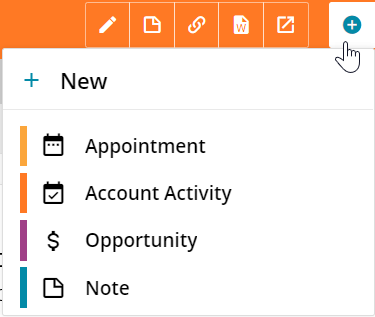
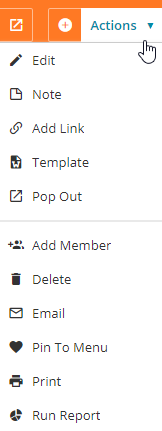
 Related articles
Related articles 