Pin to Home Page & Menu
Home Page
Use your Home Page to display frequently used/ viewed Dashboards
Click on the Gold-Vision logo (top left of the screen) or use the View menu.
Pin to Home Page
Gold-Vision Data can be displayed in different Tabs along the top of your Home Page
You can create New Tabs from the Home Page header by click on + New Tab
To add Widgets click on the tree dots along the top of the new Tab and create a new Widget, this will then always be displayed on the Tab you have created :
Click Add Shared button to add a Dashboard created by a colleague
Create a New Menu
You can create and customise your own menus from the Cog icon.
Pin Items to Menu
Filtered lists, New Menus and items can all be pinned to your custom menu. Click Pin To Menu from a list.
 Tip
Tip
Tip: You can create a New Menu directly from the Pin To Menu option.
Custom Items
Users can pin a new item template to the user menus as a custom item.
Users can enter data against a new item screen but instead of saving it they can pin it to any user menu they have permission to edit.
When the custom item is selected from the menu the new item dialog will be opened with the template field data pre-filled as a default, saving time.
 Info
Info
This functionality replaces and improves on the “Custom Item” alert functionality from version 7.

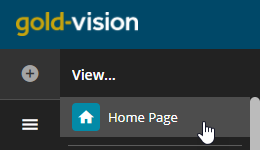
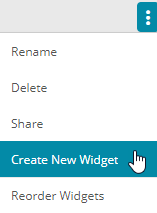
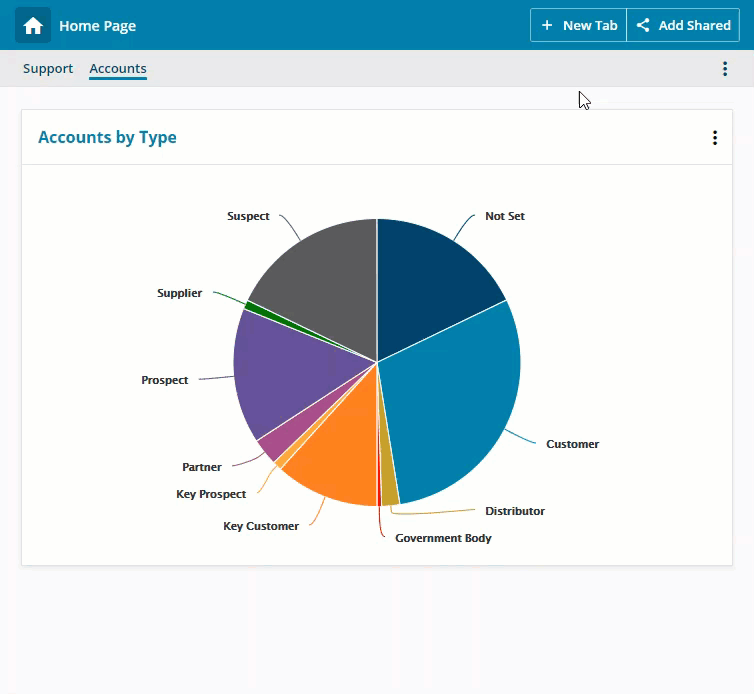
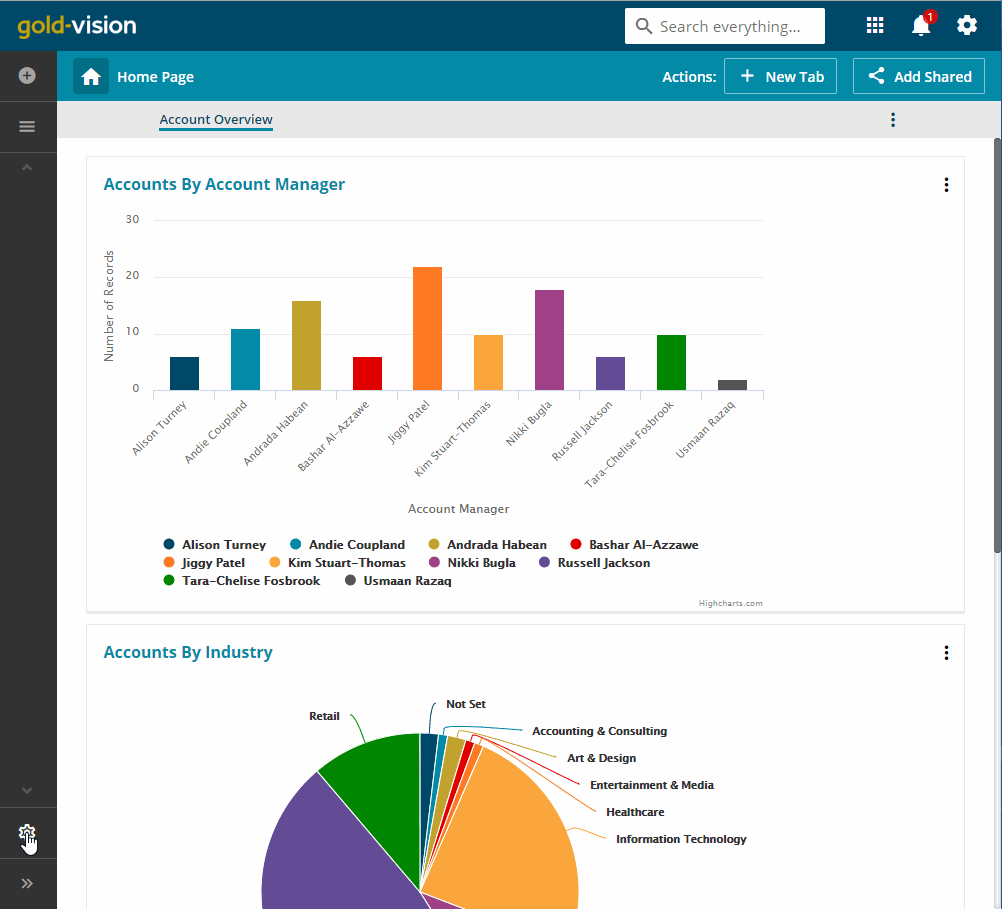
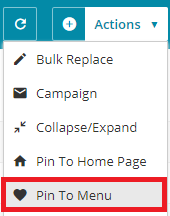
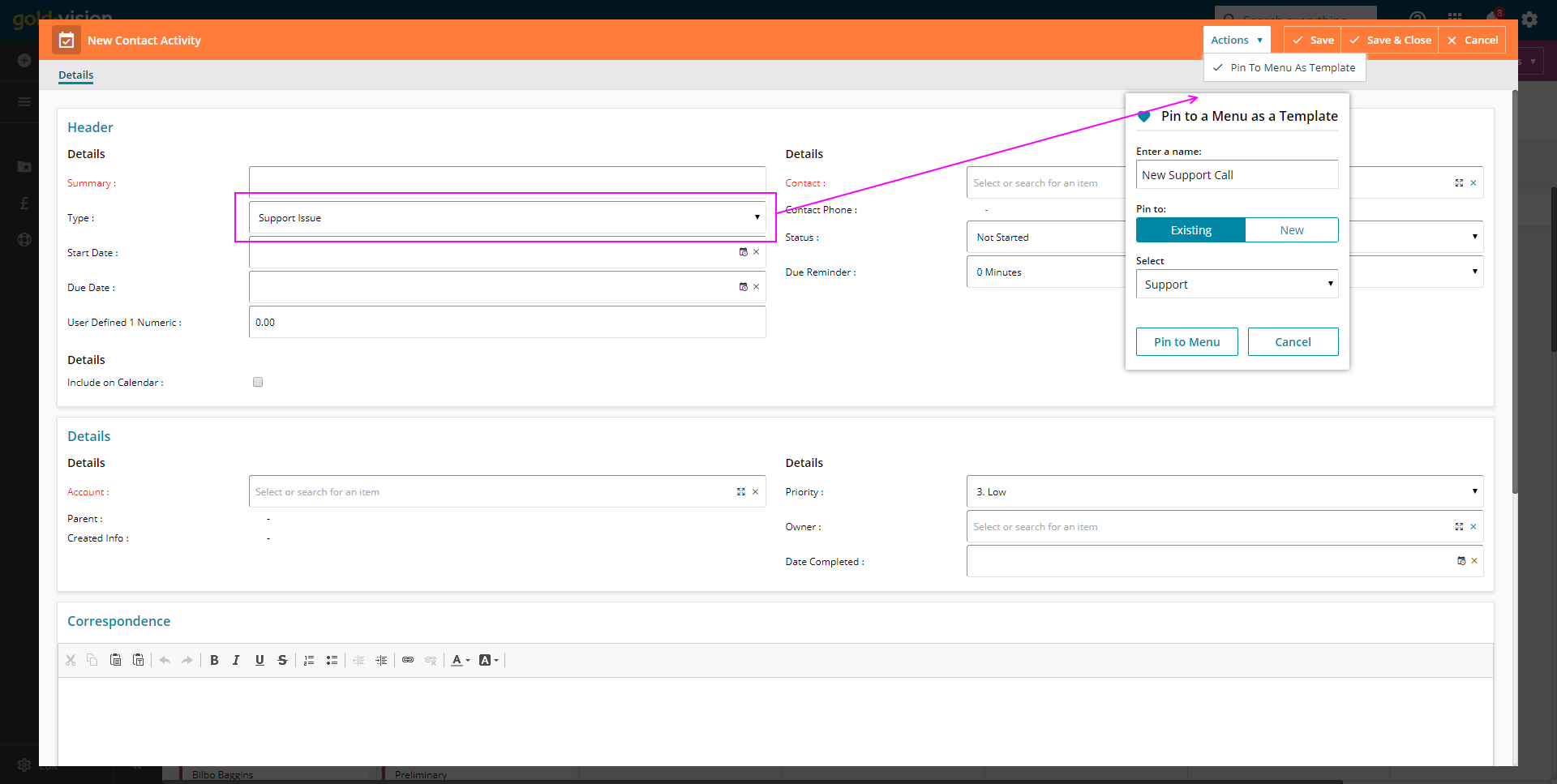
 Related articles
Related articles 