Creating Accounts & Contacts
Create A New Account
An Account is the central record for managing all company information, whether they’re customers, prospects, partners or suppliers.
New Accounts can quickly be created by using the New Item menu:
 Tip
Tip
Tip: New Accounts can also be created from within the Accounts view.
Enter Account Details
Security Level
Can be chosen for the Account from the following options:
- Public – all users have access.
- Team – the Account Manager, other team members, the assigned manager, executives and/or administer groups have access.
- Private – can only be accessed by the selected Account Manager and Gold-Vision Administrators.
Email Domains
Enter email domain(s) for the Account, e.g. gold-vision.com (after the ‘@’ symbol).
Any email containing this email domain will then be automatically tracked even if a contact email has not been entered into Gold-Vision
Mandatory Fields
Fields highlighted in red are mandatory fields and have to be completed before a new record can be saved. Mandatory fields can be applied to any field in any record by a Gold-Vision Administrator.
Validation Checks
When saving a new Account, Gold-Vision will complete a Validation Check for any duplicate records based on validation settings and will warn the user if a duplicate occurs.
Completing the Primary Contact Record
If the Primary Contact field has been filled after saving the Account records you have the choice to complete further details for the Contact record.
Create A New Contact
A Contact record holds information on people within an Account. Each Account has a Primary Contact. You can add this when you create an Account or update it later. Additional Contacts can be added via the New menu:Enter Contact Details
Email Address
Users are able to email the contact from Gold-Vision by clicking on the email address.
If Mail Tracking is turned on emails to and from the contact will track on the system.
Business Address
The Business address fields will be automatically populated for the contact record based on the primary Account’s site address. to find out more about Sites address and how to use this visit Sites.
Contact Preferences
Included as default on the Contact record, will display the accepted means to get in touch with the Contact.
Primary Contact
The one go-to contact for all communication with that Account. This can be changed as required.
 Info
Info
When saving a new Account or Contact, Gold-Vision will check for any duplicate records.
 Tip
Tip
Tip: Fields which are highlighted in red are mandatory so they must be completed. Mandatory fields are configured in the Screen Design Settings area.

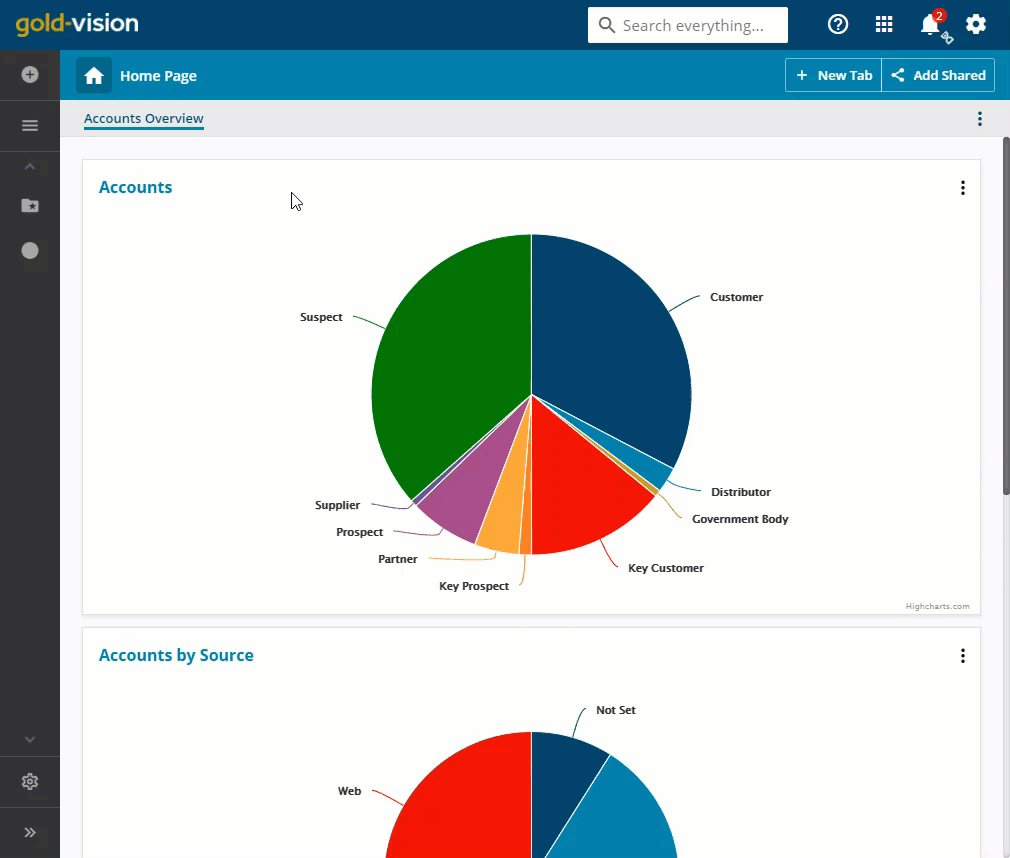
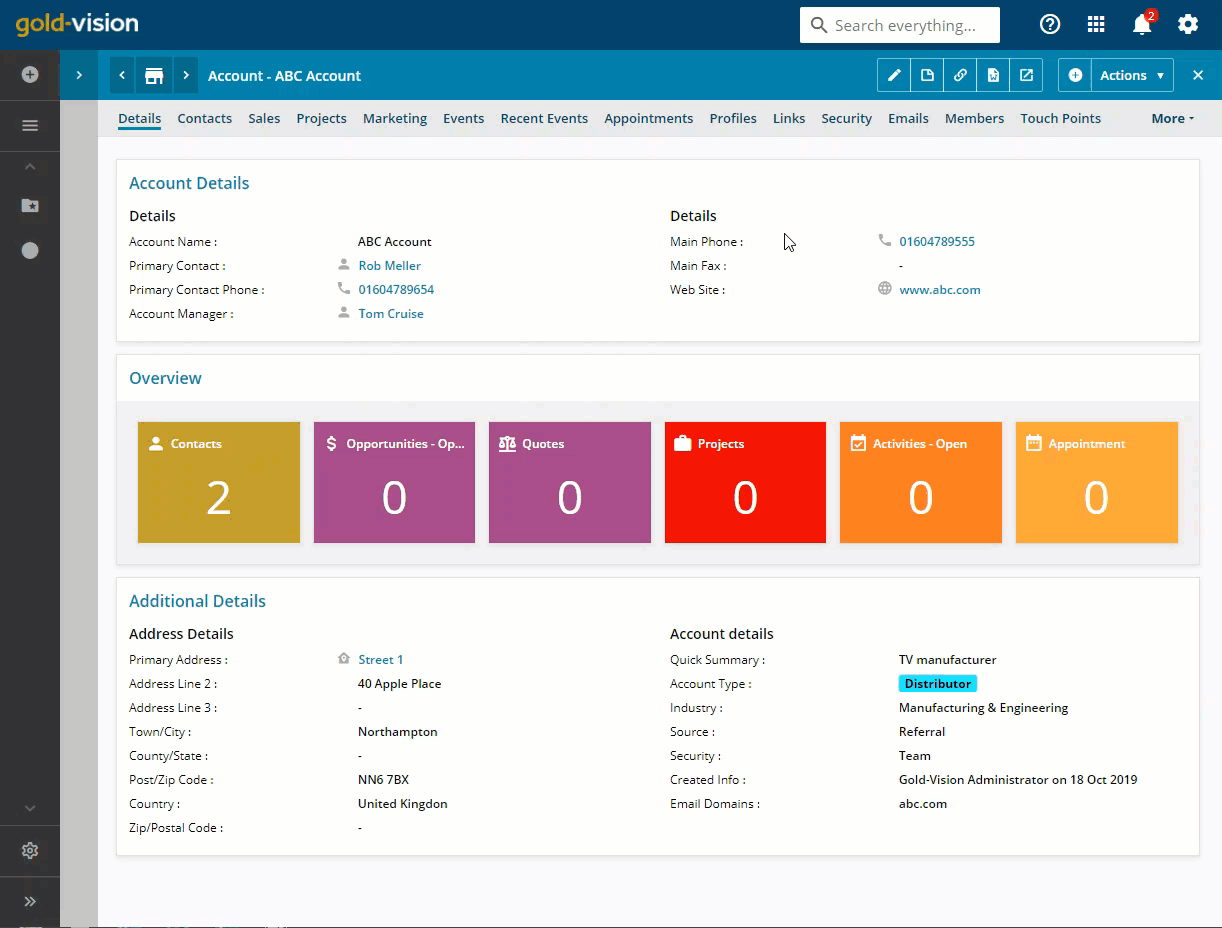
 Related articles
Related articles 