Mail Tracking Settings
Global Mail Tracking Settings
To setup the global Mail Tracking Setting for your Gold-vision system go Mail Tracking Settings in the Settings area. In addition to these settings mail tracking must be configured per-user under the ‘Users’ section, please click here to find out more.In the Mail Tracking Settings complete the global controls as following:
| Apply MailScan Reset | To force the mail scanner to scan back to a specific date, set the date and save. This will affect all users. |
| Email Scan Exclusions | Domain names which will be excluded from the mail scan. Format = @domain.com. It is also possible to exclude particular pairs of correspondents – e.g. “@domain.com: fred@mycompany.com” excludes correspondence between fred and anyone in the “domain.com” domain. |
| Internal Email Domains | Internal email domains format = domain.com multiple can be comma separated. This is important to prevent tracking of internal mail. |
| Mail Forms Information | Associates a particular user inbox with a pre-defined mail form. Contact Gold-Vision support for further details. |
| Opt-In Only Folders | If specified, these sub-folders in a users mailbox will only be scanned if they are defined per user. You should include Junk, Outbox and Drafts here. |
| Omit Errors from Log | If checked, mail scanning errors are not logged. |
| Disable EWS Impersonate | Stops the service user from trying to impersonate when connecting. |
| Ignore Certificate Errors | Allows email tracking connections to Exchange to ignore certificate warnings. |
| Use Native Email-Add | Legacy setting for use under direction of Gold-Vision support only. |
Attachments
There are two ways that you can save Email Attachments.
Externally as files – this is the recommended option, with files being stored outside of the database (minimising database space usage) in a defined file system location. The locations for the files to be store can be specified as local paths (if on the Gold-Vision server) or UNC paths (recommended).
In the database – with this option, email attachments are held in the Gold-Vision SQL database. Depending on the volume of emails tracked, this can lead to the SQL database growing very large.
Internal Mail Tracking Options
Gold-Vision will not by default track internal mails (through the use of the internal domains option defined above), but it can be configured if required (for example to link internal mails to project or activity records in Gold-Vision). This option is disabled by default. Get in touch with your Account Manager if you want to set this up.
- Never – Default option. Emails which are purely internal to the company are not tracked.
- When matching expression mask – If the email subject matches the regular expression below, the email will be tracked.
- Always – internal emails are always scanned.
Tip: Internal mail tracking options will only apply if Gold-Vision users are also present as Contacts in Gold-Vision.

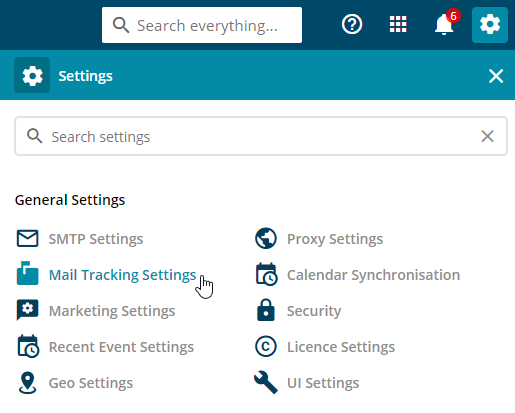
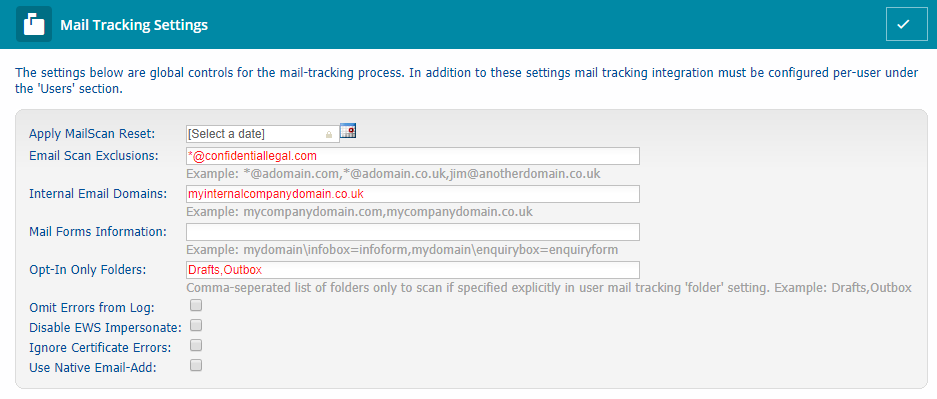
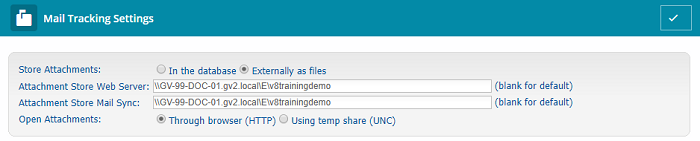
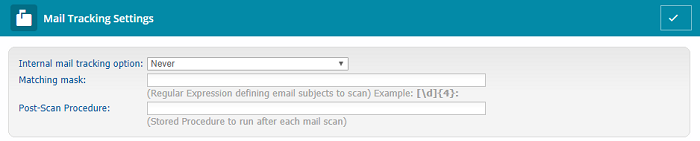
 Related articles
Related articles 