Viewing Data Sources
Data sources can be reviewed in card view in the Data Sources list from the view menu:
There are search options at the top right-hand side so you can search for data sources by Name, Dates, Total Recipients and Item Type.
On the left-hand side, you can use filters to narrow the list of Data Sources. Filter by Folder, Status, Type, Item Type or Created or Updated Date.
Your Data Source Folders are also visible:
Use the Plus icon to create a new folder:
Or use the Settings icon to rename, re-order or delete folders:
Use the three dots at the top right of any Data Source card:
From here you can choose to Move the Data Source to an existing folder or create a new folder:
Deleting a Data Source
If a data source is not linked to a campaign you will have the option to Delete a data source.
You will then be asked to confirm the deletion.
 Tip
Tip
You will need to remove the data source from any linked emails to display the Delete option.

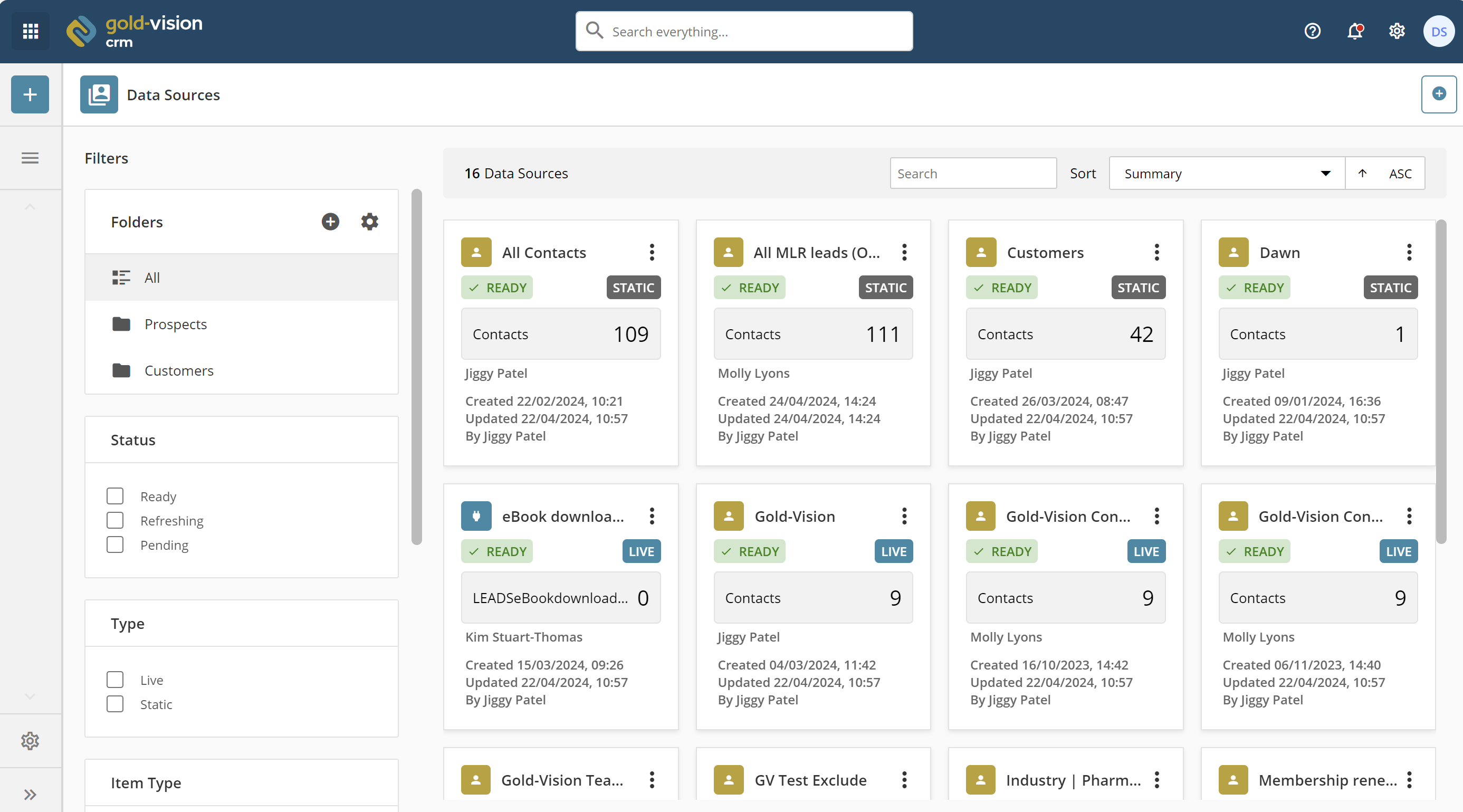
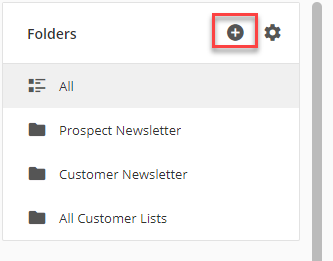

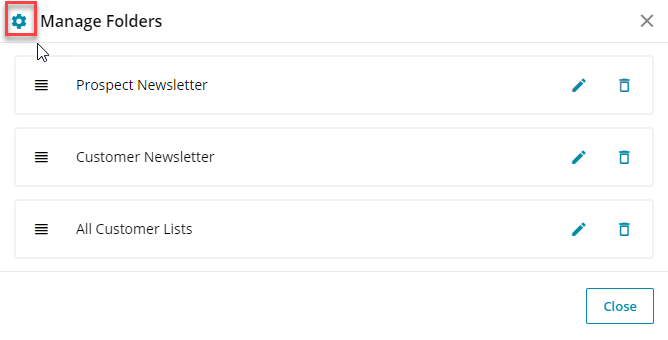
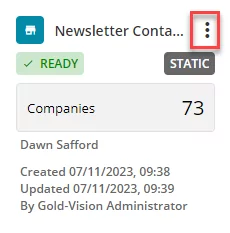



 Related articles
Related articles 