New Campaign
Use the button at the top right of the screen to create a new Campaign.
Give your Campaign a name and assign your Campaign to a Brand if required.
If a Brand is selected you can select the option to use the brand logo and colour OR you can assign a different colour or logo, which will also display in the campaign list view.
You can then choose to Create your campaign or select Advanced for more options.
You can choose to enter a start and an end date \ time. These dates will add the Campaign to your Timeline view.
Campaigns have a status of Planning, Active or Completed which display in the Campaign list view.
You can assign a folder or add tags to easily locate it later.
Additionally, you can assign teams and users who will be working on the Campaign.
Click to Create.
 Info
Info
See Folders or Tags for more information on how to use them with your Campaigns.

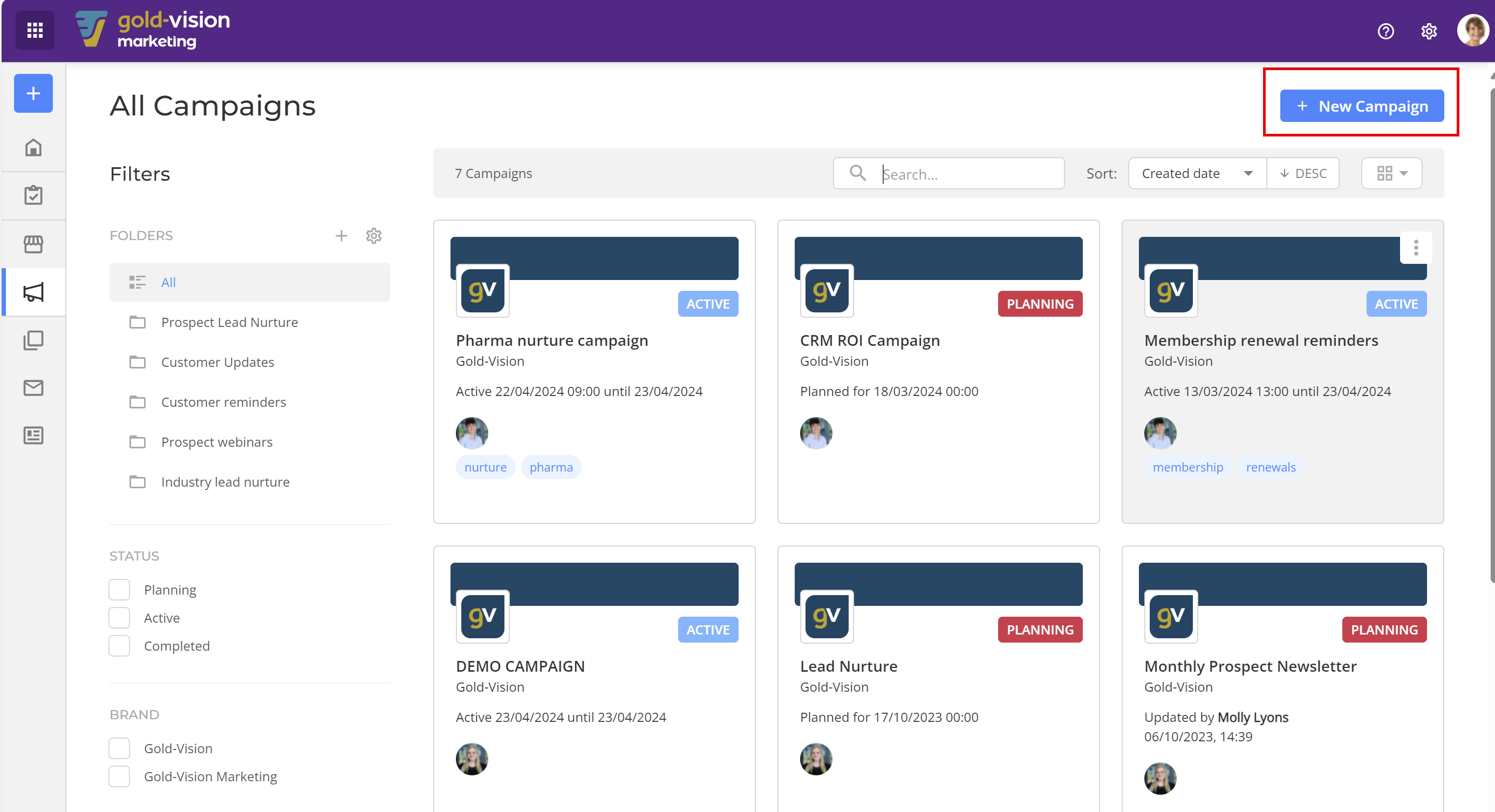
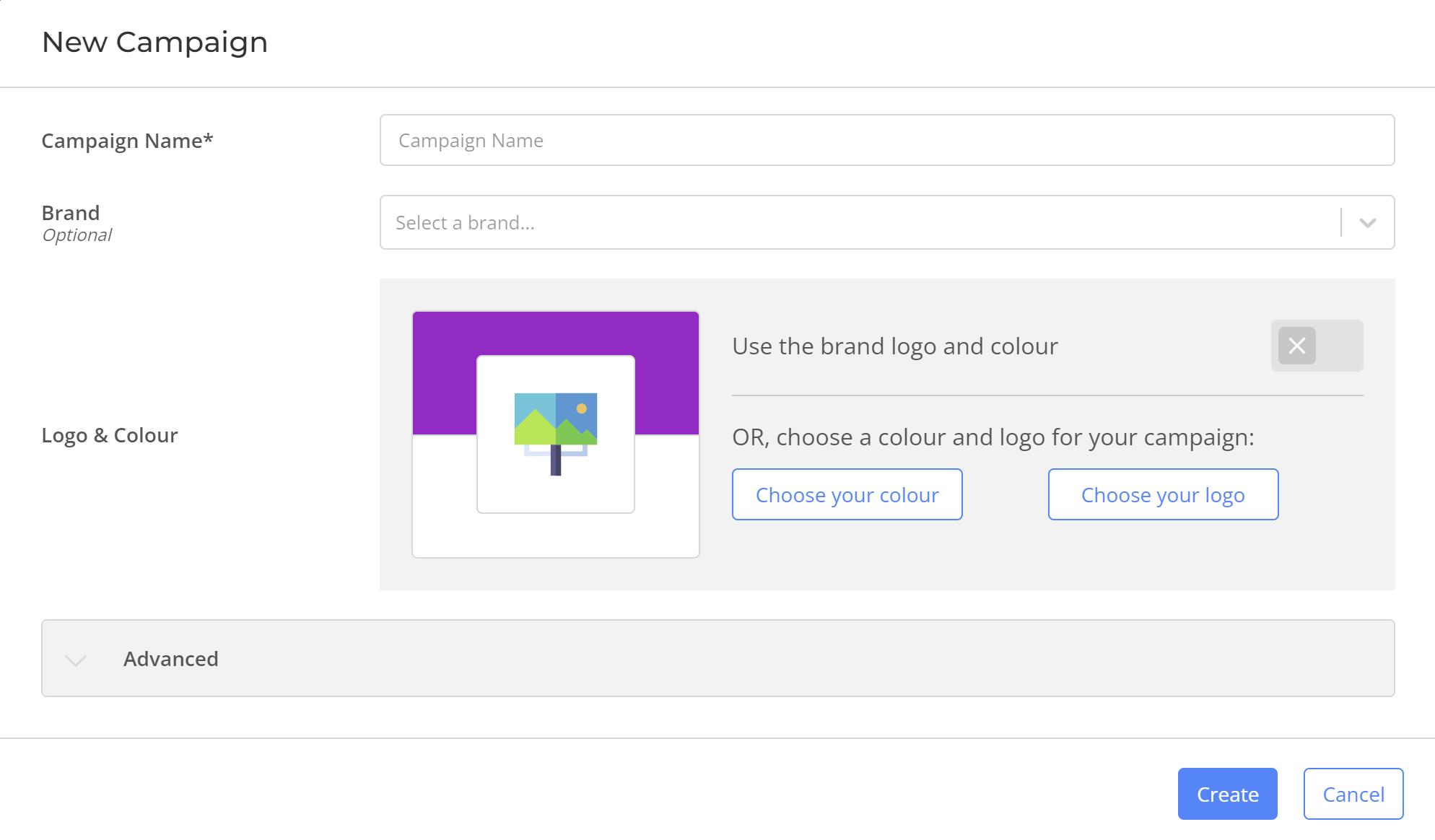
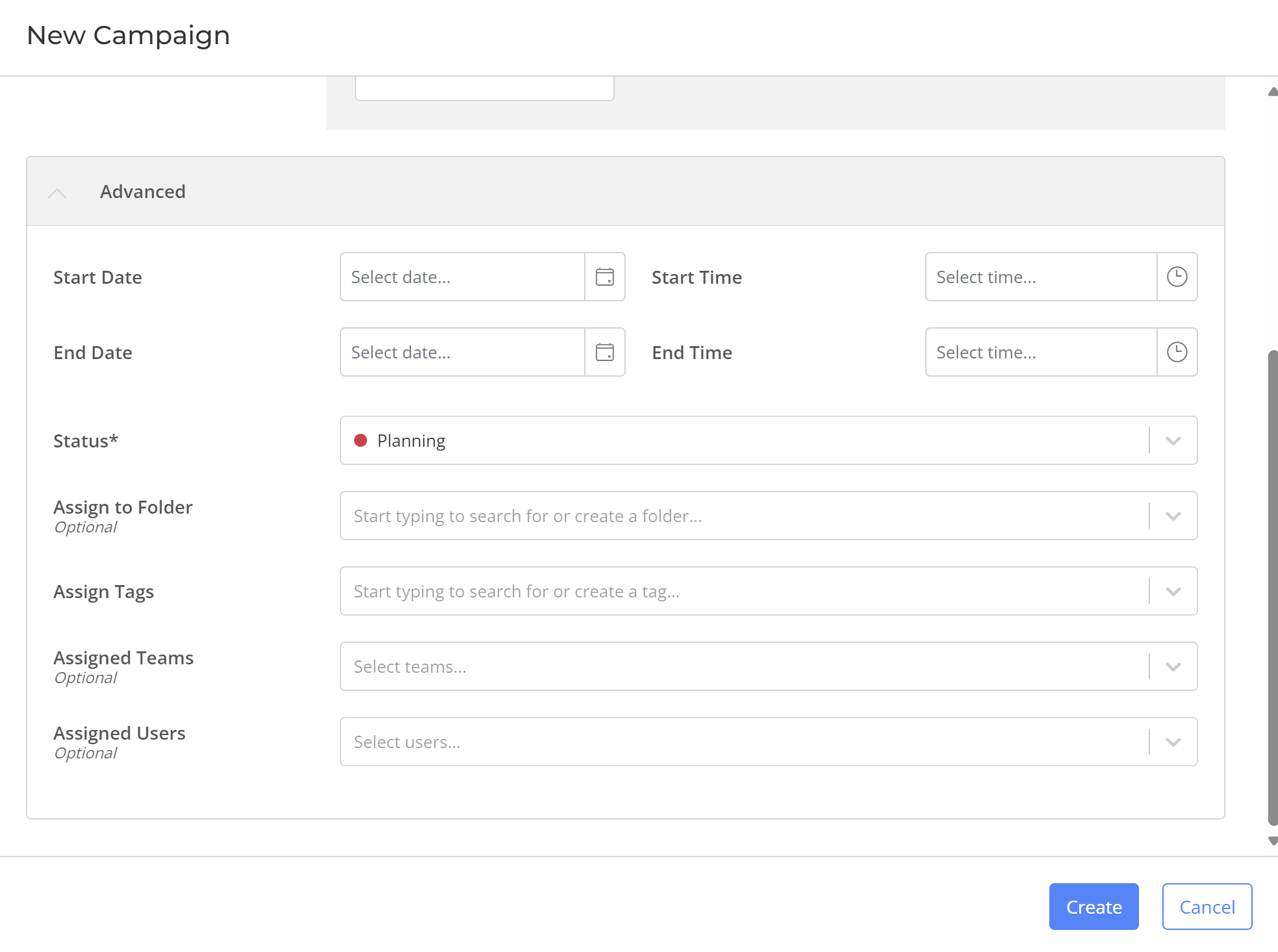
 Related articles
Related articles 