Create Data Source
To create a new Data Source click on the Data Sources list and click on the plus button at the top right-hand side.
Choose the object that you want to use to create your data source and make your selection from your data and click Next.
Give your Data Source a name:
Data Source Types
Data Sources have two types; Static and Live.
Static – In a Static Data source, recipients can be updated and refreshed manually. If you use a Static Data Source with an Automated Email then you need to use the Schedule Automation option for the run of the email which will define the frequency that the automation occurs.
Live – In a Live data source, the recipient list will be automatically updated. Using a Live Data Source with an Automated Email means that you need to use the Automate option for the run of the email; as the contact being added to the Data Source in Gold-Vision CRM will automatically trigger the immediate send of the Automated Email.
 Info
Info
Read more about the Send or Schedule options of Automated Email.
You can choose whether to use the Record contact and which Email field to use from that record, or All Records Account Contacts which will include all contacts from the Account associated to that record.
Advanced Options will allow you to set whether this data source is to include or exclude the records from your Email.
You can also allocate this data source to a pre-existing folder at this point if you wish.

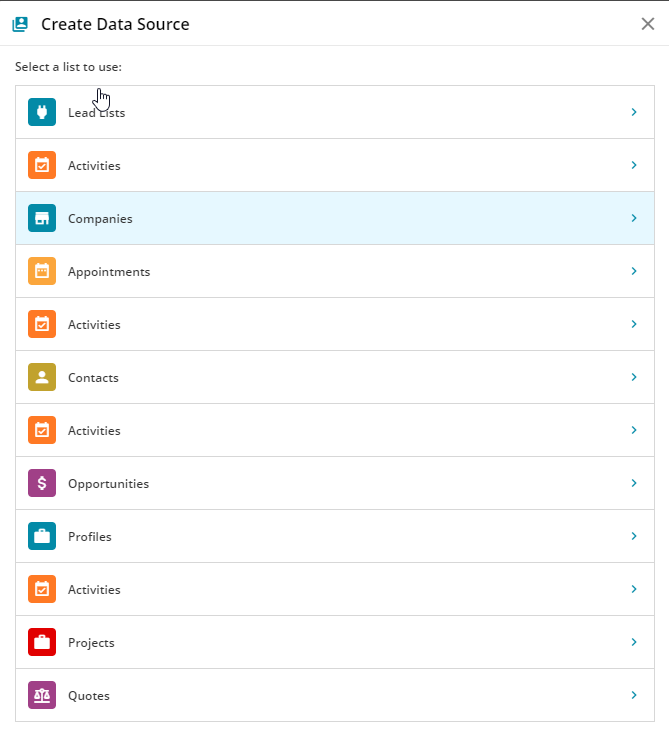
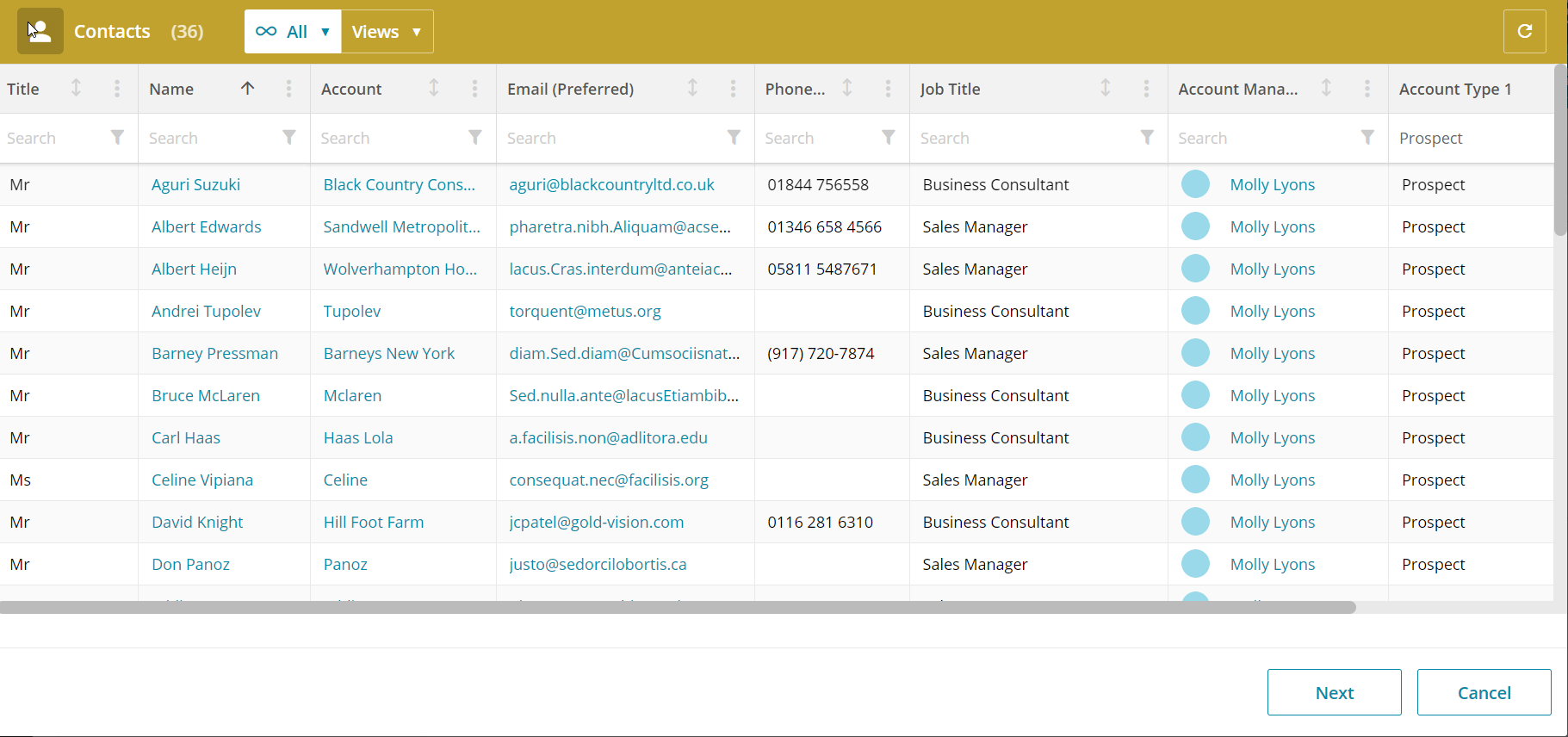

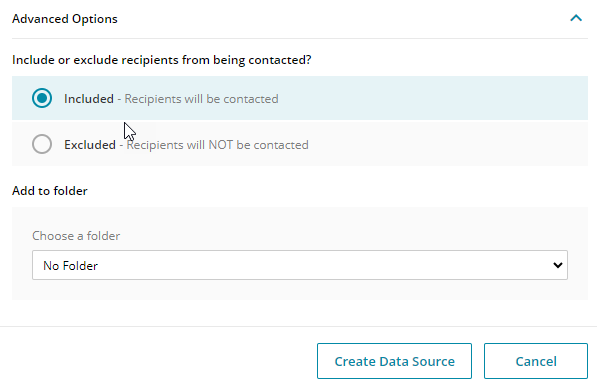
 Related articles
Related articles 