Generic Element
To create a new Generic Element, firstly go into elements and click on the +New button and then choose New Generic.
Select from one of the Brands available.
 Info
Info
See Brand Overview for more information on Brands.
Details
Give your Generic Element a Name and select a Type. You can optionally choose to link the element to a pre-created Campaigns and insert a link to the content. .
You can also assign the Generic Element to a Folder, or pre-created Tags.
 Info
Info
See Folders or Tags for more information on how to use them with your Generic Elements.
Description
The description is an optional place or a longer description for your Generic Element.
Enable
Click on the ‘Enable’ button and set a Start and End Date for when your Generic Element will be enabled.
Once set, click on the Enable button to make your Generic Element live.
 Info
Info
You can return to your Generic Element from the main Elements list, or the Elements list in your Campaign. Or see when your Generic Element occurs in your Campaign relative to your other Campaign elements using the Timeline view.

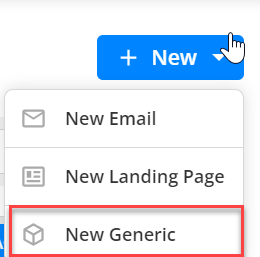
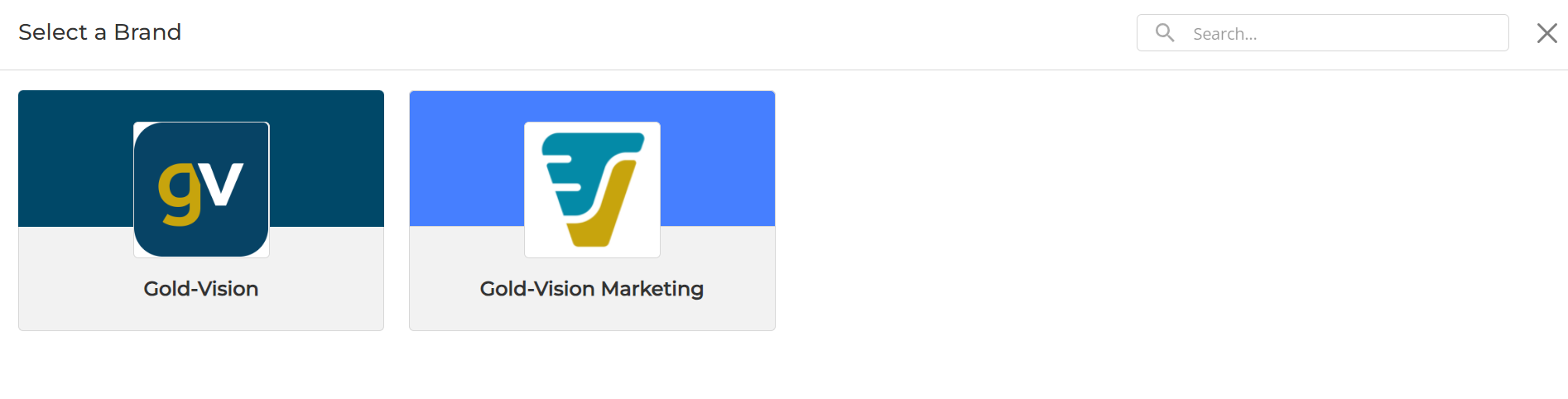
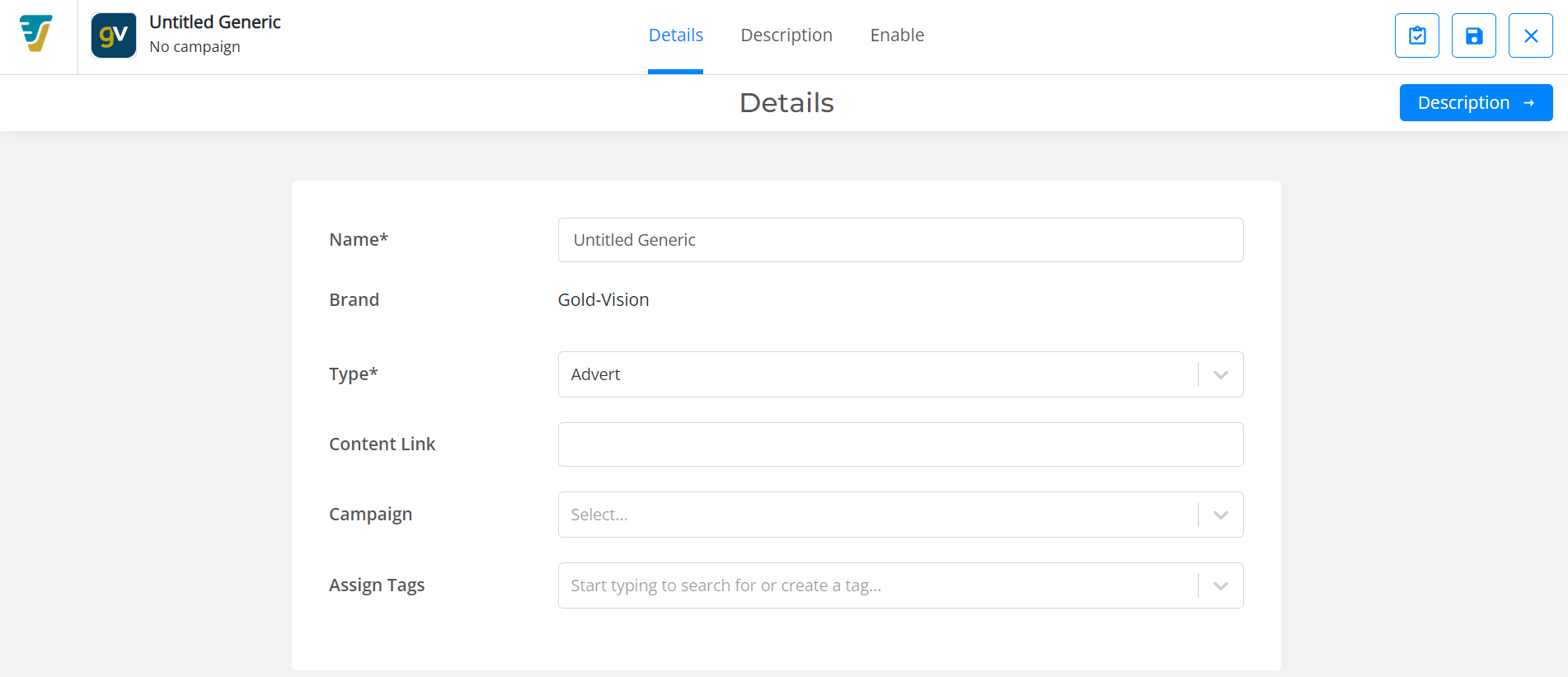
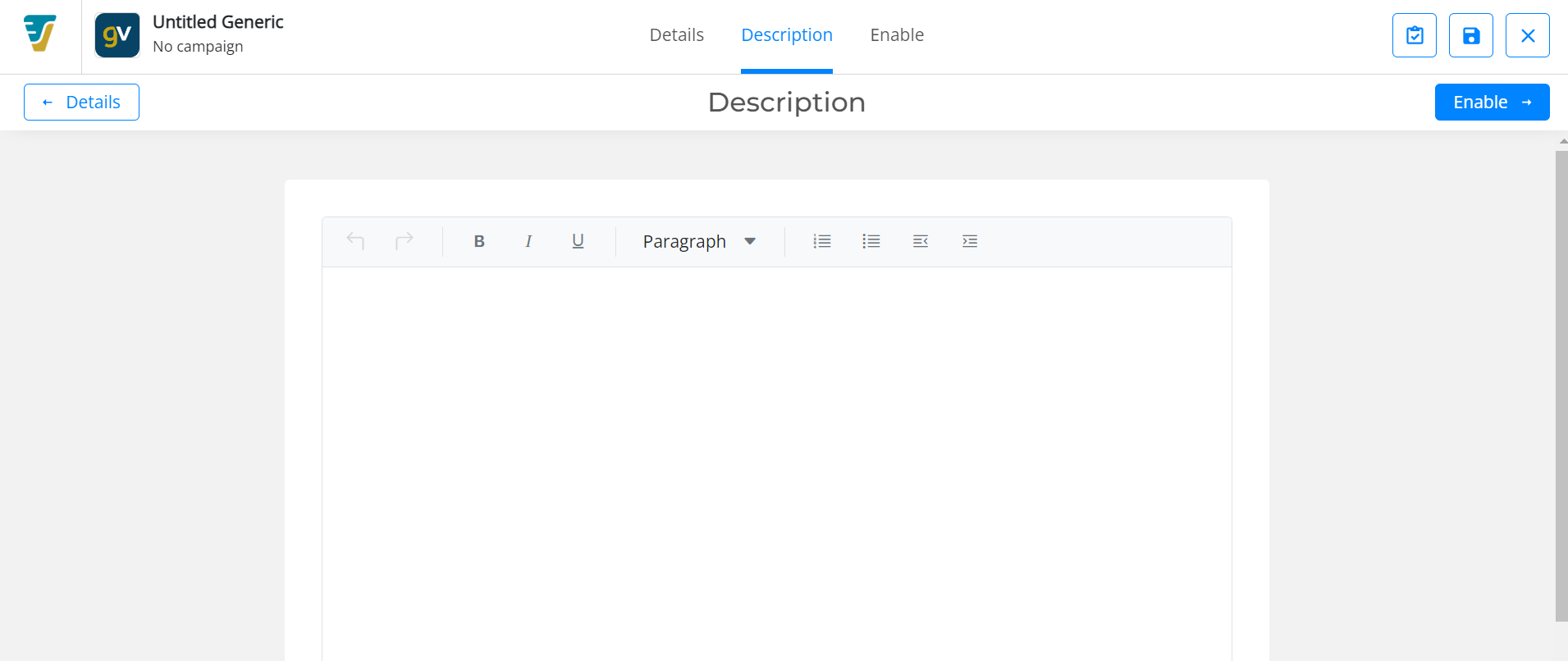
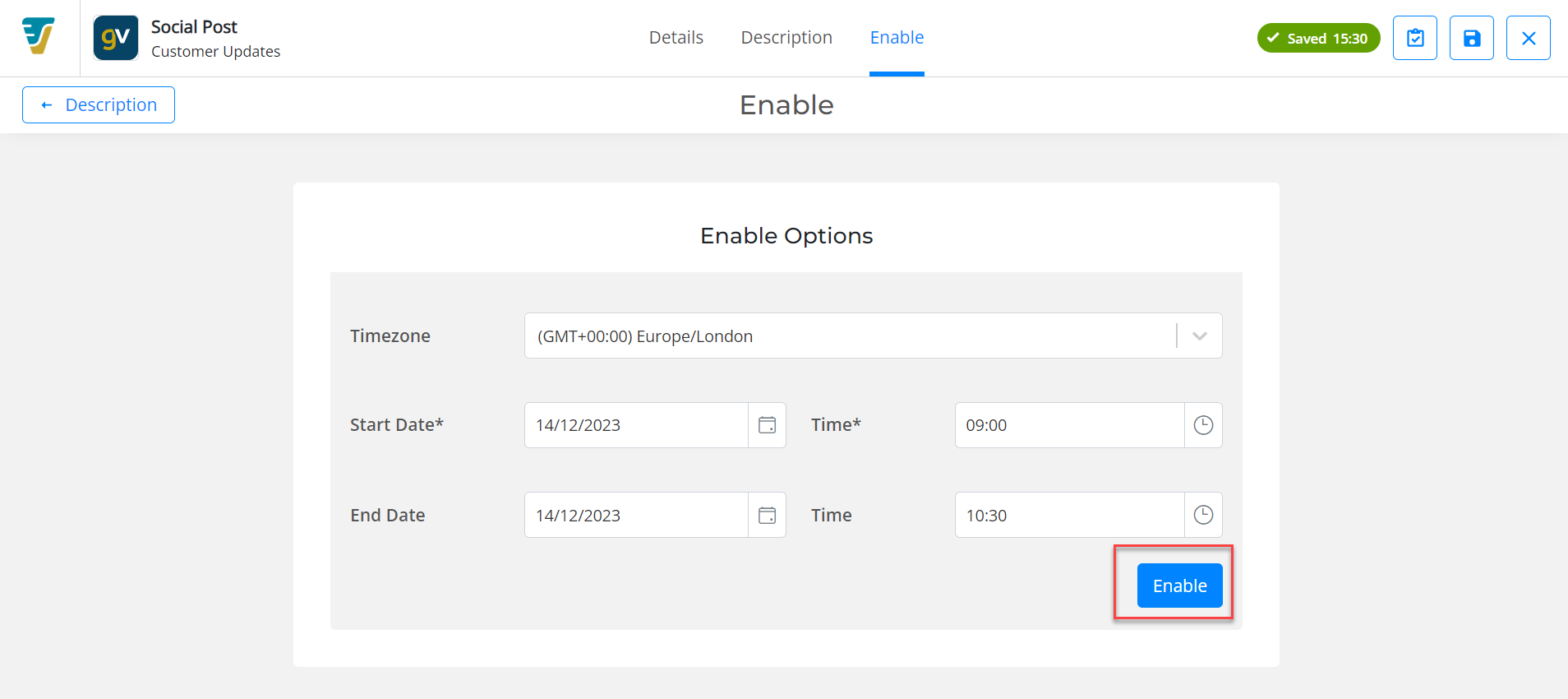
 Related articles
Related articles 