Follow up Email
In Gold-Vision Marketing you can create Follow up Email which can be sent after an email recipient has engaged with an earlier email, perhaps by opening the email.
From the Emails list, click on New Email, select a Brand and choose Follow up Email as the email type.
Follow the steps in Email Description to name your email and do your Email Design it as you would for any other kind of email.
When your design is complete, there are various ways that you can connect this Follow up email to the action taken by an email recipient to an early email in the chain. You can use:
- The Inbound Connections tab
- Automations in your Campaign
- An Email card in the Email list.
- Automation in an Existing Email.
You can progress to the Inbound Connections tab and click on the + New button.
Select an earlier saved email to which to link this follow up email.
Once you have done so you move to the Automation tab to add further Follow Up emails based on a recipient’s action taken for your current email.
For example based on a email being Delivered or Opened.
You then have the option to send the Followup email Immediately or Delay send.
When you select to delay an email you can then select a duration to delay by a number of Hours or Days.
Click on the Automation tab or the Set automated actions button.
You can view a graphical representation of this email journey using the Journey tab.
Click to Activate this email when you are ready to do so.
Your Pre-activate Checklist will be displayed.
When all checks are Green you will be able to click on the Activate button,
An Activate now screen will be displayed when ready click to Activate.
The email will be activated and the Performance tab displayed.
 Info
Info
If you wish to deactivate at any time you can click on the Red Stop button at the top right hand corner.
This will stop all automation’s and cannot be undone.

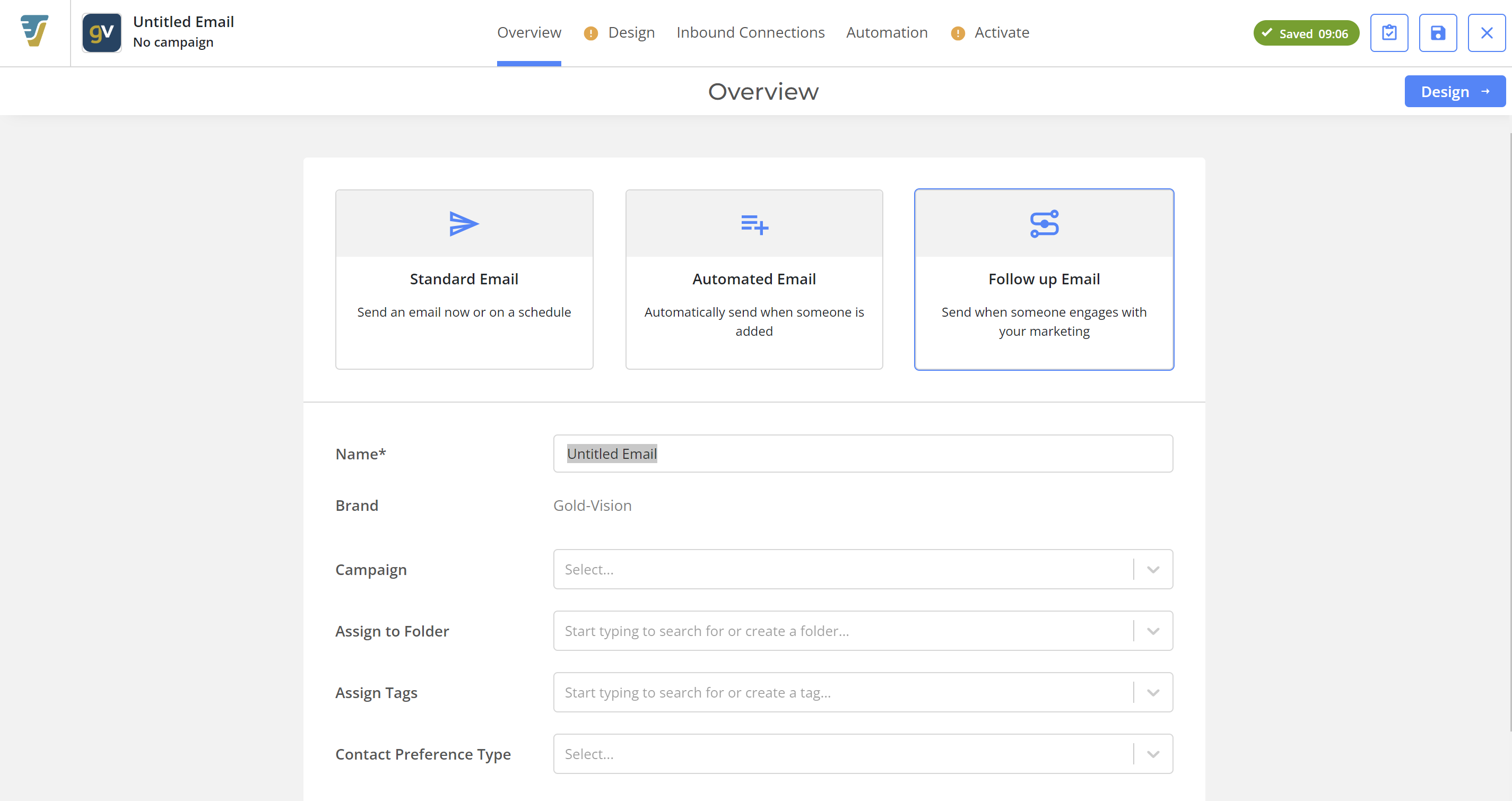
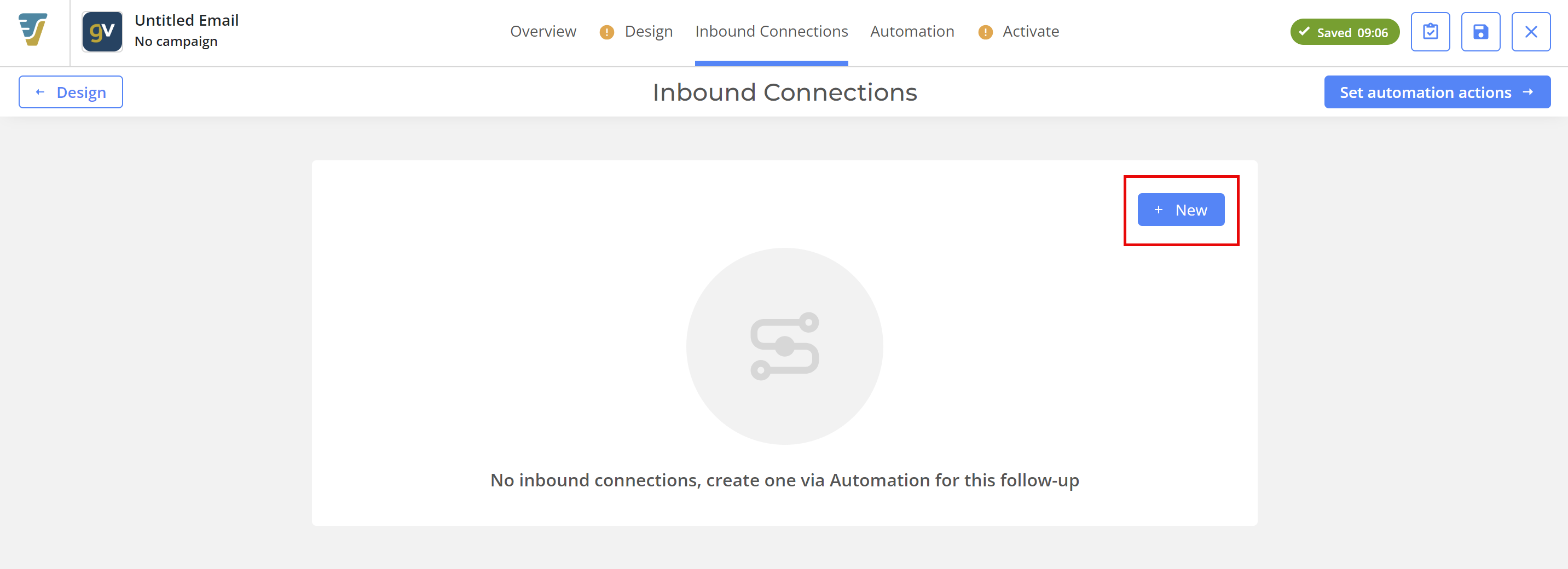
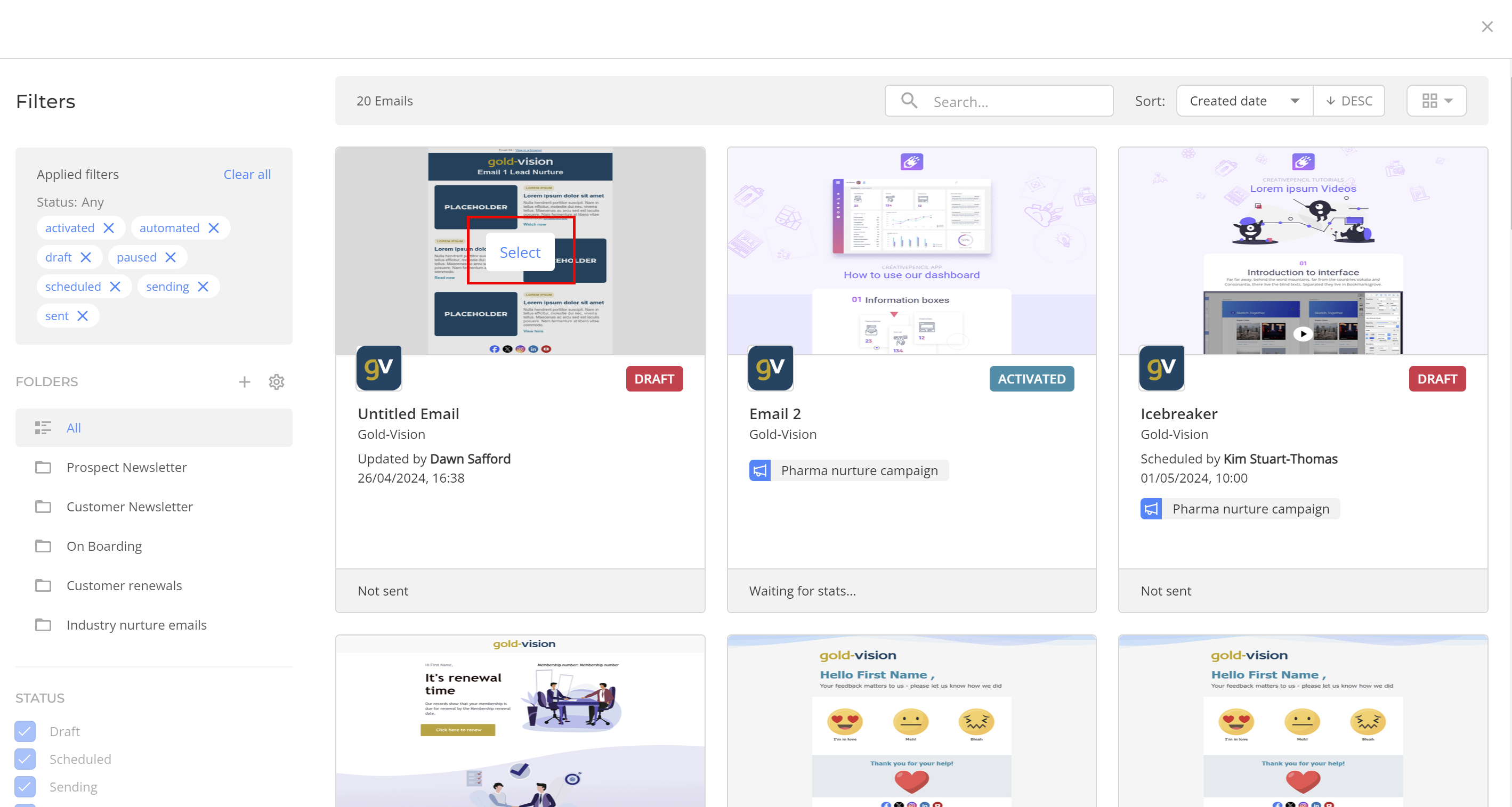
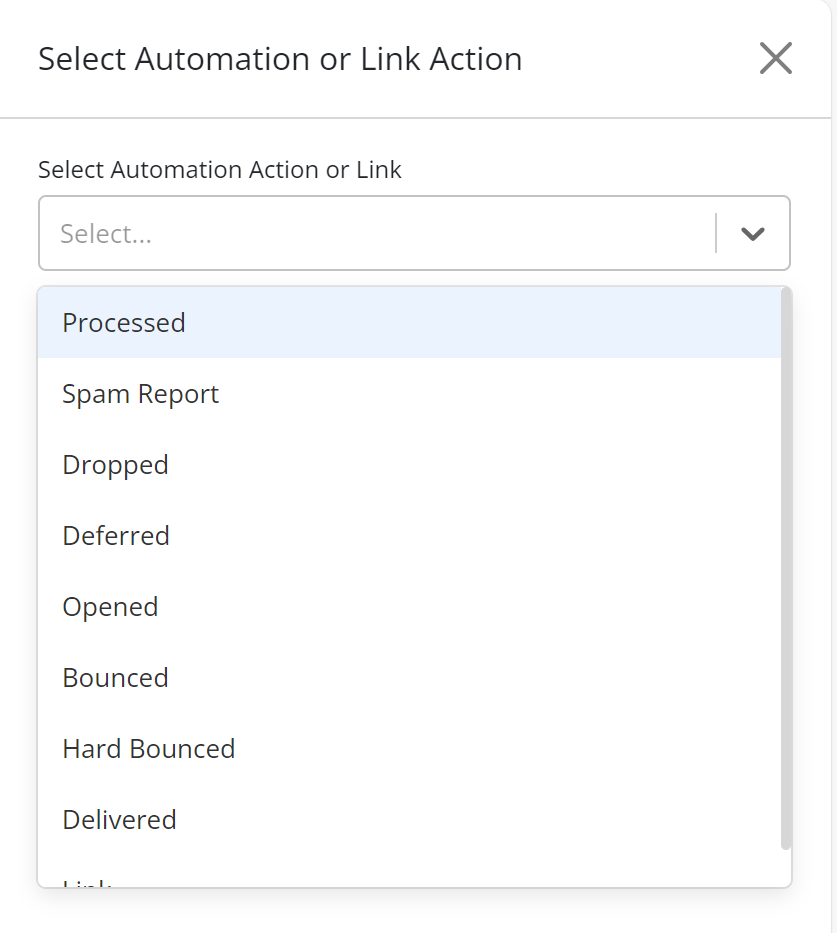
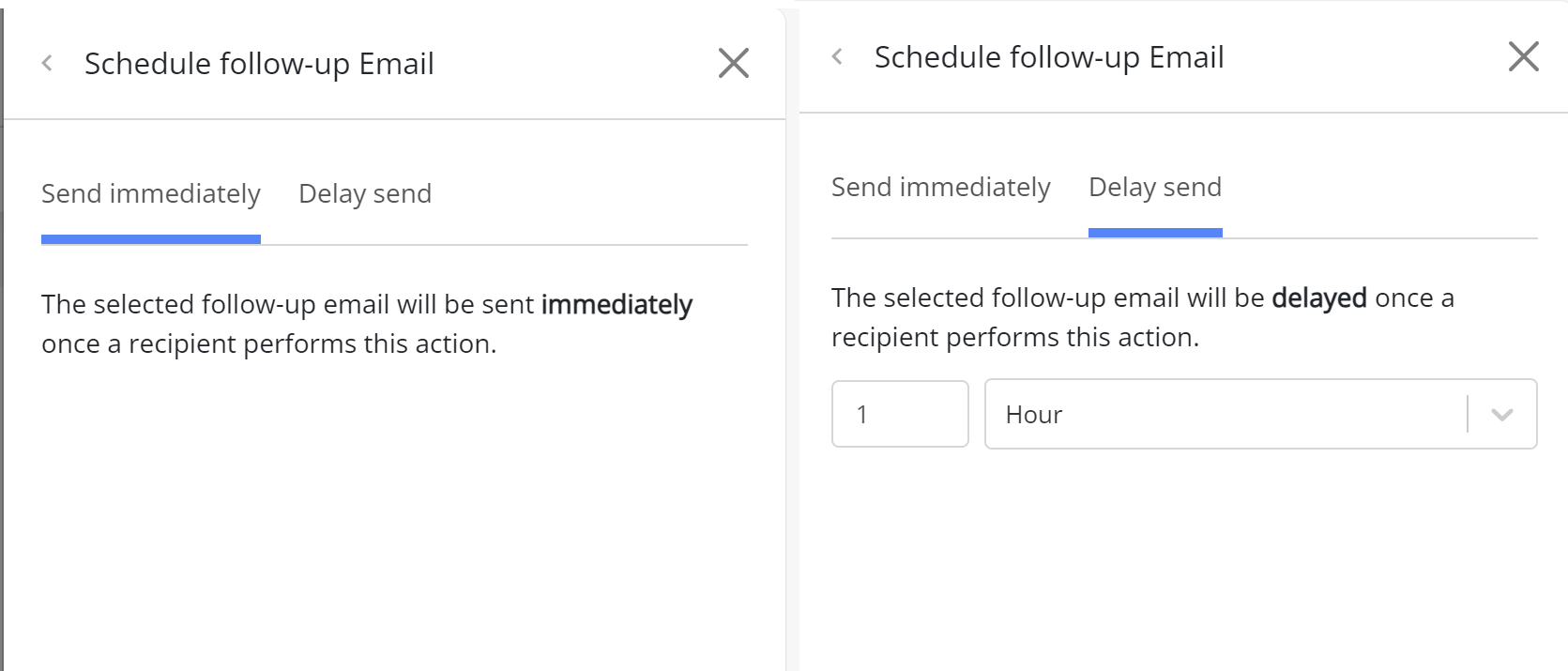
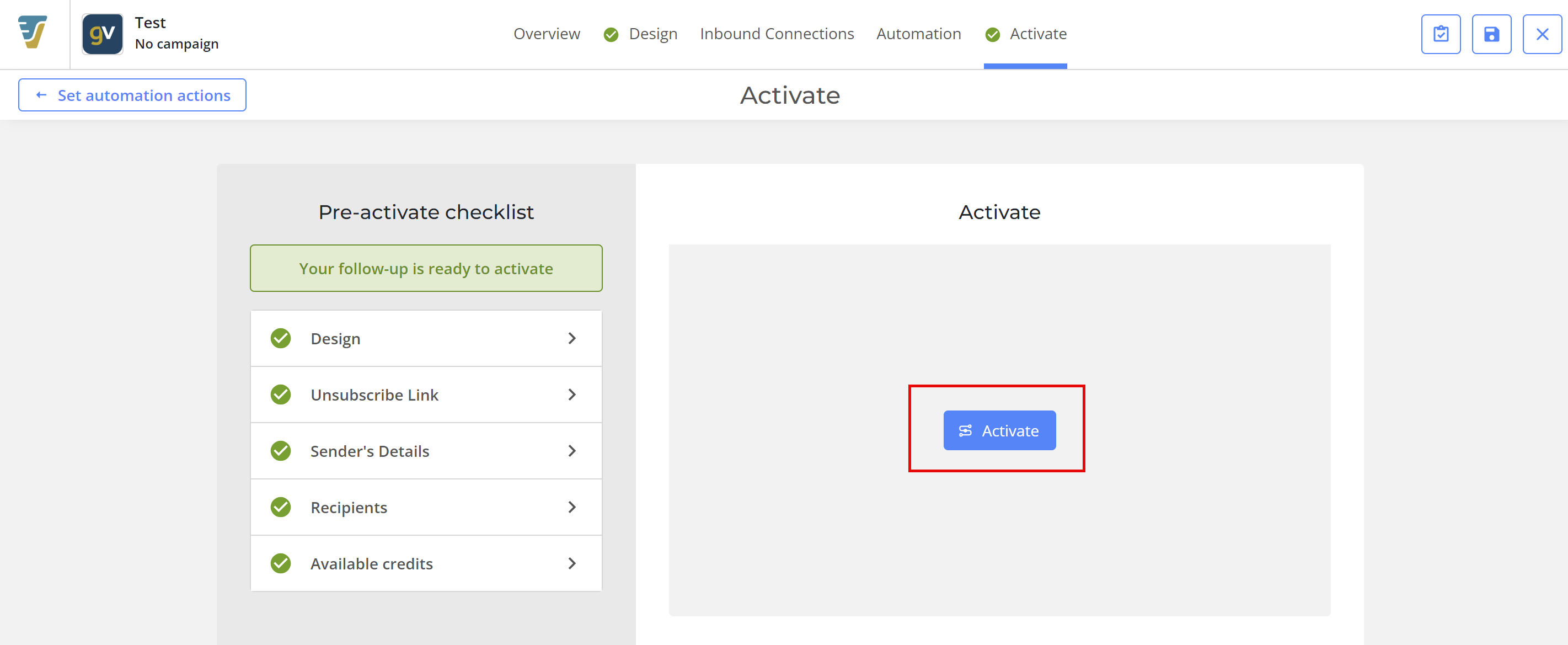

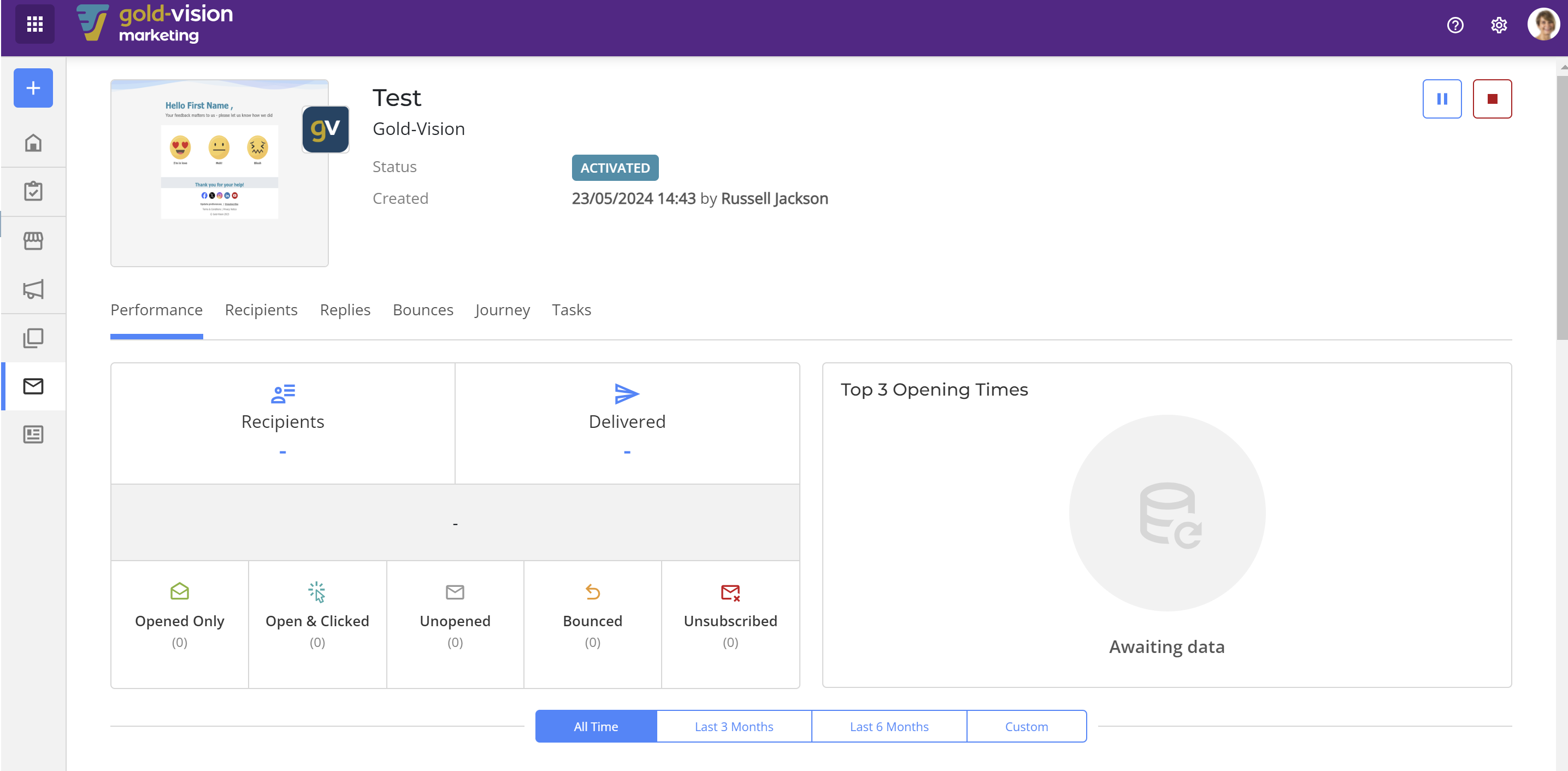
 Related articles
Related articles 