Ranked List
The Ranked List view allows you to impose your own order on Projects, Activities & Profile records.
Create a Ranked List
To create a Ranked List open a Project, Activity or Profile list, click Views – Select Ranked List.
Adding a Rank Value
To add a Rank Value select a record, click on the Inline Edit icon then – Move to Top or Move to Bottom icons to re-order and update the Rank Value.
Once you have created a Ranked List you can save the list using Actions – Pin to Menu or Pin to Home Page.
You can use the Rank Value fields to create widgets, dashboards & reports.
 Tip
Tip
To add the Rank Value field Colum to a list in – Settings – List Designer – Open the List – click on Actions button – Select Manage Options – Look for the Rank Value in Optional Headings – Click on the + icon to add to the visible list and Save. Add the Colum to your list. See viewing & editing Lists.

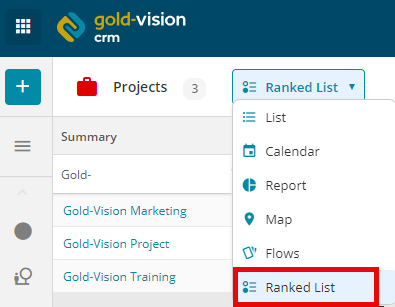

 Related articles
Related articles 