Creating Templates & Template Tags
Introduction
Gold-Vision can generate Word documents from almost any item by using predefined Word Template (.dot) files. The template file may contain Gold-Vision “tags” which are substituted with the corresponding item data when this feature is initiated.Gold-Vision Templates Folder
Gold-Vision templates are usually stored in the Templates sub folder of the program install folder. This folder should be shared to all users as GVTemplates to allow Gold-Vision access to the Word Template files. The templates folder has sub-folders divided by type of template and item type. See your Gold-Vision Administrator for more information.
Template Settings
Using this screen the default template document shared path can be specified. The template share can be a UNC network location, local or network mapped drive or a web folder. The shared folder is used by the Gold-Vision client when generating document templates from an item. The shared folder must adopt the same sub folder structure as in the ‘Templates’ folder under the Gold-Vision program folder. The default setup for this is to simply share the ‘Templates’ folder as ‘GVTemplates’.Standard Mode
Ability to output any data from within the item the template is from. See more.
Advanced Mode
Advanced mode offers additional functionality over standard mode, including:
- Ability to output data from any item that is linked to it (e.g. from a Quote, you can output field data from an Opportunity, Contact or Account)
- Ability to output a table of data that references a standard list or extension/custom list from an item – e.g. in a Quote, a list of products; from an Account, a list of Contacts.
- Supports multiple table output lists in a single template (for example, to have a list of ‘standard’ and ‘optional’ items from one quote).
- Support image replacement in tables (or in standard field tags).
 Info
Info
Please note – All of the templates in the system either need to formatted to be set to ‘standard’ mode or advanced ‘mode’ there is not a hybrid mode that permits both types. E.g. if you enabled advanced mode any existing templates will need to be amended to the advanced mode template tag format and vice versa.

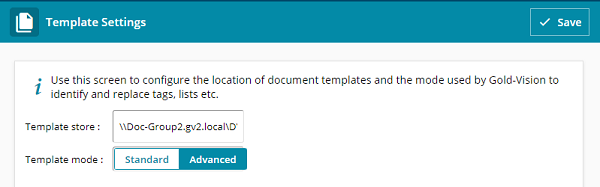
 Related articles
Related articles 