Creating A Document
Gold-Vision can generate Word documents from almost any item by using predefined Word Templates (.dot) files.
Templates are also used when running letter-based mail campaigns.
The template file may contain Gold-Vision “tags”, which are substituted with the corresponding item data .
Create a Document from Template
By clicking on the Template Icon, the Generate Document Screen will appear.
Here you will be able to select a template and either Save to File, Download, Send as Email or Attach to Email:
File Format
Choose from Portable Document Format (.pdf) or Word Document (.docx)
Output Options
Save to File
The document will be saved on the Gold-Vision Document Storage.
Using Chrome:
- Click to copy the path and paste it into Windows explorer – this will open the document
- Make changes to the document and save it.
Using IE or Edge
- Click Open/ Edit Document
- Make changes to the document and save it.
 Tip
Tip
Tip: Documents generated on a Contact record will save in the Documents section of the Account.
Download
If the user chooses Download option a copy of the document will then be downloaded to the local machine.
Send as Email
If the user chooses Send as Email option a copy of the document’s content will be sent as the body of the email to either the item’s contact or a specific email address.
Attach to an Email
When the Attach to an Email option is selected a copy of the document will be sent as an attachment to either the item’s contact or a specific email address.
eSign Document
Click to find out more about sending documents for online signatures via Adobe or DocuSign.
Viewing Documents
Documents can be viewed in the Documents section against an item.
 Note
Note
If the Document section is not displayed this will have to be Screen Designed from the Settings area.

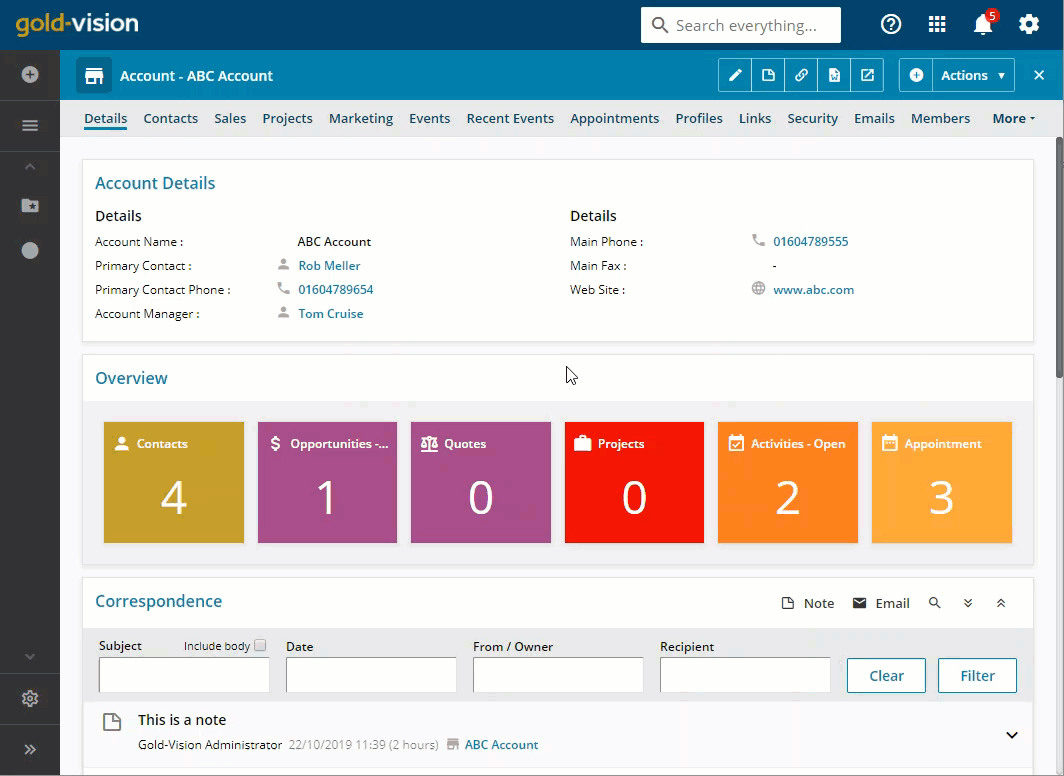
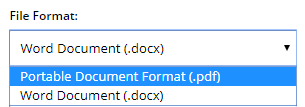
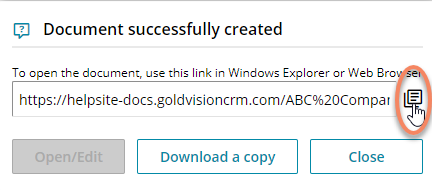
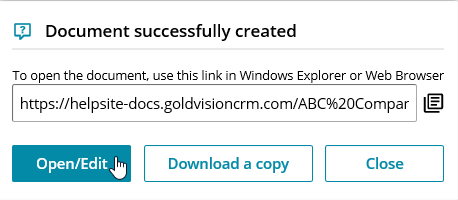
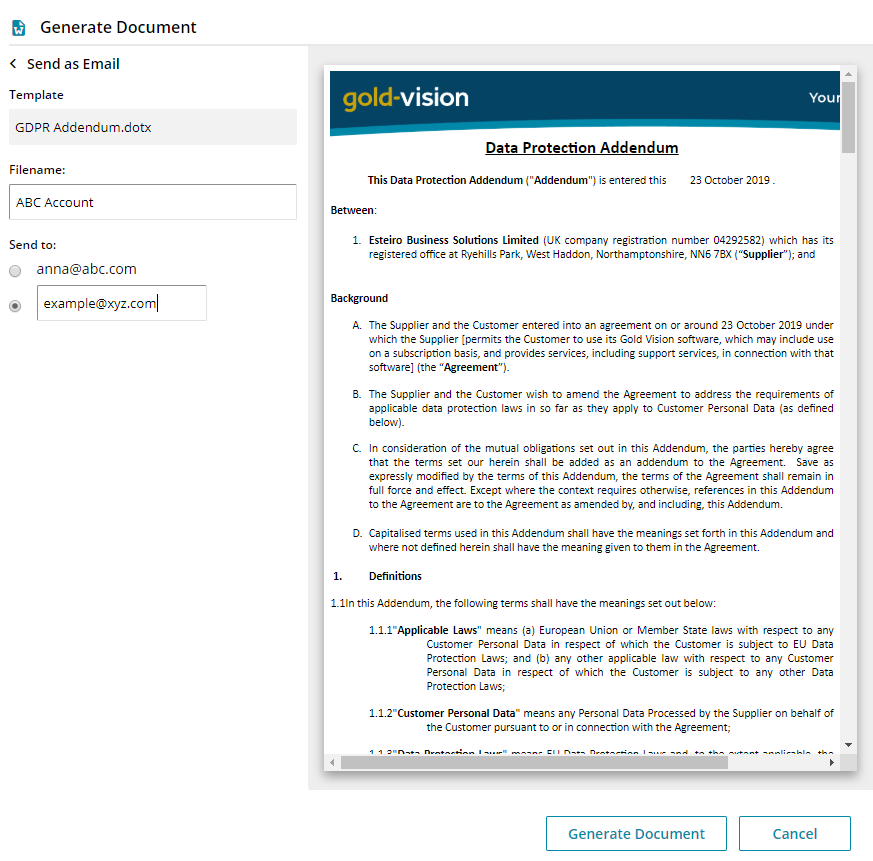
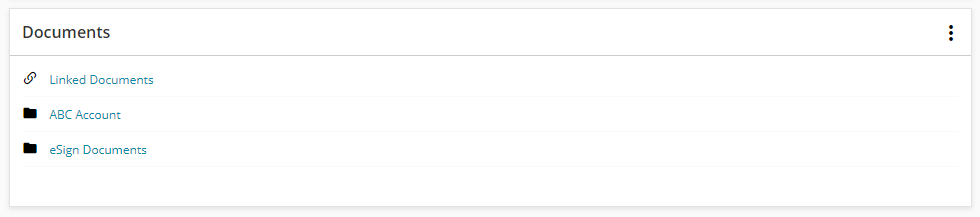
 Related articles
Related articles 