The Home Page
Home Page
The Gold-Vision home page gives you immediate access to your Activities, Appointments and your company Notice Board, alongside your Dashboards.
You can access your home page at any time by clicking on the Gold-Vision logo (top left of the screen) or use the View menu.
 Info
Info
Your Team logo and banner are set up in the Team Management options. Speak to your System Administrator to change them.
Dashboards
Your dashboards are listed alongside the home page.
Activities
On the left hand side you can see your Activities. Overdue Activities show as a number at the top, and up to ten further Activities due today or in the future are listed below.
 Tip
Tip
Click on Overdue Activities to see a complete list of what is overdue.
Hover over an Activity in the list to see an Actions bar on the right hand side.
The icons allow you to go straight to the following options:
- Edit Due Date
- Add Note
- Log Time/Units
- Complete
- Pop Out
 Tip
Tip
Quickly access all of your Activities by clicking on the ‘View all activities’ link underneath your Activity list.
Appointments
Your Appointments list will show up to ten upcoming appointments.
 Tip
Tip
Click on any Appointment to open it.
Notice Board
Any notes that your users have chosen to share with all users via the Notice Board are shown at the bottom of the home page.
Click on any note to view the details, or view all notice board entries by clicking on the ‘view all notice board’ link at the bottom.

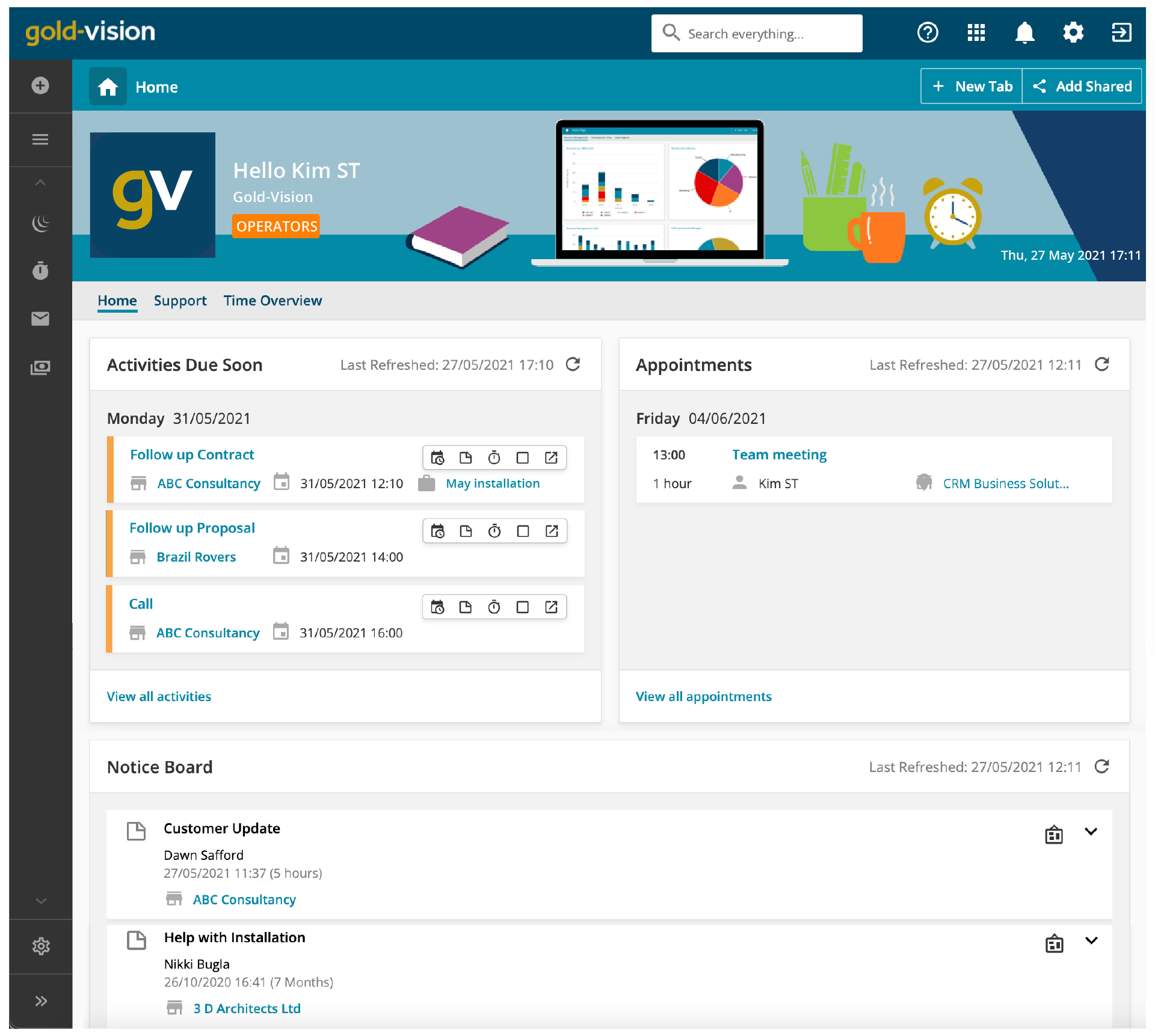
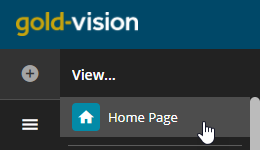
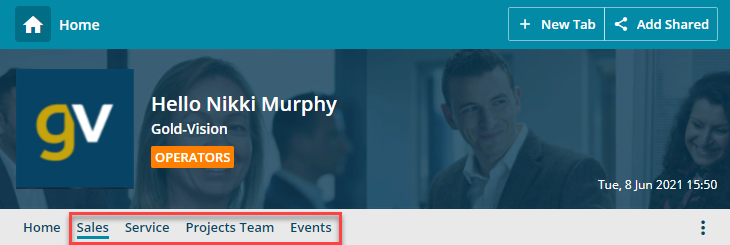
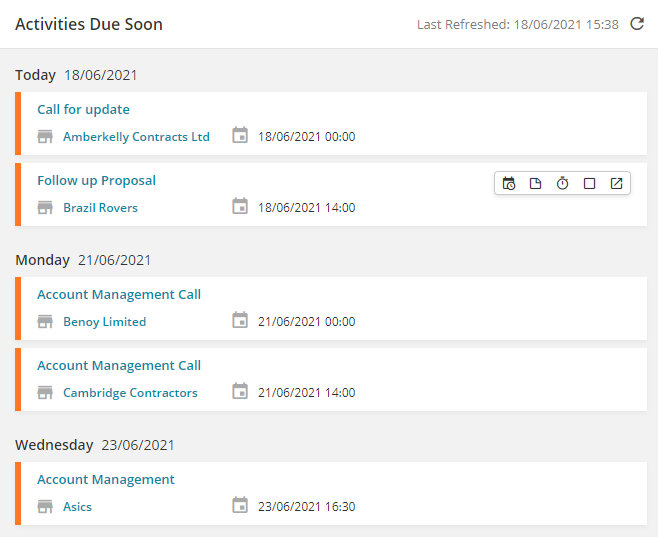

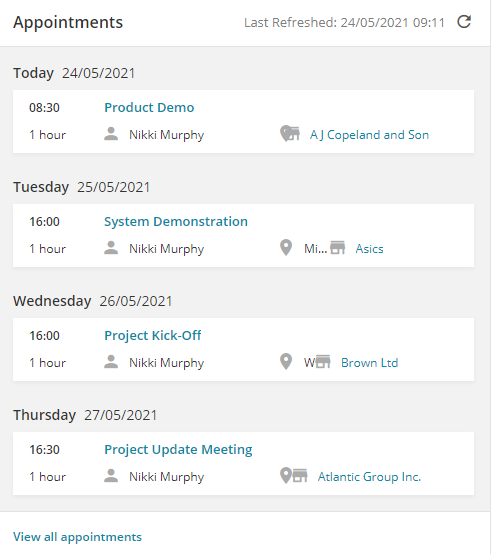
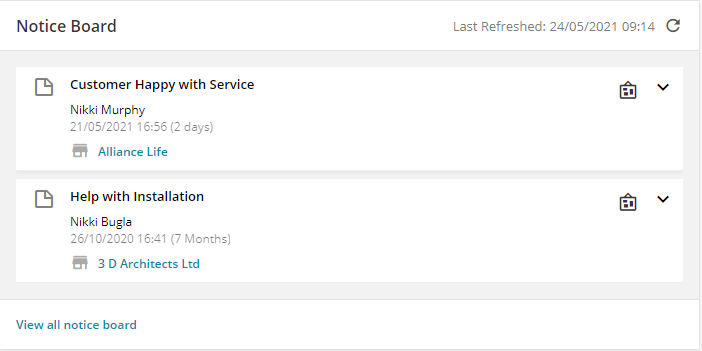
 Related articles
Related articles 