Linking Items
Linking Items
Sometimes it is useful to show relationships between items in Gold-Vision.
For example a Contact maybe employed by one organisation, but they are working as a contractor for another or another Account in Gold-Vision might be a Head office and other Accounts might be Regional Offices.
Links can be created from all Gold-Vision records using the Link icon.
You can select the item you want to link and then specify the relationship between the items.
 Tip
Tip
Tip: If you have linked contacts to an Account/Project/Opportunity/Activity – these linked contacts can be included for emailing from that item by selecting Member from the Email area within Actions.
Multi-Select Link
Use the Select button on a list to select multiple items from a list to link. For instance you may have multiple Group Companies that you would like to Link to a Parent Account.
 Info
Info
Links or Relationships are set up in the Settings area in the Drop Down section or in you can open Settings select Screen Designer – open a record select the Actions icon then Configure Relationship Drop Options. You need to be an Admin to complete these tasks.


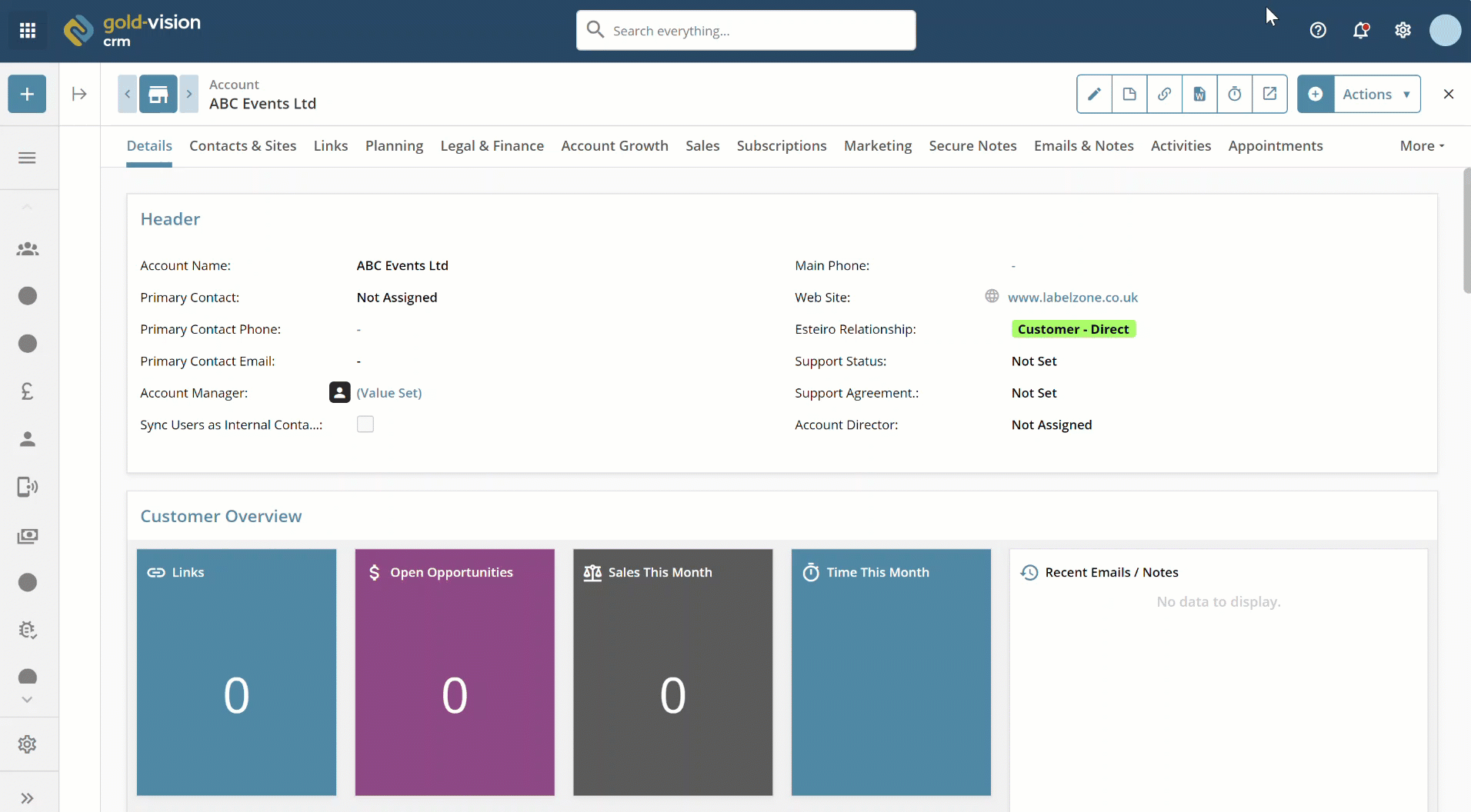
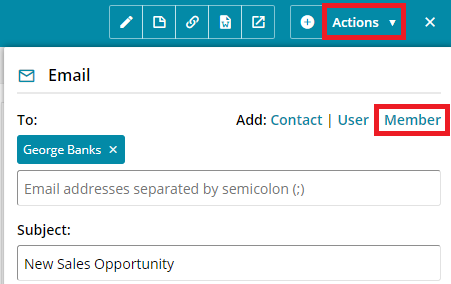
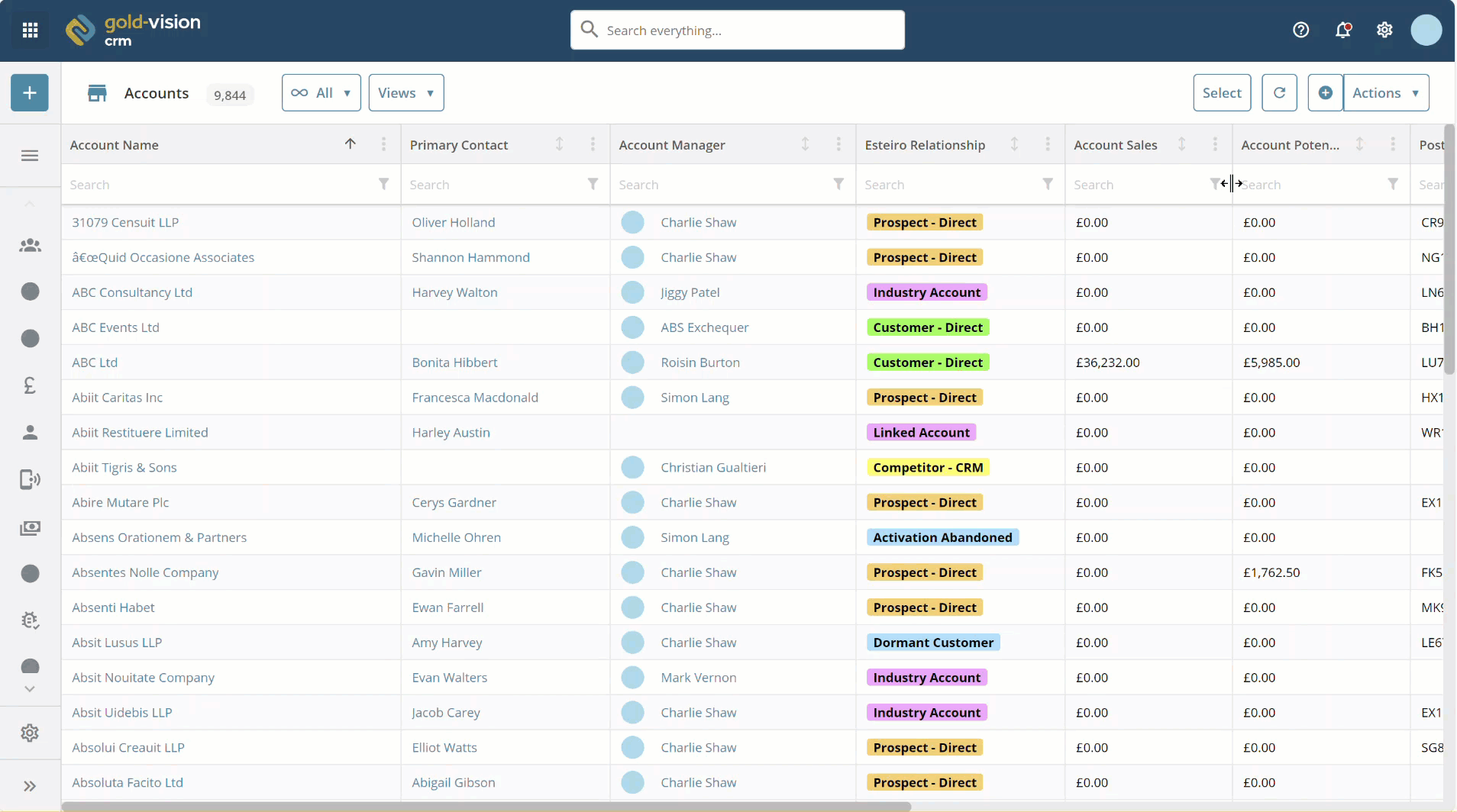
 Related articles
Related articles 