Managing your Leads
Viewing Leads
All Leads can be viewed from the View → Leads.
You can also view Leads from specific Lead Lists. View → Lead Lists.
Select My Leads to view Leads that have been assigned to you or those you have claimed.
You can quickly work through your leads using the forward and back buttons
Or open the list to show all leads and work through one by one.
Once a Lead is saved Gold-Vision will flag any duplicates which already exist and these can be reviewed before you progress, see further details on duplicate scoring below.
 Tip
Tip
Tip: Pin filtered lists to a menu for quick access to your Leads. See Menus and custom items.
Working on Leads
Callbacks – will appear in your Action Centre when they become due:
Update Lead Status
Use the Status field to update the lead status. The Status options can be edited by a Gold-Vision Administrator. This can be a useful field to create reporting from to understand how your leads are progressing.Other Actions:
Discarding a Lead
If you discard a Lead you will have the option to Remove yourself as the owner, or keep it in your name.
 Info
Info
The default Leads list show Leads that have not been promoted or discarded. You can see the default list by selecting View – Leads.
Duplicate Leads
When Leads are first imported, and as changes are made in the system, Gold-Vision will automatically compare all Lead records for duplicates. Gold-Vision will search all imported Lead lists as well as main Account/Contact records for duplicate matches. If any duplicates are found then a red notification bar will be displayed against the record with a link to review the potential duplicates.Promote a Lead
Once you have qualified your lead you may want to Promote it to your main Gold-Vision database where it becomes an Account and Contact.- create new records (e.g. Account, Contact, Opportunities and Activities)
- merge with a duplicate
- merge with an existing Account
 Info
Info
Once promoted the Lead record can not be edit. You can view the Account record in Gold-Vision
Request Promotion
If the promotion mode is set to Approval Required you can Request PromotionThe List Owner can then see the Lead on the Leads Pending Promotion list and can promote the record as above.



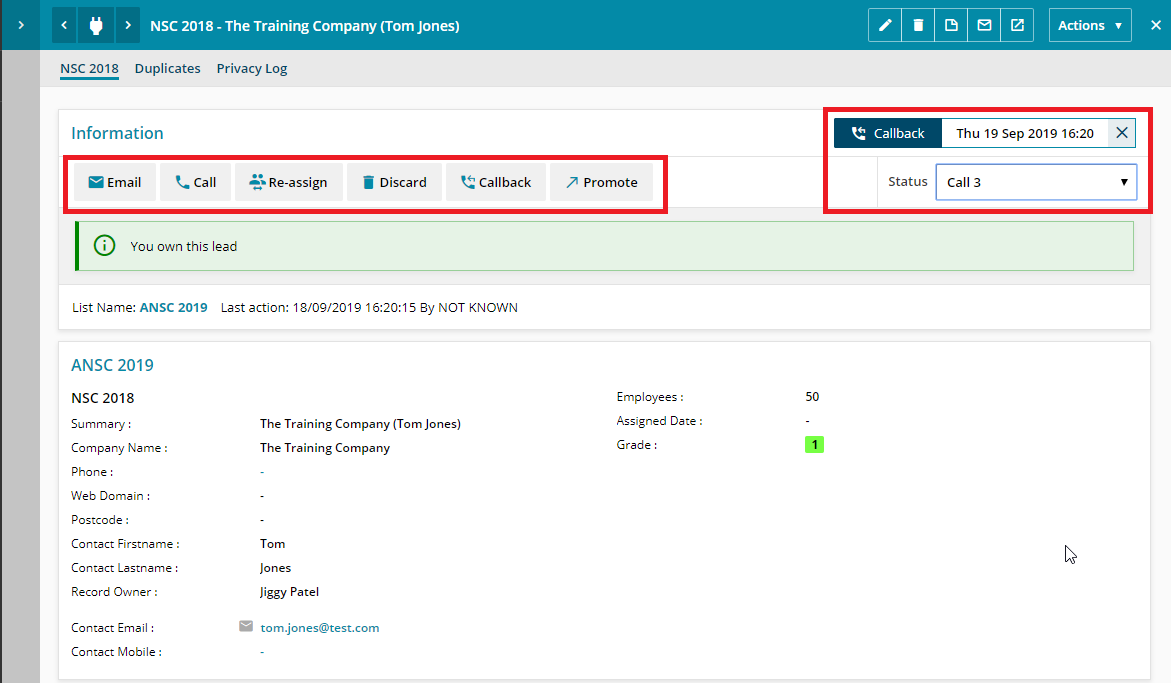
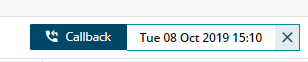
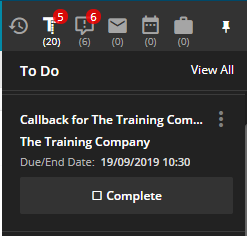
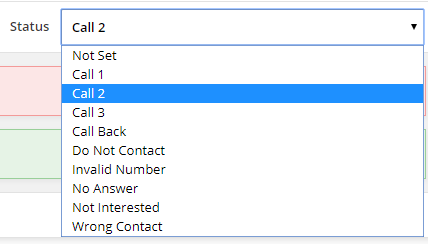
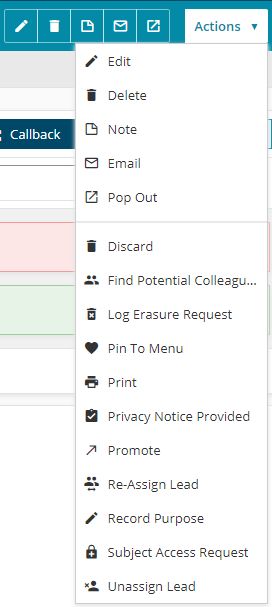
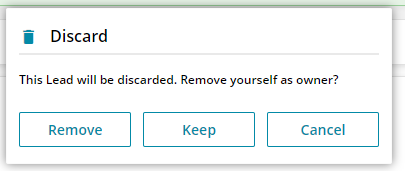

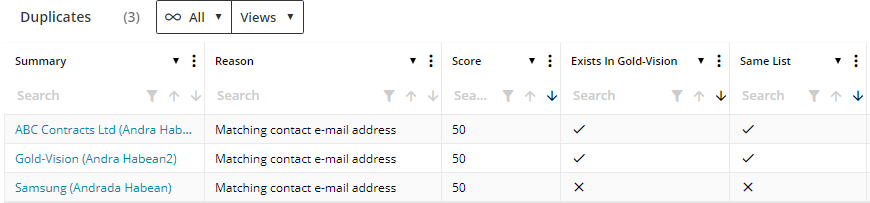
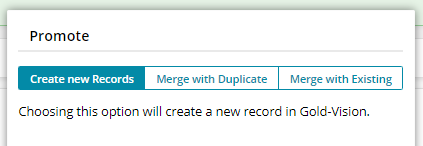
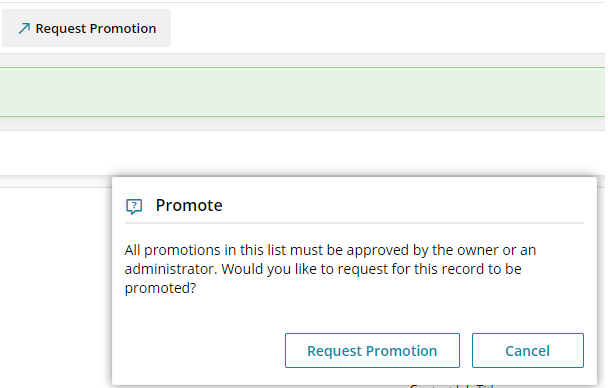
 Related articles
Related articles 