Creating a Quote
Users can setup one or more quotes within an Opportunity.
Gold-Vision Quotes are full multi-currency, and are consolidated at the Opportunity in base currency.
Create a Quote
From the Opportunity use the New Icon and select Quote
Quote Details
Include in Opportunity
Use this tick box to ensure the quote is included in the total of the opportunity. If the box in un-ticked the quote won’t be taken in consideration when it comes to Product Sales or Sales reporting.
Quote Type
Depending on what type of sale the quote is, users can choose from pre-defined drop downs.
Use this field for Sales Reporting, click here to find out more.
Price List
If there are multiple price lists setup in your Gold-Vision users can choose the price list that the product needs to be added from
- Price Lists can be accessed via the View > Products > Price Lists menu.
Financial Entity
Financial Entities are a solution primarily to handle Company data sets of a number of financial packages Gold-Vision integrates with (e.g. Sage, Exchequer)
Financial Entities can be managed via Products > Financial Entities
Actual Close Date
This field will be automatically populated with the date the Quote has been closed won or lost.
Use this field for Sales Reporting, click here to find out more.
Quote Currency
Gold-Vision supports multi currency options, this enables users to setup sales in different currencies and sales reporting can be created using Local Value.
Quote Base Currency is determined by the User’s Base Currency predefined in the Settings area but it can be changed manually when the Quote is created.
Click here to find out how to setup multi currency in Gold-Vision
When reporting on sales the Base Currency will determine the Value and Local Value of the sale:
- Local Value – the value of the sale is converted to the system’s Base Currency to allow for reporting.
- Value – the exact value of the sale in the Base Currency.
Please note that the Quote Currency will overwrite the Opportunity currency.
Margin
The margin is calculated automatically against the quote. Once the products have been added to the quote Margin fields will be updated with the difference between the Base Price and Base Cost of the products.
Click here if you want to know how to setup Products in Gold-Vision.
Quote State
Open, Closed – Won, Closed – Lost
- When closing a Quote the Actual Closed Date will be automatically filled in with the current date. See how to create Sales Reporting here.
- If a Quote is Closed – Won products which have been added to the quote will be visible in the products sales list.
 Info
Info
Before you add Products to your quote you will need to make sure that Products have been set up, see ‘Products’.
Adding Products To Quotes
See how to add products and manage Products here.
Multiple Quotes
You can create as many Quotes as needed for an Opportunity. It may be that you have sent a Quote to a customer and they have asked you to send two quotes for the same business but for one Quote they would like additional items to be included or excluded.
When saving a second quote you will be given the option to replace the existing Quote with this one.

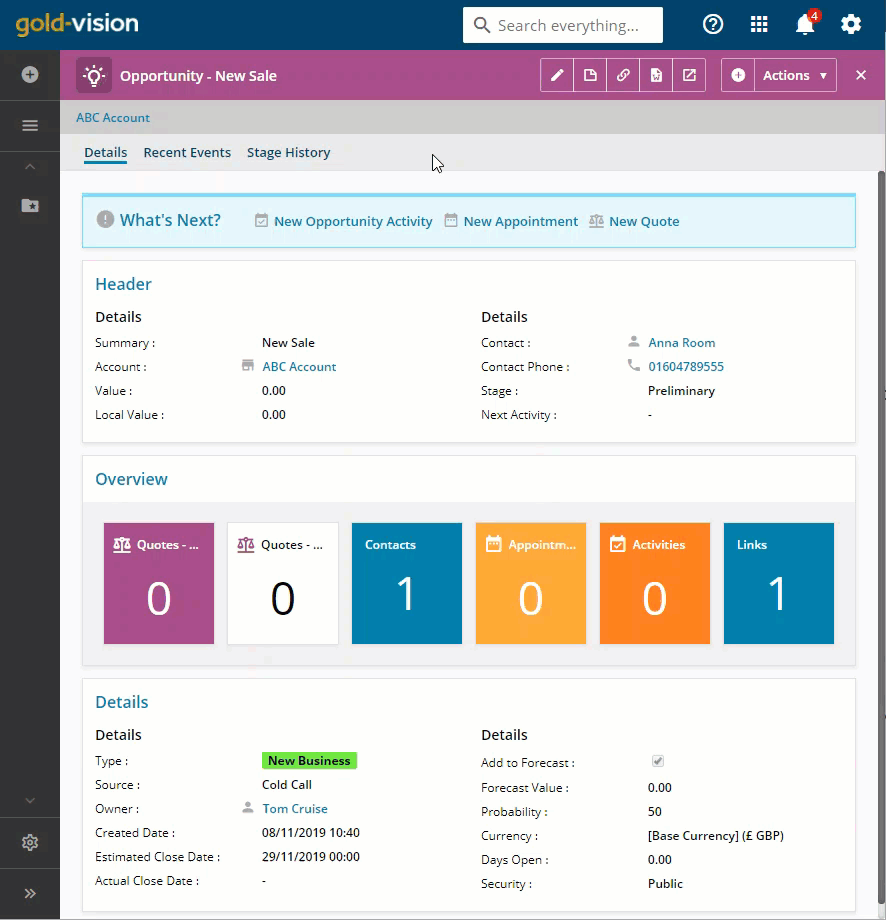
 Related articles
Related articles 