Creating An Opportunity
Opportunities are potential sales or business development with Accounts.
Create A New Opportunity
There are different ways to create Opportunities in Gold-Vision the most used options are:
Option 1 – from the New Item Menu
From Gold-Vision click the plus button then select Opportunity
Option 2 – from the Account record
From the Account record click on the plus button, select Opportunity
Opportunity Details
Estimated Closed Date
This determines the date when the sales is estimated to be closed as won. The field is used in most cases to create sales pipeline charts.
Currency
Gold-Vision supports multi currency options, this enables users to setup sales in different currencies and sales reporting can be created using Local Value.
Opportunity Base Currency is determined by the User’s Base Currency predefined in the Settings area but it can be changed manually when the Opportunity is created.
Click here to find out how to setup multi currency in Gold-Vision
Source
This shows where the sale has come from e.g. Exhibition, Marketing, Organic Enquiry etc.
Source options can be changed in the Screen Design for Opportunities.
Probability
Probability % field is used to calculate the forecast value.
Closed Lost Opportunities are automatically set to 0% and Closed Won Opportunities are automatically set to 100%.
Stage
Recording where you are within your sales process can be managed using the Stage field.
Opportunity Stage drop options can be modified in the Screen Design area. To find out more on how to setup drop options click here.
Add to Forecast
The Add to Forecast field can be used for sales forecasting.
Forecast Value is a weighted figure which is calculated based on the Probability and Value of the opportunity.
To view the Forecast list go to View Menu then click on Forecast
 Info
Info
Please note that forecast list in Gold-Vision includes values from Events and Bookings as well.
Security
Visibility of opportunities can be controlled via the Security field in combination with the Owner field.
 Info
Info
Public: Record is accessible by all usersTeam: Record is only accessible to the owner of the opportunity as well as users within the same team as the ownerPrivate: Only the owner of the opportunity has access to the record
Closed – Won / Closed – Lost Stages
- When closing an opportunity the Actual Closed Date will be automatically filled in with the current date. See how to create Sales Reporting here.
- If an Opportunity is Closed – Won any open quotes belonging to the opportunity will be closed as well and products which have been added to the quote will be visible in the products sales list. To find out more about Quote and Products click here.
 Tip
Tip
Tip: System Administrators can change the Probability values in Special Drop Options.

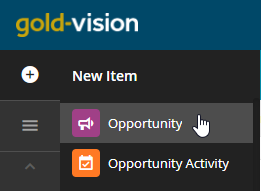
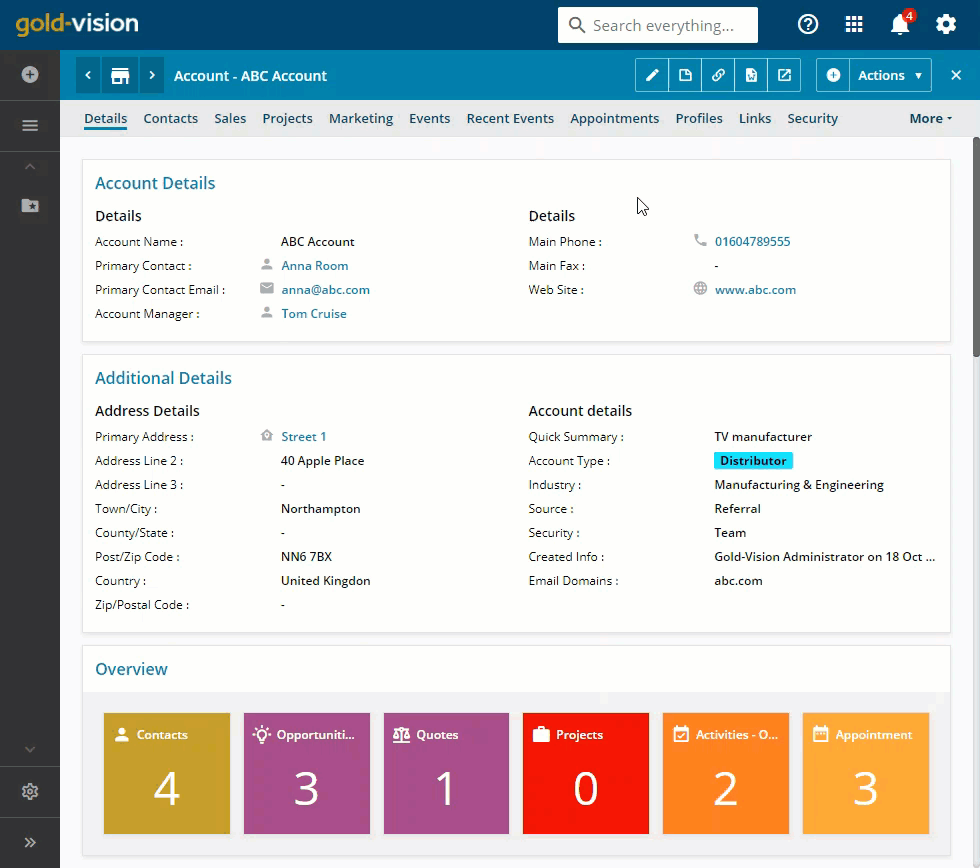
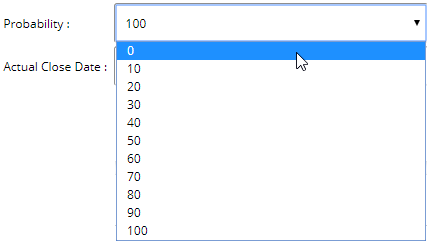
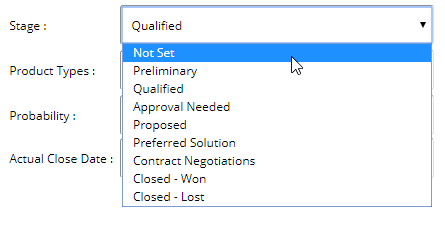
 Related articles
Related articles 