Managing Quotes
Users can easily manage their sales Quotes from within Opportunities
Primary Quote Actions
Adding Products To Quotes
Add Notes to a Quote
Notes can be added to the quote record by clicking Note icon. Click here to find out more about Creating & Using Notes.
Add Links to a Quote
Setting links and relationships between Quote records and other Gold-Vision items can be done by clicking the links icon on the Quote menu.
Select the item type that you would like to link to the Account, select the Relationship then click Add.
Creating document templates from a Quote
Document templates can be created from a Quote record using the Word icon.
To find out more about how to create templates please visit our Creating A Document From A Template page.
Further Quote Actions
Copy Quotes
You can create as many Quotes as needed for an Opportunity. It may be that you have sent a Quote to a customer and they have asked you to send two quotes for the same business but for one Quote they would like additional items to be included or excluded.
To speed the process up you could use the Copy Quote functionality from a Quote Record that you have already created.
You can copy quotes multiple times and move forward the Estimated Close Date at intervals when you copy.
From a quote, select Action – Copy –then Select an Opportunity – a new dialog box displays asking how many quotes to create and at what interval; monthly, quarterly, annually or none. The interval moves the Estimated Close Date forward by the selected amount.
 Tip
Tip
The copy quote interval can be useful to manage subscriptions or other re-occurring payments.
Delete a Quote
Select delete if you would like to delete the quote from the opportunity.
Email from a Quote
Use this option if you would like to email the Quote Contact from within Gold-Vision.
Reorder Products
Use this option if you want to order product in a custom way or by field
Reset Product Prices
If the product prices have been changed, use this option to rest to default values.
Reset Product Tax
If the product tax has been changed, use this option to rest to default values.






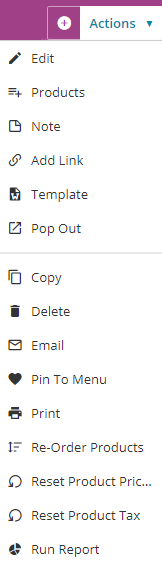
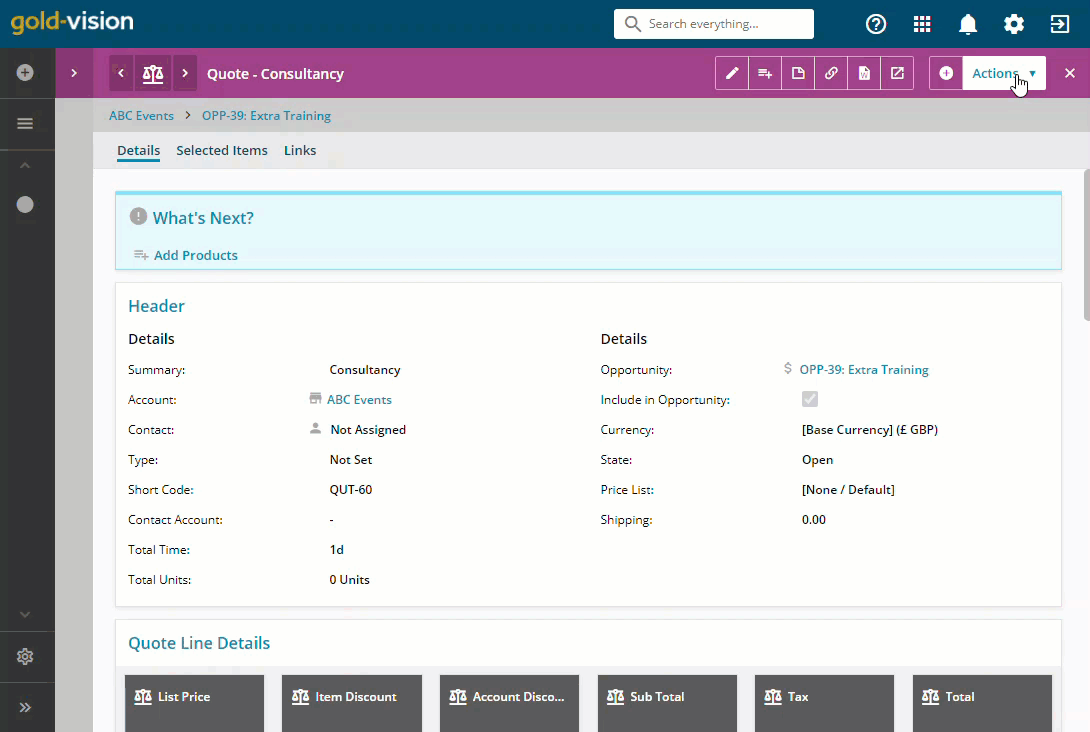

 Related articles
Related articles 