Creating A Lead
Once your Lead List is created you can add Leads to it.
 Info
Info
You will need to be a Gold-Vision Professional user to have access to Leads in Gold-Vision. See your Gold-Vision Administrator for access.
Create a Lead from New Item menu
You can create a new lead by selecting Lead from within the New Item menu.You will then need to select the Lead List you would like to create the Lead against and click the Select option at the bottom of your screen.
Enter the relevant data for your lead and save the record. You can add notes at that time within the correspondence area.
Create a New Lead from the Lead List
Navigate to your Lead List, via the View menu. Use the New Icon to create a new Lead.
 Tip
Tip
Tip: If you want to configure the fields available this can be amended by your Gold-Vision Administrator in the Settings area – Configure Leads. Each lead screen can be configured per Lead Management List.
View Leads in the Leads List
To view all of the Leads created against your list select the View Leads icon.
 Tip
Tip
Tip: To help you quickly add Leads to a specific list you may want to Pin your Lead List to a specific menu you have created.
Create Leads from Touchpoints
Leads can automatically be imported into Gold-Vision if you have setup Touchpoint Scoring Rules – Touchpoint setup can enable Leads being automatically created in specific lists when a score has been reached to save manual entry. You may want to qualify the data better once the lead is created.
Similarly if you have a Webform integration setup your leads may be automatically entered into a specific list. If you would like to know more about Webform integration please get in touch.
 Info
Info
Leads can also be bulk imported using the Import Tool. See Lead Importing for more information. Importing Leads will automatically create a Lead List at the same time with your fields included.

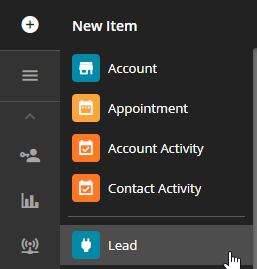
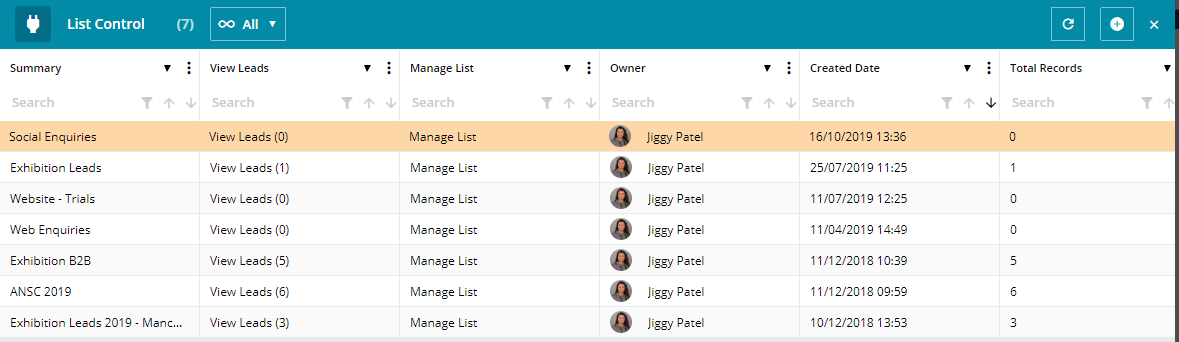
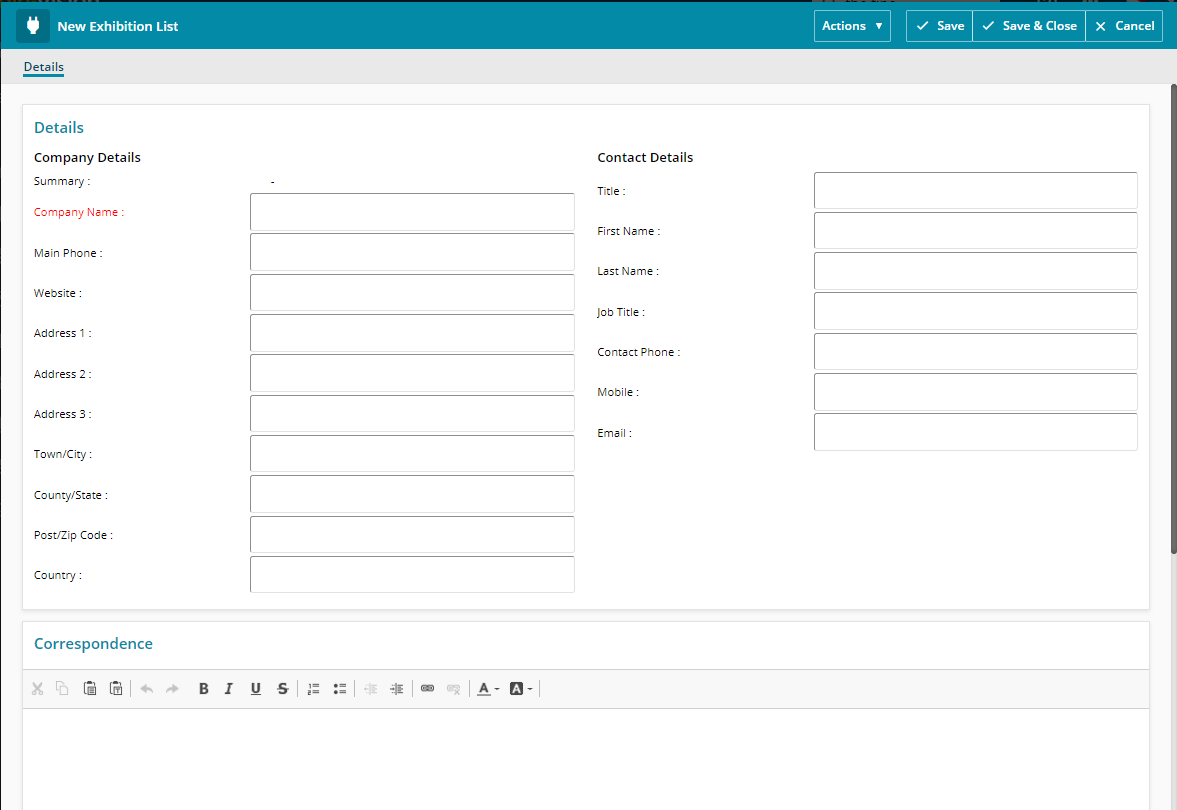


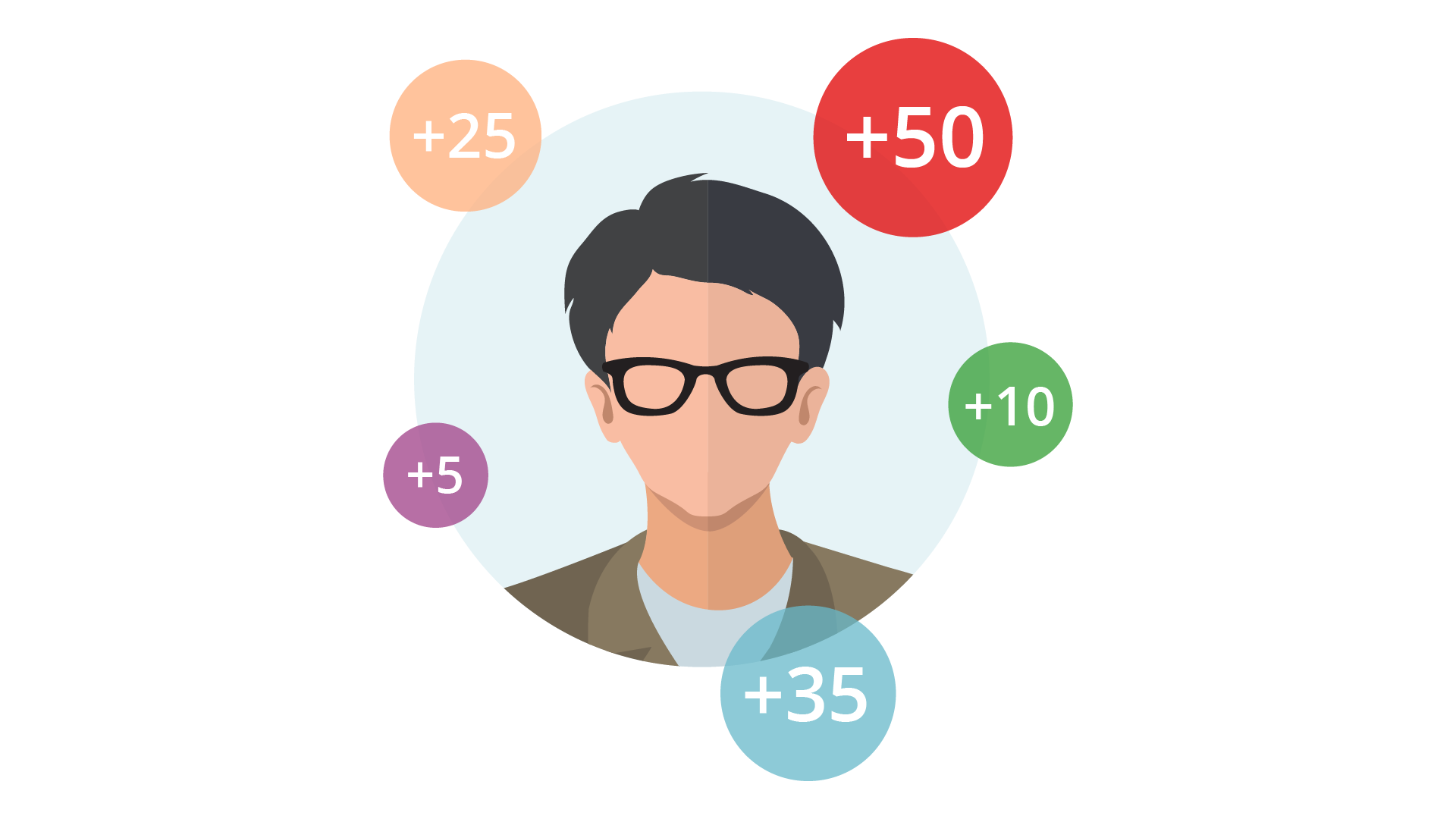
 Related articles
Related articles 