Capture, Manage & Nurture Exhibition Leads
Lead lists can be created for various sources. In order to track lead conversion from specific sources it can be useful to setup multiple lists to capture where your leads have come from.
Capturing your leads at an exhibition can make the process much simpler and efficient, especially as these can be captured on either mobile or tablet devices. Just open Gold-Vision on your device by navigating to the same Gold-Vision website as you do in the office. We’ve set out some guidelines below.
1. Create A Lead List Before The Exhibition
Lead Lists are created within the Lead Management section, available on the View menu, or from the New Menu
2. Update Screen Design Using the Settings Area
Each Lead list has it’s own Screen Design, you may have a specific design for Exhibitions or simply want to add key fields on the screen for a particular exhibition. You will need to be a Gold-Vision Administrator to update the screen Design. Updating Settings and Screen Design3. Capture Leads On Any Device At The Exhibition
Use Gold-Vision on either your tablet or phone or desktop to capture new leads as you get them straight into the Lead list. You may want to add notes as you go and even rate your leads by adding a simple Rating field where you capture a number.This may help with qualifying the follow up.4. Monitor Touchpoints
Monitor Gold-Vision Touchpoints during your Exhibition with the use of either a Lead Forensics or OnMonitoring Integration which can provide web tracking history. If you use Twitter or Facebook you may want to also link these to the Touchpoints area and configure scores based on comments or likes on your pages.
 Tip
Tip
Tip: Leads can be imported from excel spreadsheets using the Gold-Vision import tool. For instance you may have captured leads during an exhibition via a scanner.


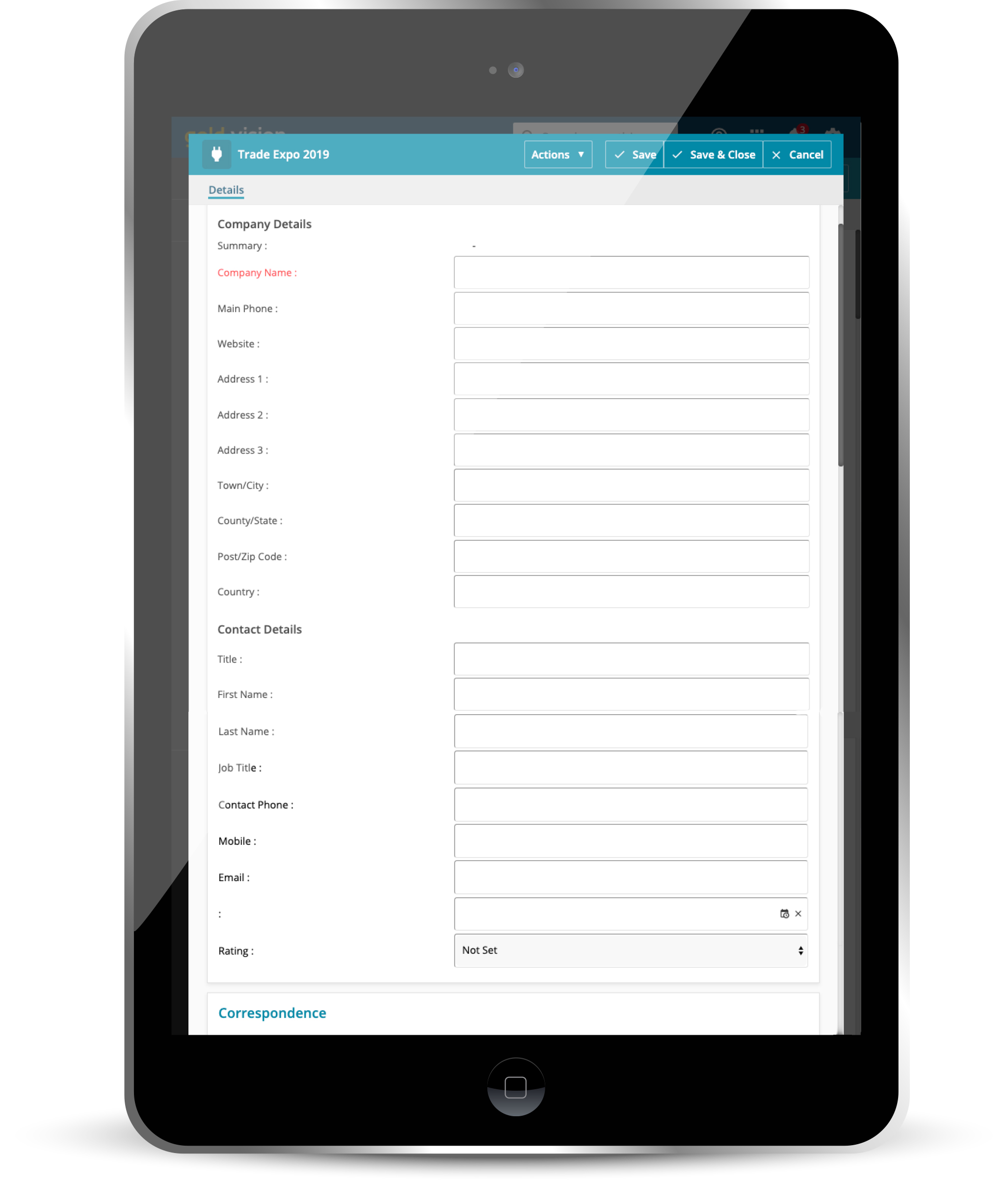
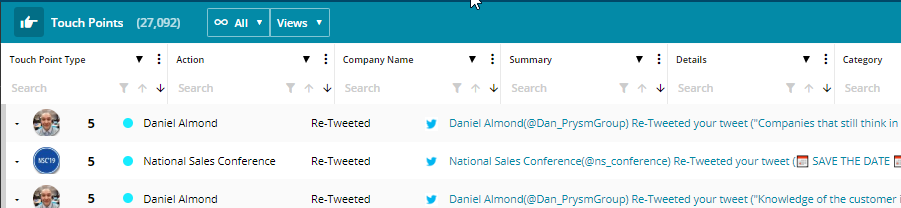

 Related articles
Related articles 