Using stock templates in Connect
Accessing Connect
To access Connect, click on the grid icon in Gold-Vision and select Connect:
How to use stock templates
Connect comes pre-loaded with a number of email templates that are easily customisable to match your brand style.
To use one of the stock templates available, select Templates from the upper righthand side menu. Select + New, then Drag & Drop to open the design space.
Select ‘Click here to copy to another design’ and select the Stock Templates tab.
Here you will see the library of stock templates available to use. To preview the template in more detail, select preview, or click on apply to add it to the design space.
Editing stock templates
Once your chosen stock templated has loaded in the design space, you can edit it as you would normally, with the ability to change text, images, alignment and add extra sections.
Make sure you change the name of the email template and click on save to make it easier to find later!
 Info
Info
For more information and tips on how to edit your stock template, take a look at our How to create a drag & drop template page.

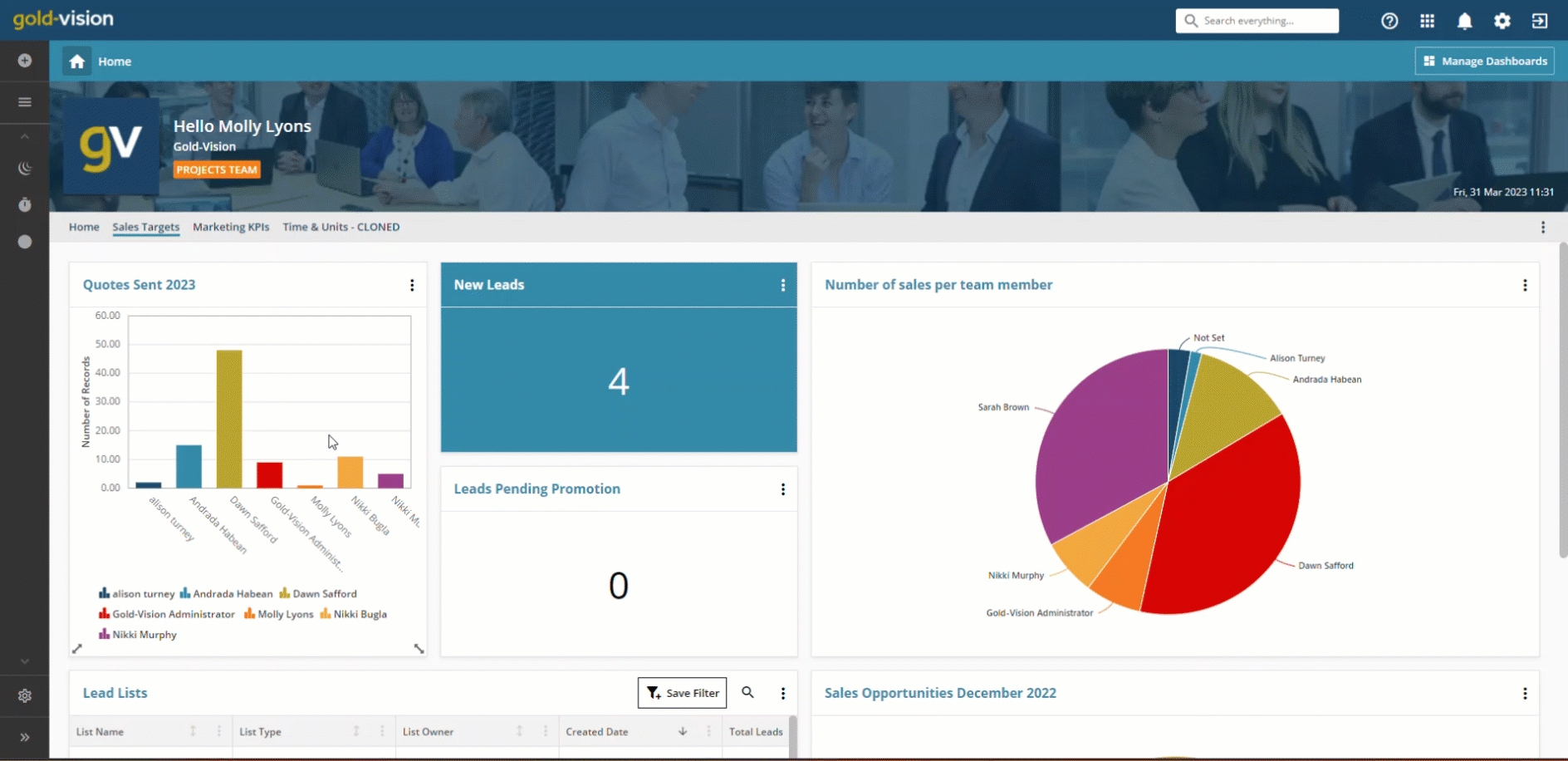
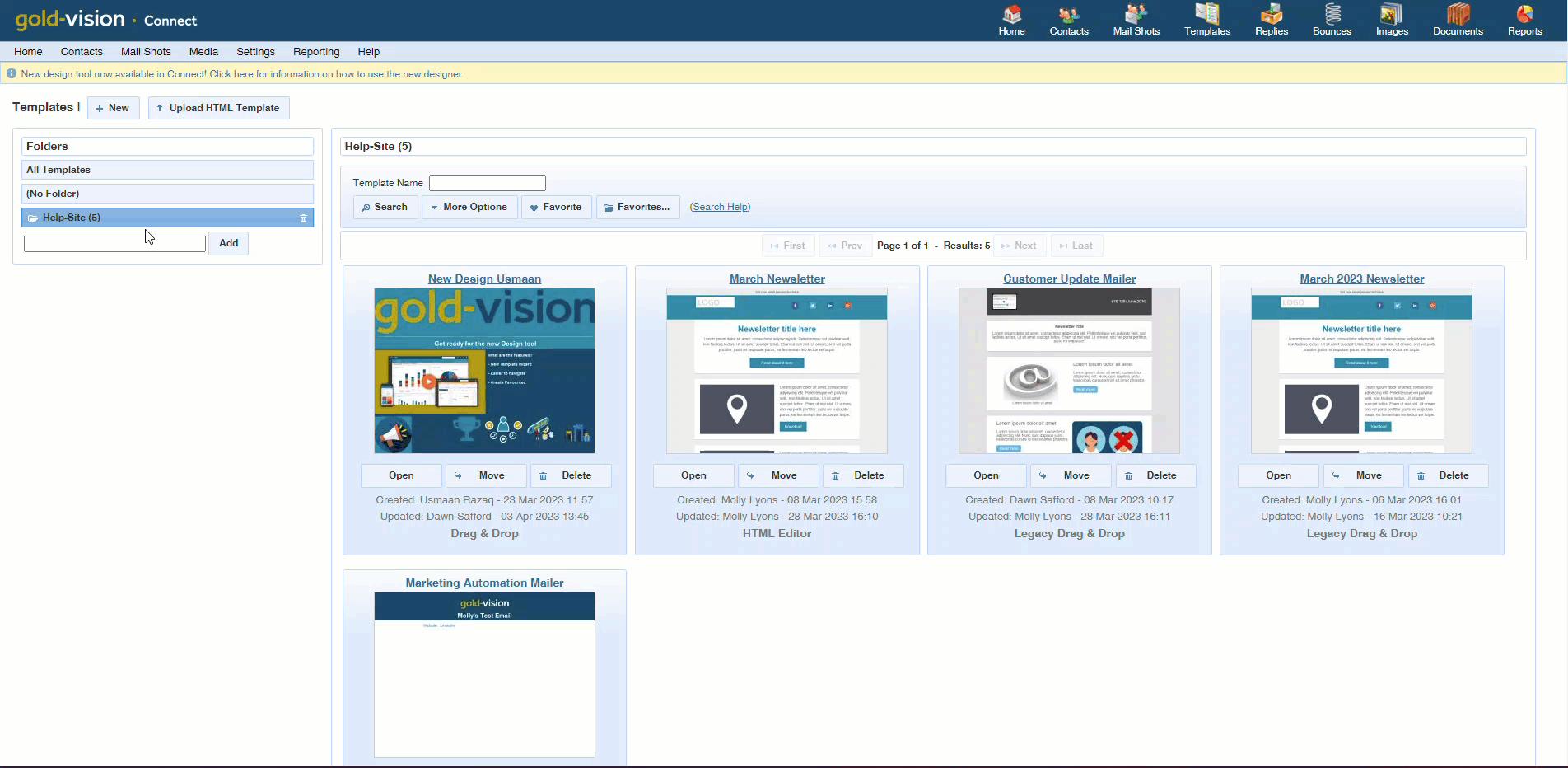
 Related articles
Related articles 