HTML templates
How to open the HTML template editor
For those who would rather use the HTML editor to create templates, simply click + New and then HTML Editor. This will then open a WYSIWYG tool with access to view and edit the Source code:
Adding HTML to a template
If you have a set of HMTL ready to go, you can simply copy the code and paste it into the source area.
You can use the same area to write and edit your HTML.
Once pasted, de-select Source to see a visual of your template, and save.
To preview what your HTML template will look like once sent, you can either click on the Preview Template icon to see it in a browser view, or send yourself a copy by selecting Send Preview:
How to import a HTML template
You can also easily import zipped HTML templates that you have previously used in other tools or that your design agency/team have created.
From the Template library, select Upload HTML Template option and upload the relevant zip. file.
Please take note of the following when importing HTML into Connect:
- Include all style and design in the same HTML file
- Do not use external style sheets (.css)
- All images should be relatively referenced using <img /> tags
- Try and avoid the use of background images, as they do not always render
- Templates uploaded will only be available for use within the HTML editor, not Drag & Drop
 Info
Info
Any images in your template will be automatically placed into a folder.

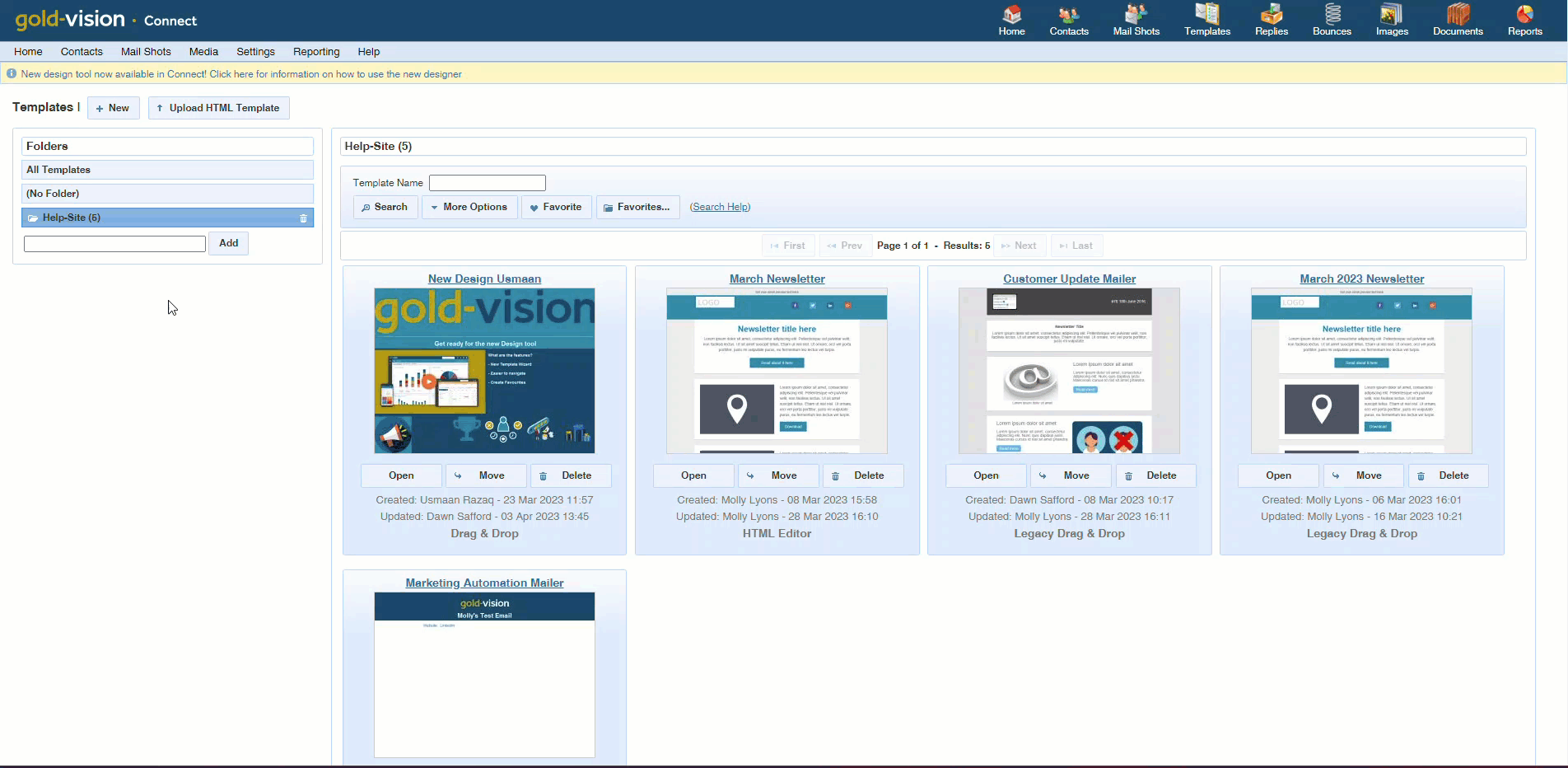

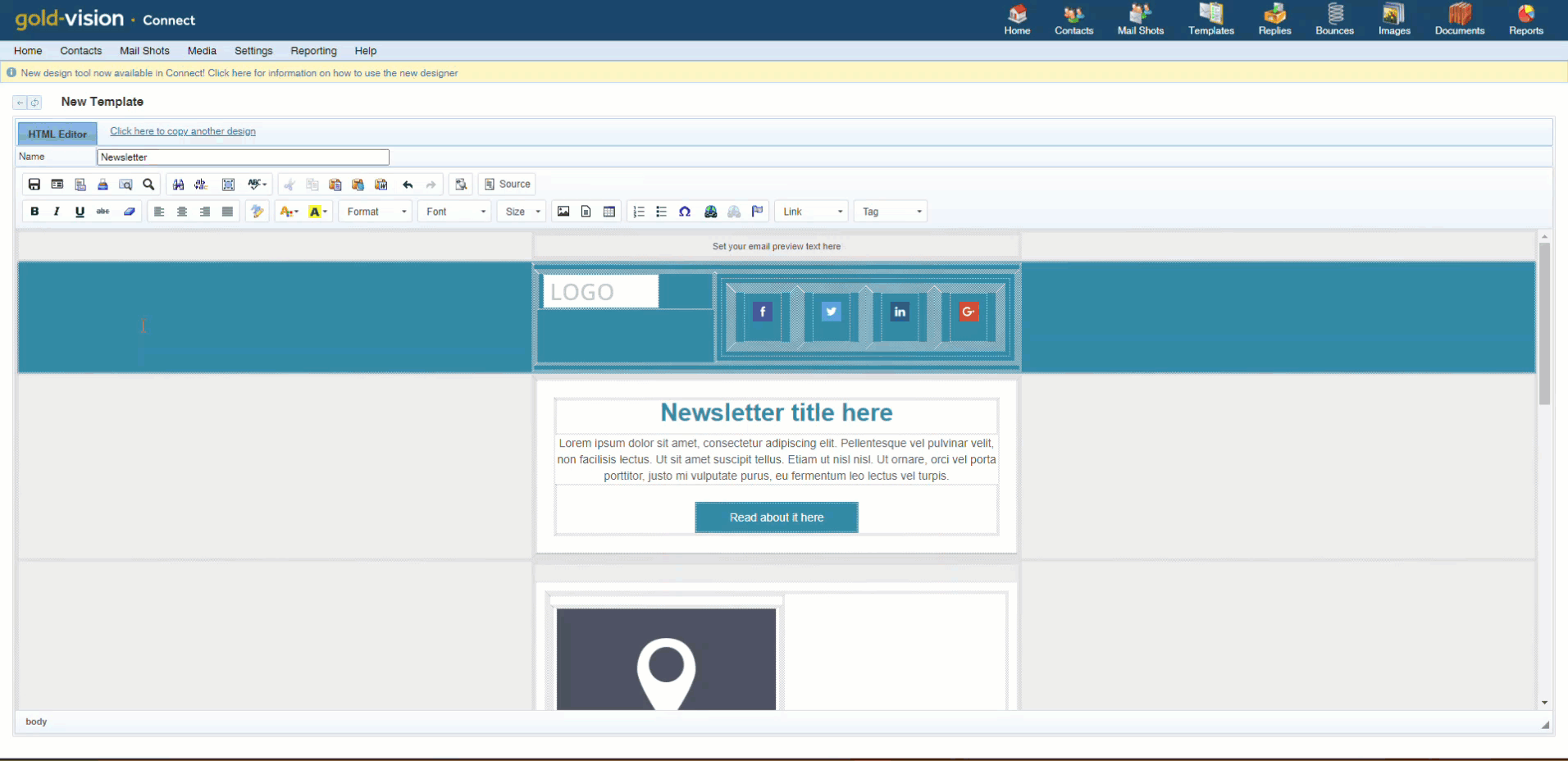
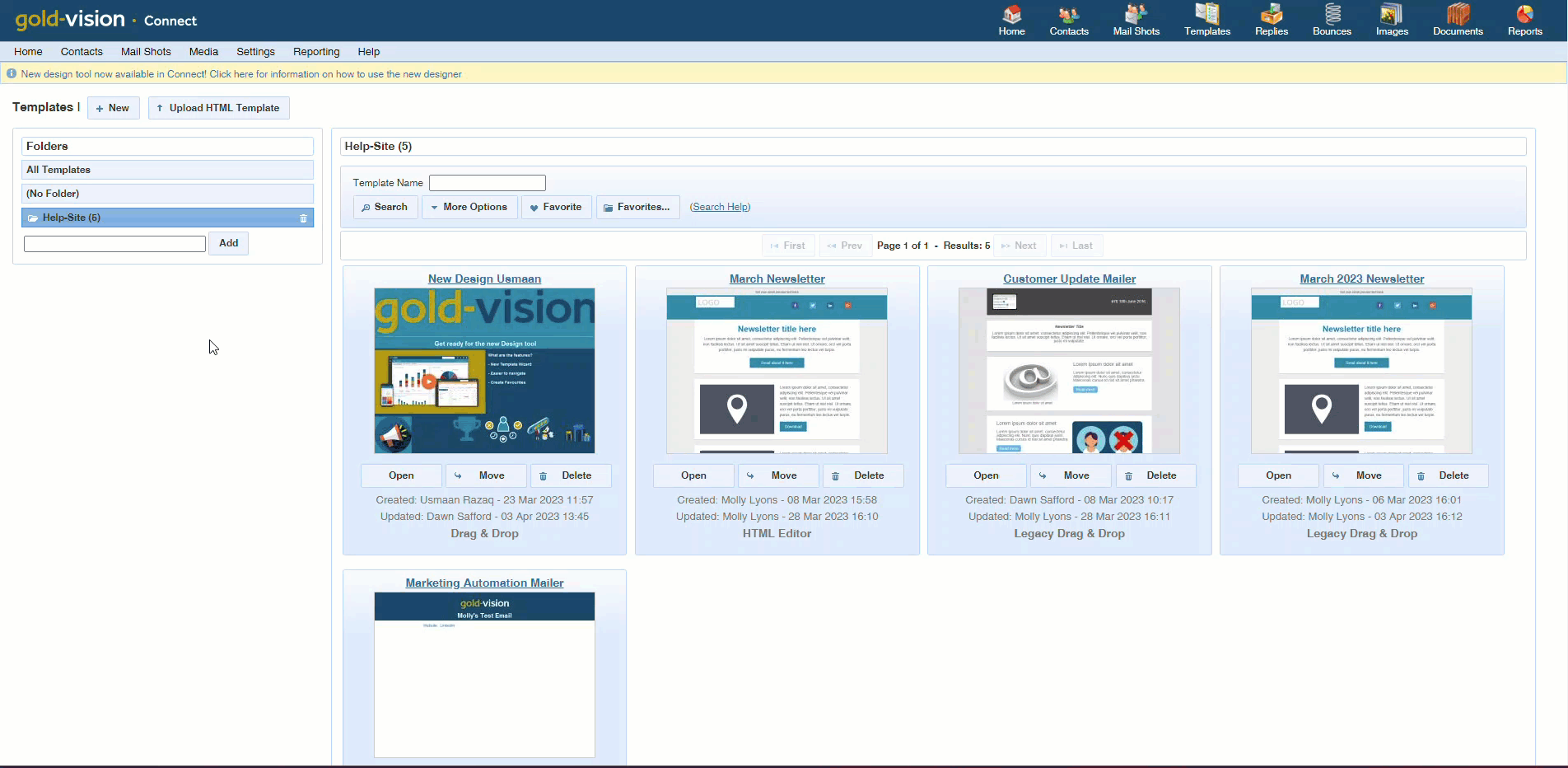
 Related articles
Related articles 