Managing Quote Products
 Info
Info
Before you add Products to your quote you will need to make sure that Products have been set up, click here to find out how.
Add Items Icon
Click on the Add Items Icon select the the required product then click add. Following this the product will be added to the quote.
Plus Button
Go to the Quote Line section and click Plus button then select Product or CustomWhen selecting Product option the same Pick Product list will be displayed where predefined products from your standard product list can be selected and added to the quote.
 Tip
Tip
Tip: The Custom Quote Items option. This is handy if you need to quote for a one off product that is not in your standard products list.
Managing Products
Users can manage products using the menu on the Quote Lines section
Select button
Enables users to to multi select products for editing or deletionRe-order products button
Offers the ability to reorder products using drag and drop option or reorder by product fieldEdit products
within the Quote Lines section using inline edit optionUpdate product details
on the same screen by selecting the product line item, make the relevant changes then click Save
 Tip
Tip
Tip: If a product is no longer required on the quote this can be either deleted or made Optional by ticking the Optional tick box against the product. Optional products are not included in the quote totals or product sales if a quote has been closed won.


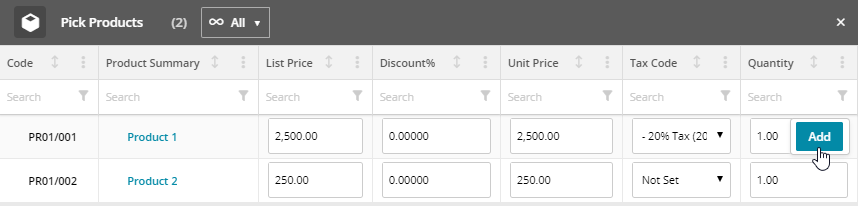
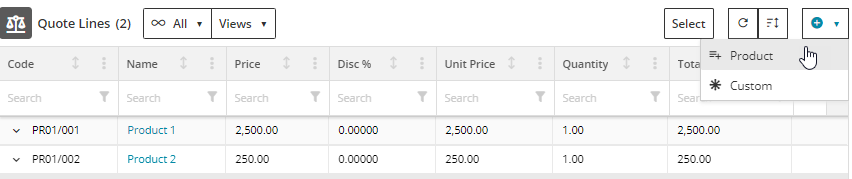
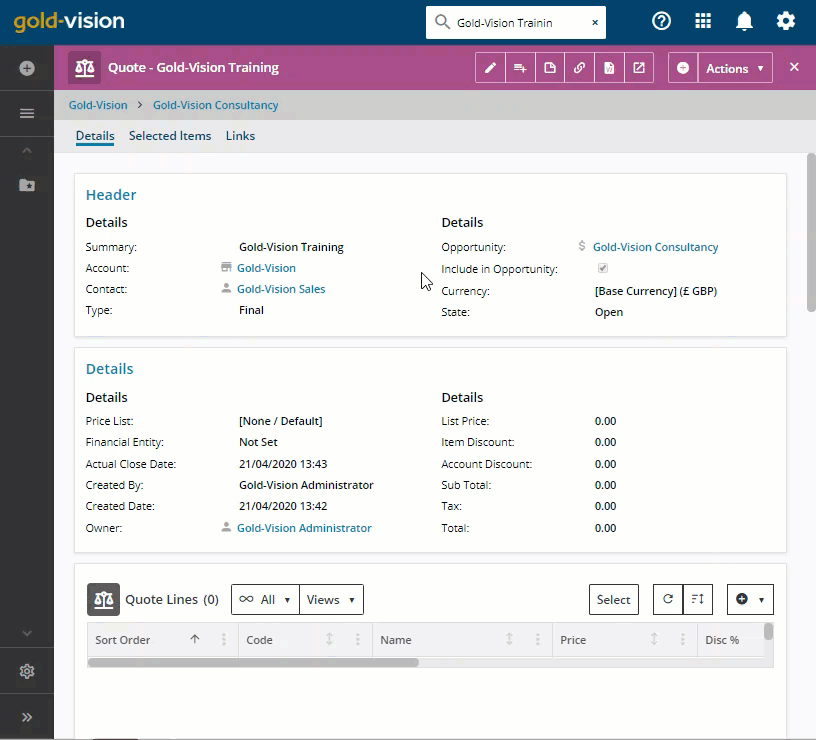
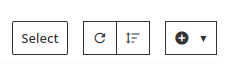

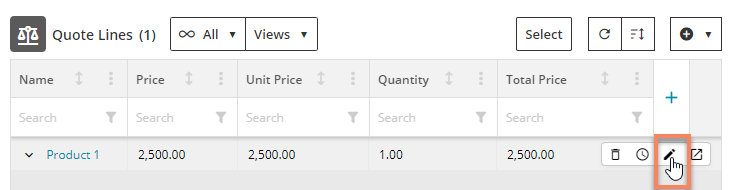
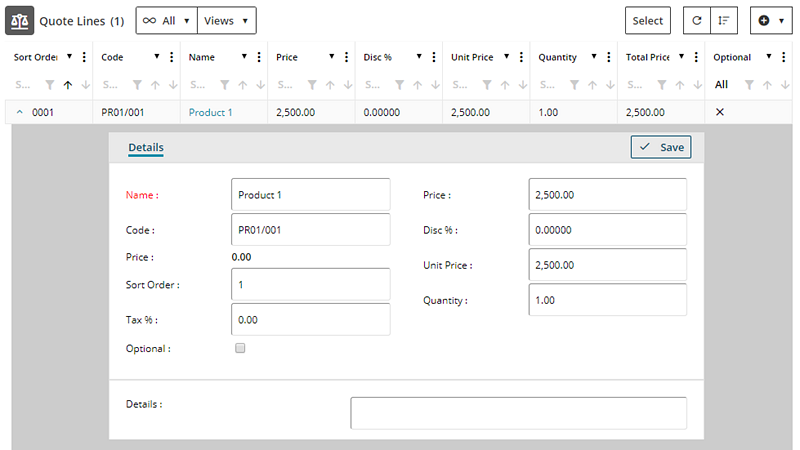
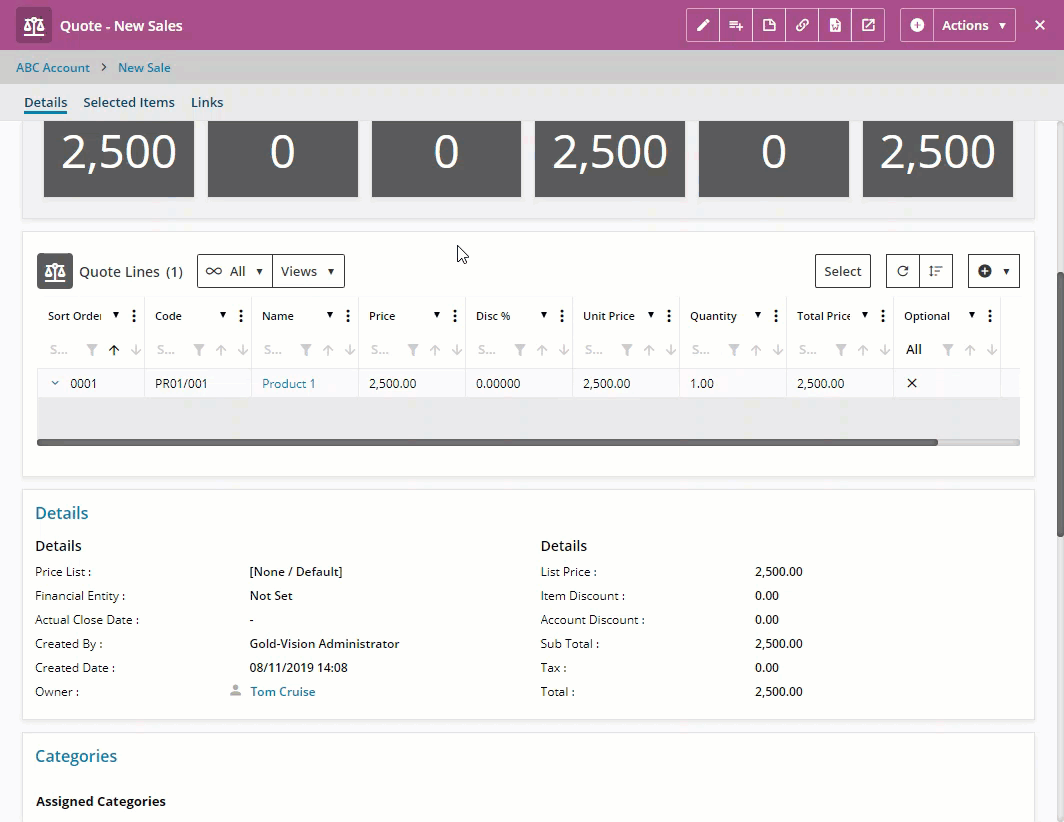
 Related articles
Related articles 