Touch Point Rules
Touch Points capture interactions that businesses and individuals have with your company and brand. Gold-Vision can score Touch Points in accordance to their importance to your business..
In order to gain valuable business insights, it is important to have a Touch Point scoring strategy in place before configuring the Touch Points.
- If you plan to track website visits you need a linked OnMonitoring or Lead Forensics account
- If you plan to track your email marketing you need a Gold-Vision Connect account
- If you wish to use Touch Point categories these must be configured
 Info
Info
If you would like to identify your B2B website visitors, Touch Points can be combined with Web Visitor Tracking tools such as Lead Forensics and OnMonitoring. Using IP Tracking, both solutions integrate with Gold-Vision, allowing you to score visits using Touch Points. For more information, and to register for a trial with either provider, visit the Web Visitor Tracking page. If you would prefer us to initially register your interest with Lead Forensics and/or OnMonitoring on your behalf initially, please let us know.
Creating Web Touch Points
Enter a name, category (if using), score and action type
Lead Import
You can automatically create Leads from Touch Points. To do this you must tick the Lead Import box. If the Touch Point is not matched to a Gold-Vision record then it will automatically create a Lead in a list of your choice. In this example we want to create a Lead so this box is ticked.Linking
When a Touch Point is imported Gold-Vision will try to match the data against Contacts, Accounts and Leads. Here you can choose which fields to match against. It is recommended that you keep all of these ticked.Filters
Type in the URL of the page(s) that you would like to track. You can add multiple URLs or use the * button for wildcards. For example, *pricing, would track all visits to any URL with ‘pricing’ in it. You may also want to fill out the duration of the page visit. This can be left blank if you want to track all visits to the page, irrelevant of how long they spend on the page.
 Tip
Tip
When setting up your Web Tracking rules we recommend a ‘catch all’ rule – with no URL and no score to check that the data is imported correctly from Lead Forensics or On Monitoring.
Connect Touch Points
Connect touch points can be set up in the same way as above. You can select the Action Type that you would like to track- Clicked a link
- Forwarded a mail
- Replied to a mail
- Opened a mail
Social Touch Points
Facebook Touch Points
For Facebook you can choose between:- Posted on your Wall
- Liked your Post
- Commented on your Post
Twitter Touch Points
For Twitter you can choose between- Replied to our TweetFollowed UsRe-tweeted our TweetsMentioned us in a TweetSearch all Tweets
- Replied to our Tweet
- Followed Us
- Re-tweeted our Tweets
- Mentioned us in a Tweet
- Search all Tweets

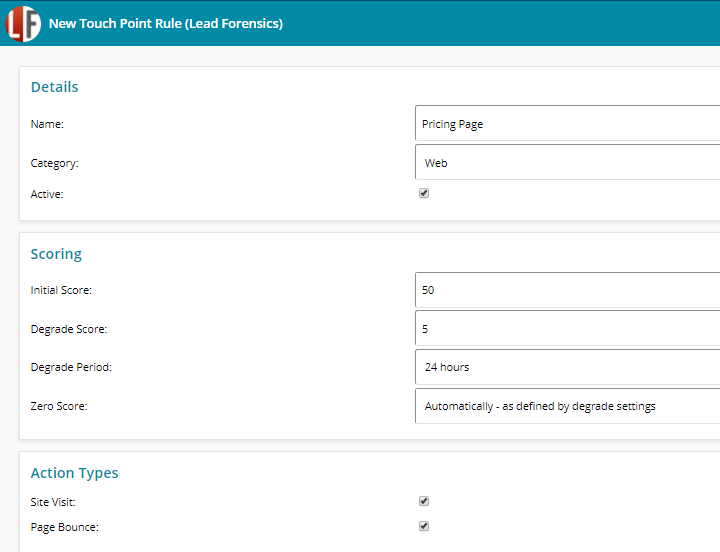

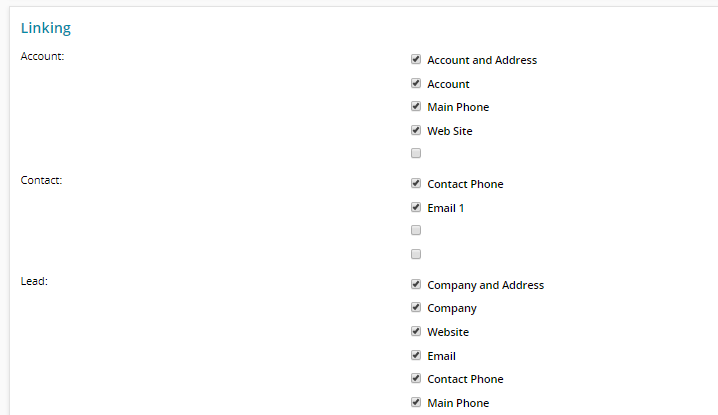

 Related articles
Related articles 