Adding & Viewing Engagement Scores
Adding Engagement Scores
When adding a note to the Correspondence area you can select a score using the Score Change arrow keys.
In this video we will show you how to add and view Engagement Scores.
 Info
Info
When using Gold-Vision Marketing engagement scores are automatically updated from Email & Link actions.
 Note
Note
Once a Score has been set and saved against a note it cannot be subsequently updated.
 Tip
Tip
We recommend creating guidelines on setting scores to confirm what actions should be set for each score.
For example –
LinkedIn in Invite = OneUp
LinkedIn Connection = TwoUp
Viewing Engagement Scores
In the Account, Contact & Lead list view you can view: –
Engagement History shows a trend over a seven-day period. Green indicates an upward trend, Red a downward trend, a dash means no history and a negative score of 5.
You can hover over the segment to view the score for the past 7 days. The height and colour of the segment indicates the trend direction and score: –
- A higher Green segment indicates a higher score for an upward trend.
- A higher Red segment indicates a lower score for a downward trend.
The Trend arrow shows the overall positive or negative trend over the last 60 days.
 Info
Info
The Trend column can also be viewed against other lists these include:- Activities, Appointments, Contacts, Forecast, Opportunities, Projects, Product Sales, Profile, Quotes & Sales lists.
Engagement Section
You will then be able to open a Gold-Vision Account, Contact and / or Lead record to view the Engagement Section.
The Engagement Section displays an Engagement Score, Trend direction and a Timeline view of events in the last 60 days together with the score direction – TwoUp, OneUp, Neutral, OneDown or TwoDown.
Each record is given a default engagement score of 5. All records that existed before the update will have a score of 5.
Engagement Score – An engagement score is set between 0-10.
As events are summed it will require more positive or negative events to push a score away from the default of 5.
- 0-1: Very negative
- 2-4: Negative
- 5-6: Neutral
- 7-8: Positive
- 9-10: Very positive
For example: – A record will require more events to push a score from 7- 8 than it would from 5 – 6.
The Trend arrow shows the overall positive or negative trend over the last 60 days.
A Timeline view showing a summary of events in the last 60 days is also displayed together with the score direction – TwoUp, OneUp, Neutral, OneDown or TwoDown.
 Note
Note
Lead Engagement scores will automatically transfer when promoted to an Account or Contact.

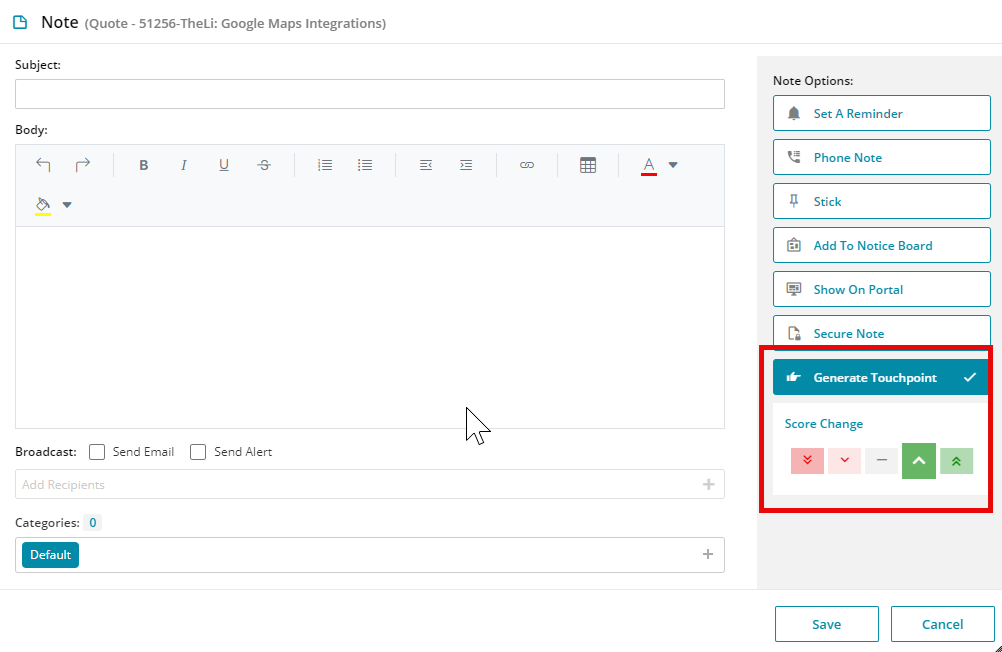
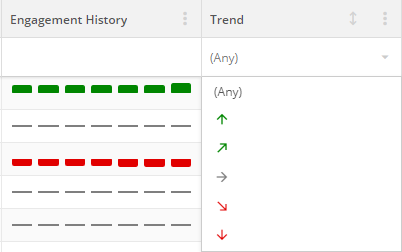
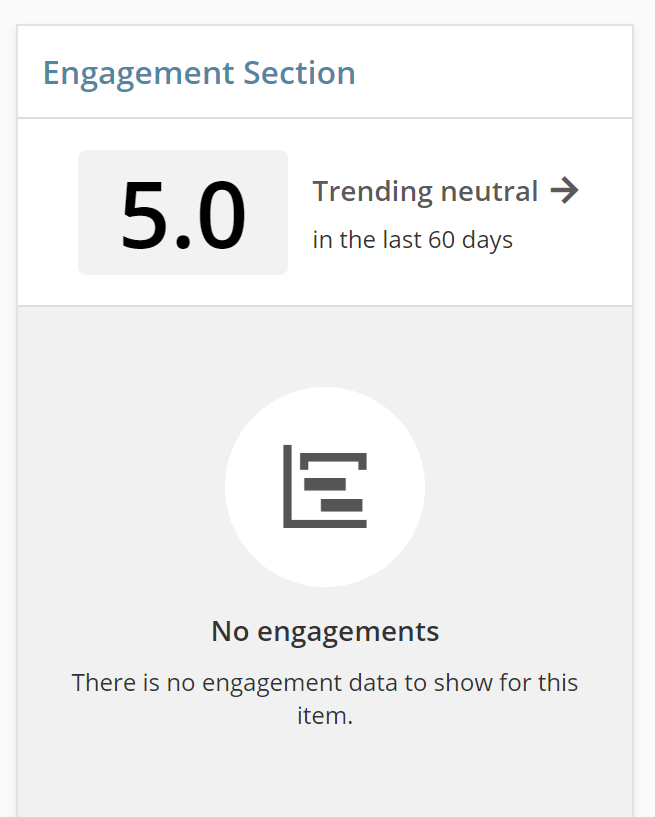
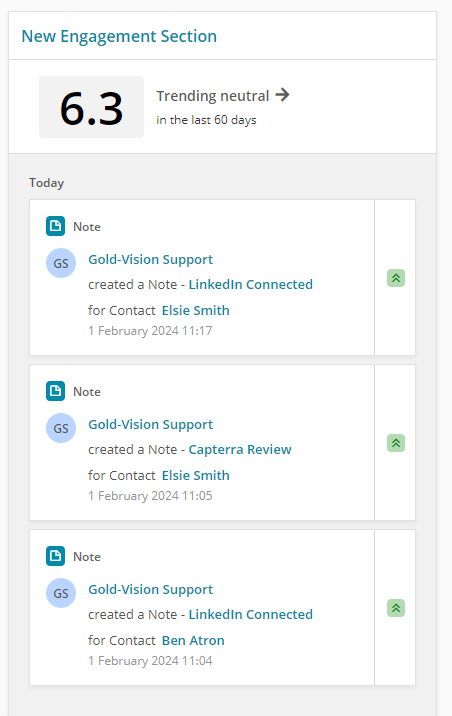
 Related articles
Related articles 