Amending Drop Options
Drop down options can be amended in the User Interface area of the Settings area, either in the Screen Designer or the Drop Downs area.
Configure Drop Options
 Tip
Tip
Tip: Drop downs can be configured to your requirements – new options added, sorted into alphabetical order, highlighted in a specific colour. You can also drag and drop the Options to appear in your own custom order.
Find the Dropdown field > click on the 3 dots on the right hand side > Configure > Configure Drop Options
 Tip
Tip
Tip: You can also use Additional Multi-Select to create a multi-category field.
Configure Parent Drop
A drop down can have a parent and child relationship, for example; Regions and Territories. In the Screen Designer for an area add a User Defined Drop Field and configure the field, e.g. Regions. Add another User Defined Drop Field, e.g. Territories. Once this field has been configured select the Drop Options tab and select the Parent Drop Option.Continue to configure the field, adding the Child drop options and associating the relevant parent drop option.
Configure Special Drop Options
A few of Gold-Vision’s drop down fields contain special or restricted values. These can be configured in the Special Drop Downs Area.
 Tip
Tip
Tip: LinksLink relationships can be edited in the Drop Downs, for example: Account Relationships. Options can be added, amended or deactivated.

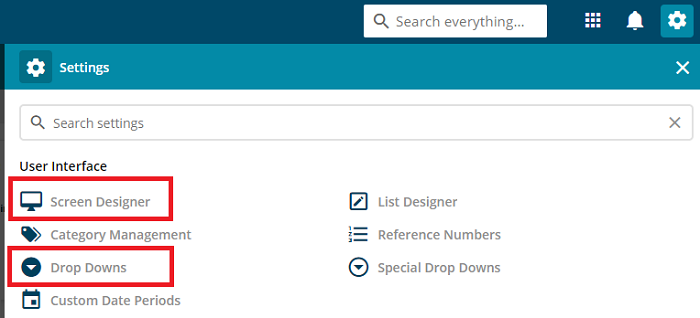
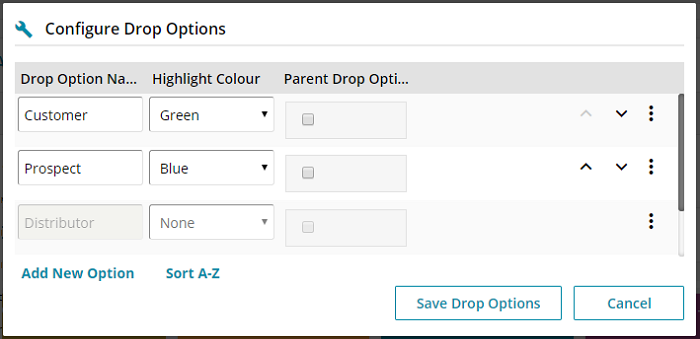
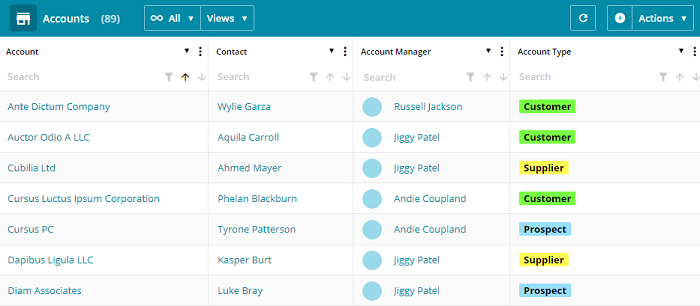
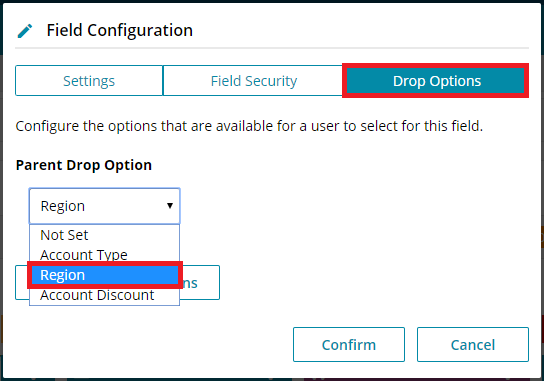
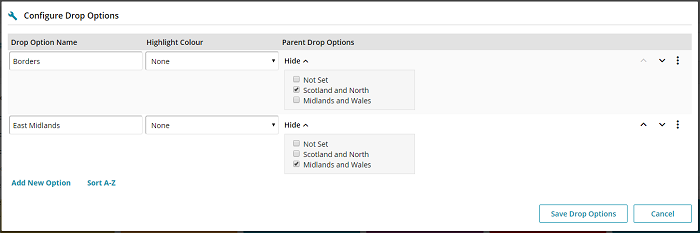
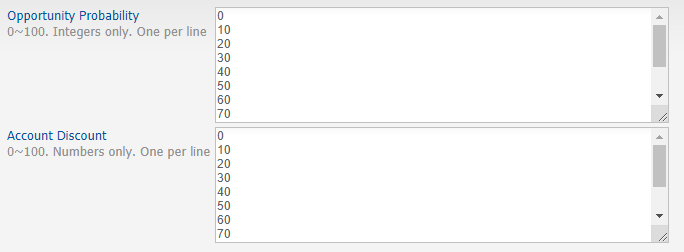
 Related articles
Related articles 