Configure Secure Fields
The Secure Field option in Gold-Vision is provided to add a layer of security to the information held in the field.
The information entered in this type of field is stored in the database with encryption so that the data cannot be viewed if inappropriate database access were to occur.
Add a Secure Field
To add a new Secure Field, navigate to the screen designer by clicking the gear icon at the top right of the screen.
Select the screen you wish to add the secure field to.
In the part of the screen you wish to add the secure field, click the ‘Create New Field’ button.
Select the ‘Secure’ item type from the dropdown and click create.
Once you have added the field, you can change the field label by clicking on the pencil icon next to the field label.
Click save once you have finished editing.
The secure field will then be displayed as below in the Gold-Vision record’s screen.
For more information about how to use Secure Fields, visit the Using Secure Fields page.
 Note
Note
Once a secure field has been created, it cannot be changed to a non-secure field.
An existing field cannot be converted to a secure field.
To configure visibility rules for the field or field block, see the Changing the Screen Design section.

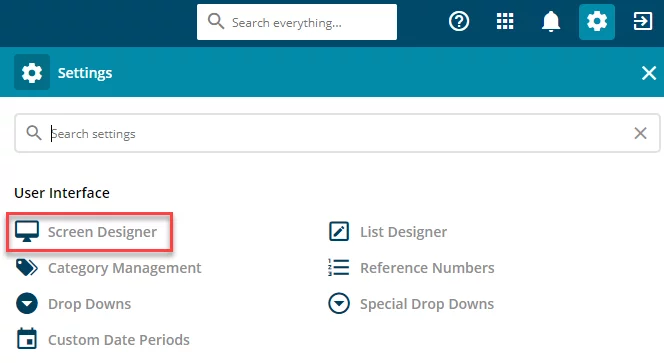
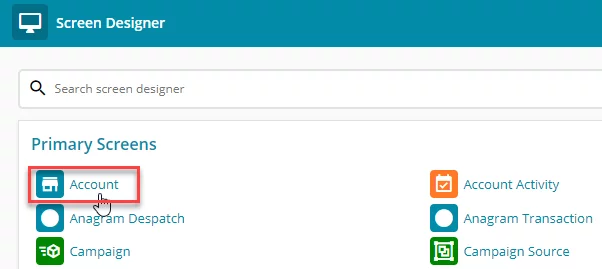
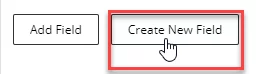
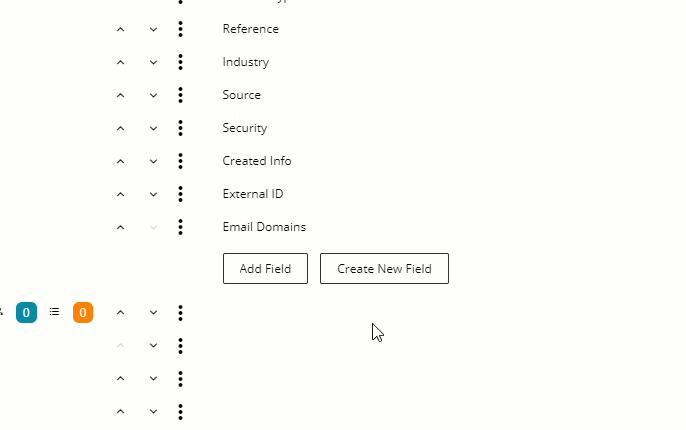
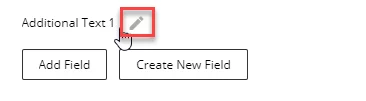
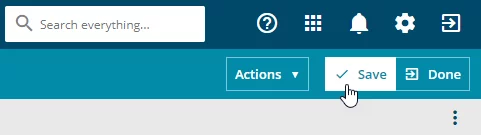
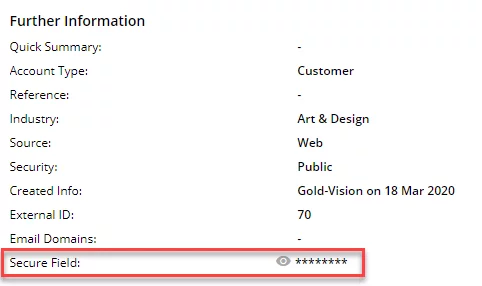
 Related articles
Related articles 