Letter Campaigns
Using the Letter Media type for a campaign stage enables you to create and print individual, personalised letters to your contacts.
Using Contact template tags, you can automatically add the address, salutation and a variety of user defined contact fields.
1. Set up
2. Create a template
3. Creating and running a letter campaign
Setup Letter Campaign
To set up Letter Campaigns and create templates you will need to have access to the templates folder. We suggest the following: Search for the “Gold-Vision” account and open the record, go to the Document section > Managed Linked FoldersClick Add a folder
You will need to copy the Temple Store path which can be found in Settings > Document and Template Storage, and paste in to the path field.
Create a template
Create a template using template tags which can be found in Settings > Template Tags> Contact Save as a Dotx file type Upload the template: In the documents area go the GV Templates folder > Letter > Contact. Click Upload the template or use the drag and drop optionCreating a letter Campaign
• Create Campaign stage > Select Media = Letter • Run the stage > select the Template > Start runGo to the Action Centre > Click the Jobs icon > Click Download
Click Download a copy
Click to Open in Word
The Documents will open in Word, you can then print as required.
 Tip
Tip
Make sure you save as a Dotx file in the Contact folder.

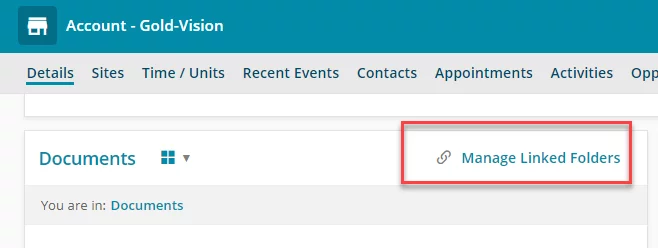
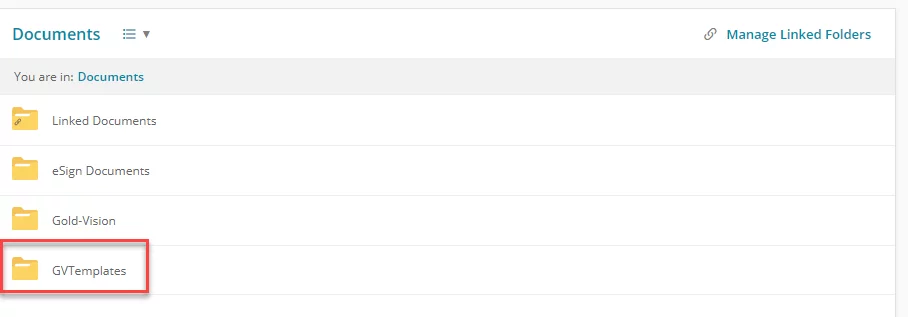

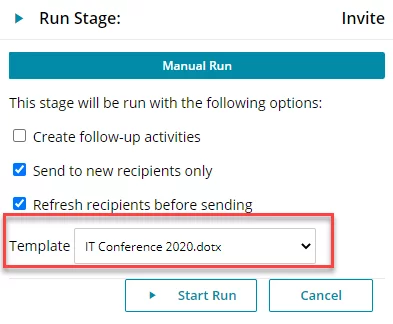
 Related articles
Related articles 