Using Word Mail Merge
Word mail merge can be used to create a personalise Outlook email to a group of recipients using a campaign source
You can either create a campaign source and export the recipients or you can create a quick campaign and, from the stage, export the valid recipients.
Creating a Quick Campaign
- Filter your contacts, create a quick campaign.
- Open the campaign and click on the stage
- From the Actions menu select ‘Export valid’
- Save the CSV file > Close
Word Mail Merge
Now you can use Word Mail merge to create your Outlook email. Open Word and Select mailings Select the Step-by-step wizard.Step 1
Select E-mail messagesStep 2
Starting the document Type the email message (or use a template or existing document)Step 3
Select your recipients Browse to the saved CSV fileStep 4
Write your message, adding a greeting line to personalise if you wishStep 5
Preview the emailStep 6
Complete the merge Select merge electronic mail. OKThe emails will be sent from your email address.

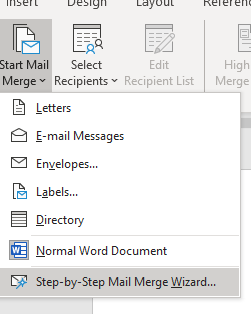
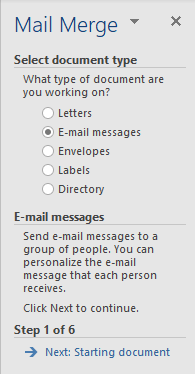
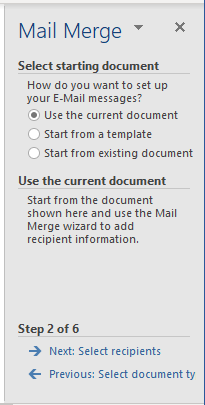


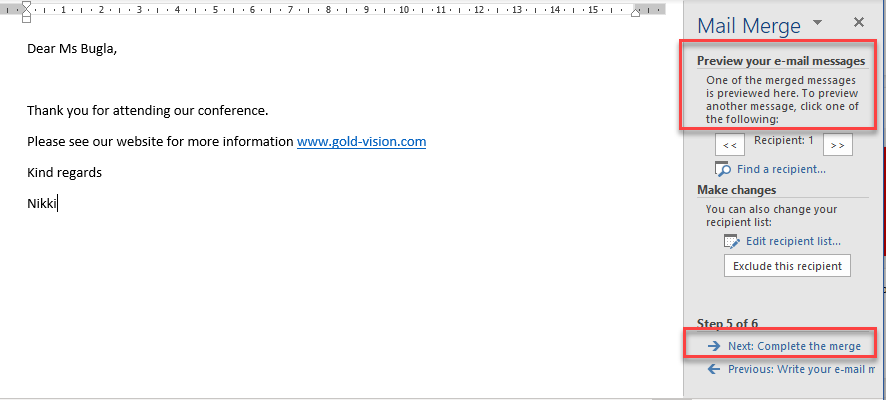

 Related articles
Related articles 