Lead List CSV Import
The Lead List Import CSV button allows you to quickly and easily import Leads into a List.
 Tip
Tip
Leads imported using the Import CSV button cannot be subsequently updated.
You will need to use the Import Tool if you wish to update an import.
Import CSV
- Open a Lead List – click on the Import CSV button – select your file – click on Next.
- Edit Mappings – click on the Source to select and map the column required from the csv file (Column Name) to the Gold-Vision Object e.g. Column 1 – Account.
- You can click on the + Icon to add a new Source & Target.
- Click on OK to Import

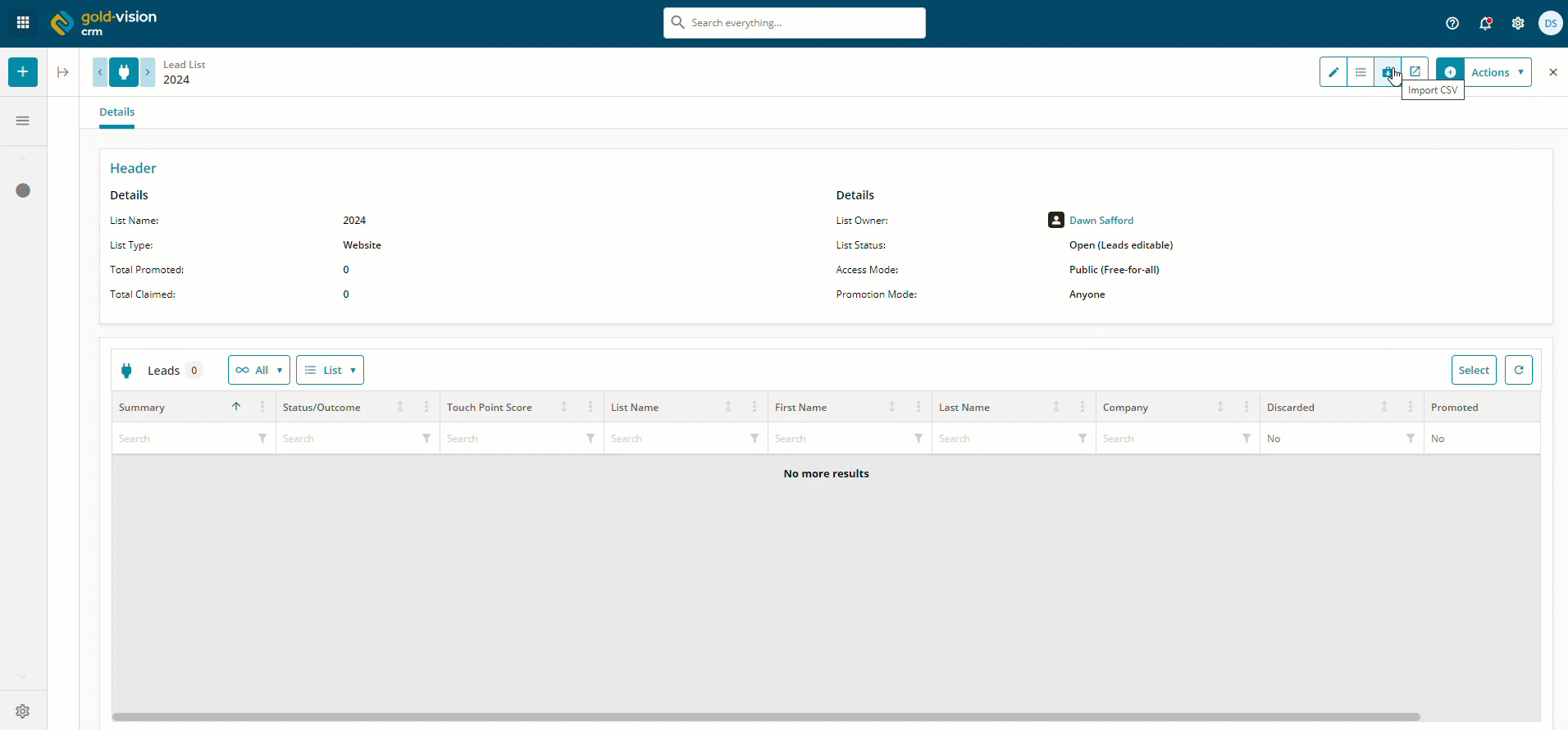
 Related articles
Related articles 