Updating an Import
There might be occasions when you need to update your Lead import.
For example the data might have been cleansed/updated or you have some additional Leads from the same source.
Rather that creating a new lead list you can update an existing lead list.
 Tip
Tip
You can only update an import if the Leads were imported using the Import Tool.
Option 1 – Using a Control Column to update the original list
If you think that you might at some point use a Data Cleansing Agency to update your data you should add an extra column to your CSV file called Control Column before you import your Leads.
When the data is cleansed, each row can be flagged as below depending on what needs to happen the the Lead. This will enable the import tool to identify what happens with the data i.e. whether the data should:
U Update the record in Gold-Vision
I Be inserted
D Be deleted
By default U, I, D can be used although this can be changed and updated to use your specific values during the update import process.
Option 2 – Additional Leads
If you have been provided with additional Lead data in a file format which is identical to that used previously, you will be able to re-use the Lead Data Definition set up previously. This means that you can save time by avoiding the need to Map fields and re-design the Lead Management Screen, and you will just have one lead list. Having an Identical Lead Data File Format means: a) File header row contains exactly the same column names b) The order of the column names (left to right) are exactly the sameMatch Key
In both options you will need to select a match key – you could use email address if you are confident that all records have an email address, alternatively you could create a unique reference for all leads.Update Import step by step
Right click on the original Lead Import and select Update ImportSelect the updated file.
Select the Control Column (if using)
Select a Match Key
Enter a name for the update and click Finish
Once the process has completed successfully, you will be able to see the Updated/Imported Leads.



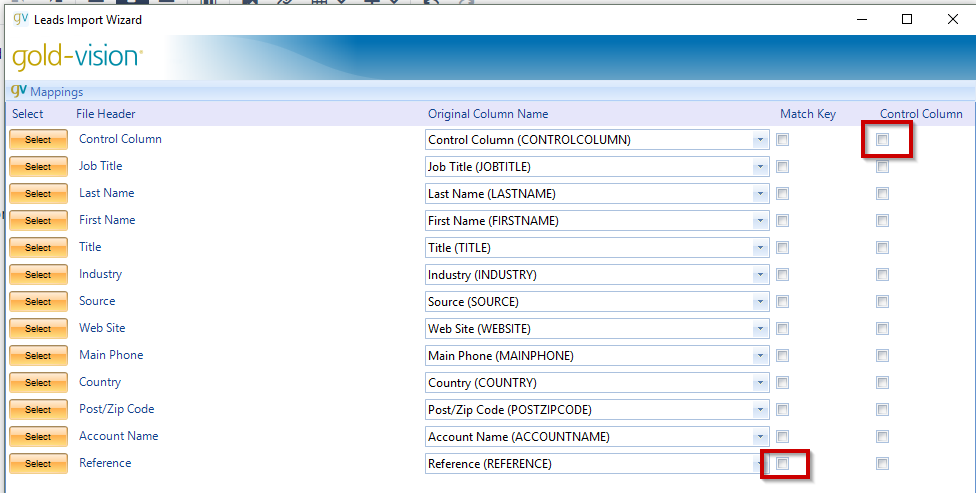
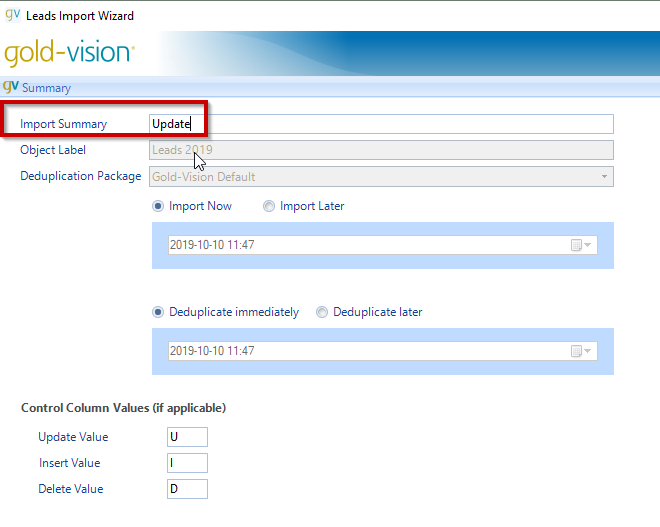
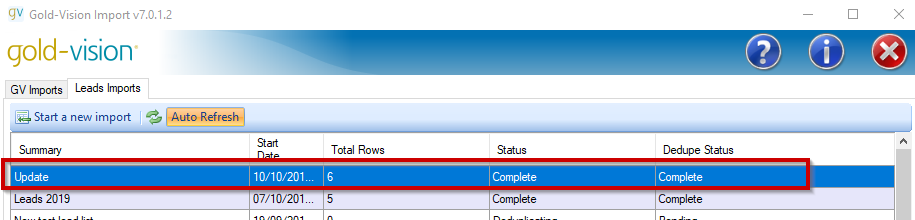
 Related articles
Related articles 