Simple Time Management
Users can log time against Gold-Vision records to track how much time has been used to complete tasks.
Time is entered by users using the Log Time functionality and the total / breakdown of time entries is then displayed on the Gold-Vision record.
The Log Time functionality is available against an Account, Account Activity, Contact Activity, Opportunity, Opportunity Activity, Project or Project Activity .
Please see examples below on how you can use the Log Time functionality against different Gold-Vision RecordsPrerequisites
Before you go ahead and start using this functionality, make sure the following items have been screen designed on the required Gold-Vision records:- Time Section has been added to the screen design – to find out how to add the Time Section please visit Configuring Time page
- Time Entries list has been added to the screen design – to find out how to add the Time Entries List please visit Configuring Time page
How to Log Time in Gold-Vision
Option 1
Click on the Log Time / Unit ButtonOption 2
Go to Actions Menu and select Log Time/ UnitOption 3
From the Time Section click on Log TimeLog Time Details
Once the user has clicked on the Log Time / Unit button a new window will be displayed where the user needs to complete the fields with the required details about the task completed :
Assign to (optional)
this field should be left blank and only completed if you are linking time against purchased Products / Services. To find out more about how to link Purchased Products / Services to Time Logged please visit Using Products Linked to Purchased Time / Units page.Summary / Work
enter the summary of the work carried outDescription
you can enter additional description details if requiredUser
this will automatically default to the User who is logging the time. If the user is logging time on behalf of an other user they can select a different user from the list.Select a Date
Todays date will automatically selected but users can retrospectively enter the date required.Time spent
Enter the time in 1d 10h 10m format i.e. 1 hour – 1h
 Note
Note
If users are required to Log Units rather than Time, this can only be done if you are Using Products Linked to Purchased Time / Units functionality.


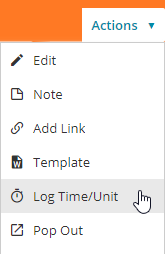
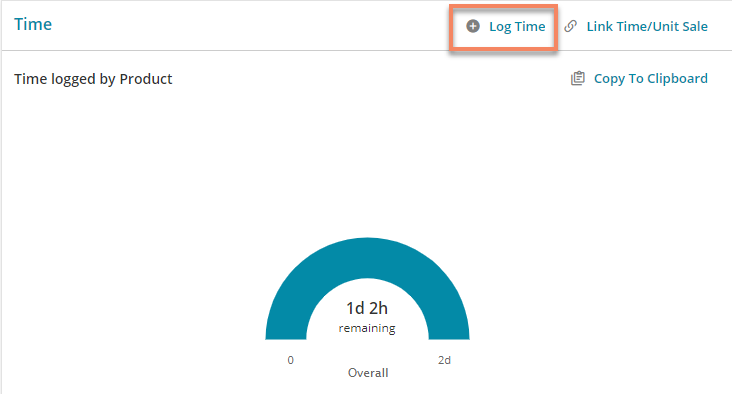
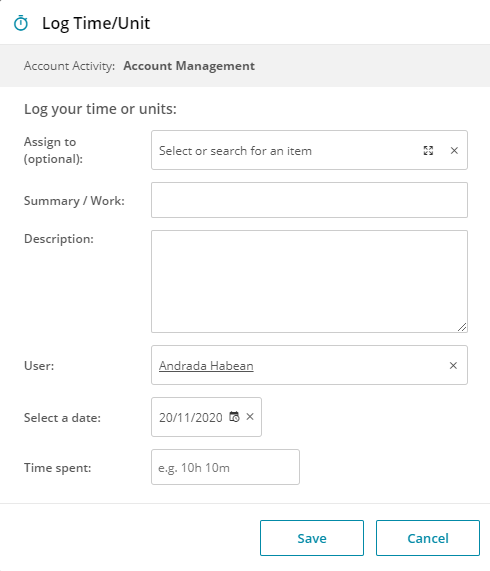
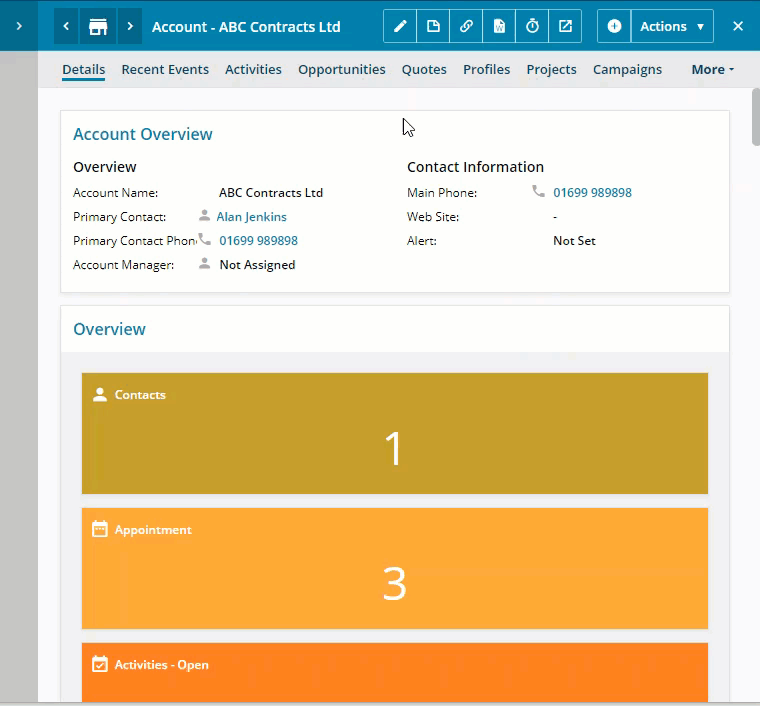
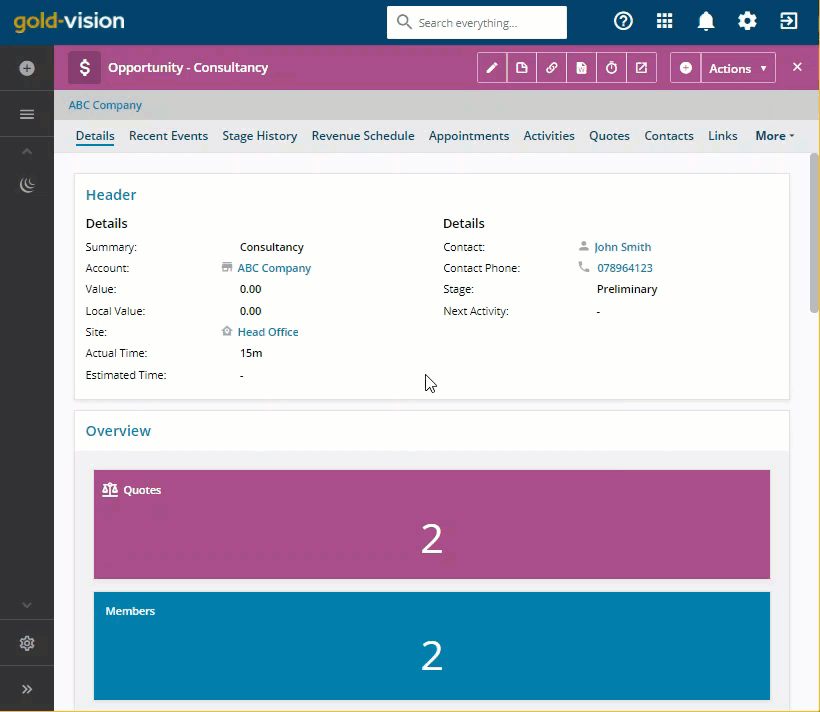
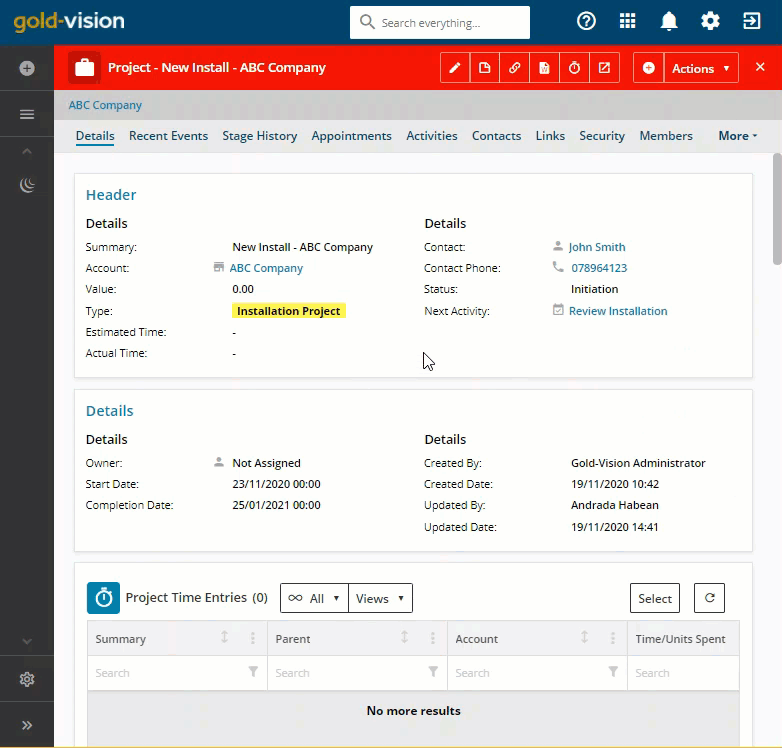
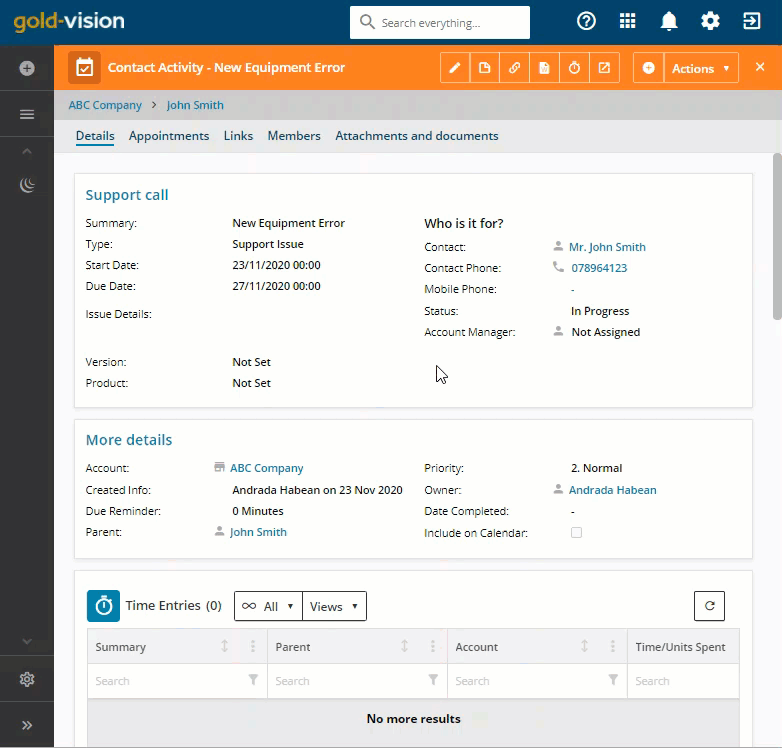
 Related articles
Related articles 