Setting up Products with Time/Unit
Allows you to log time/units against Gold-Vision records linked to Purchased Time / Units.
The Log Time functionality is available against an Account, Account Activity, Contact Activity, Opportunity, Opportunity Activity, Project or Project Activity .
This video will show you how to configure Products with Time and below you have step by step instructions as well:
Prerequisites
Before you go ahead and start using this functionality, make sure the following items have been screen designed on the required Gold-Vision records:- You need to set your Time Settings to define how many hours are in a Day see Configuring Time page for more details.
- Time Entries list has been added to the screen design – to find out how to add the Time Entries List please visit Configuring Time page
Add Time/Unit to Product Screen Design
From Settings go to Screen Designer and select Product.Click on Add Field then Select a field – Time/Units –
To save the field click on Add Field then Save your Screen Design.
Setting up Time / Units against an existing Product
You will need to setup the Time or Unit against all products that you want to link to spent time / unit. On the View Menu select Products select and open the Product required. Click on the Edit icon and go to the Time / Units field. Select either Time or Unit and enter the value as follows:- Time – Select Time if the product or service you are selling is measured in Time e.g. 1d of training
- Unit – Select Unit if the product you are selling is measured in Units e.g 1 Ticket
 Info
Info
On the View Menu select Products add the Time/Units Colum, you can then use the inline edit to add Time / Unit details on each Product.
Add Time/Unit to Quote Item Screen Design
From Settings go to Screen Designer and select Quote Item.
Click on Add Field then Select a field – Time/Units
To save the field click on Add Field then Save your Screen Design.
Add Time/Unit Total fields on the Gold-Vision Quote
From Settings go to Screen Designer and select Quote.Click on Add Field then Select a field – Time Total
Click Add Field then Save your Screen Design.

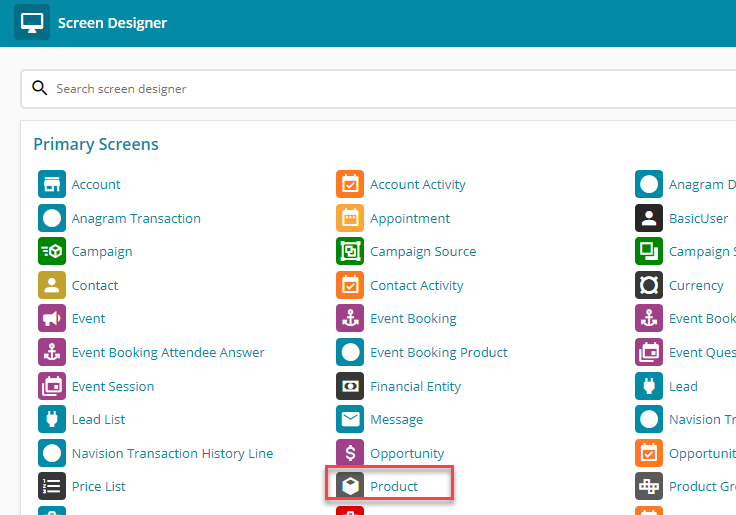
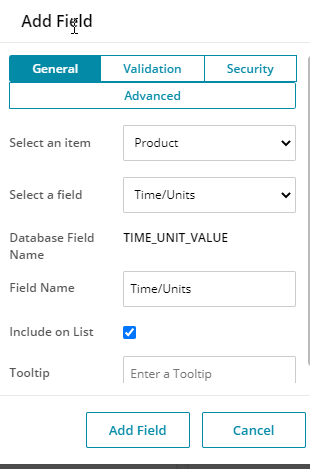

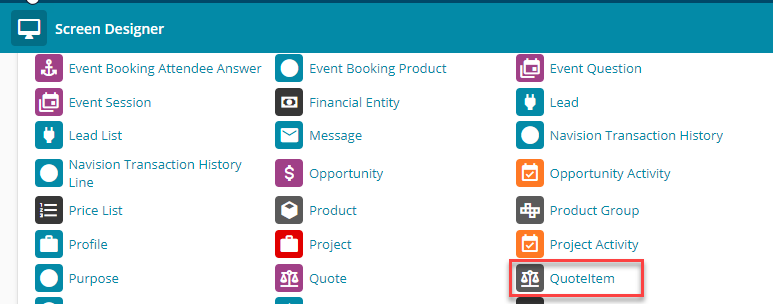
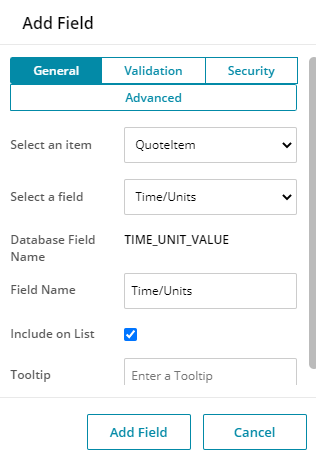
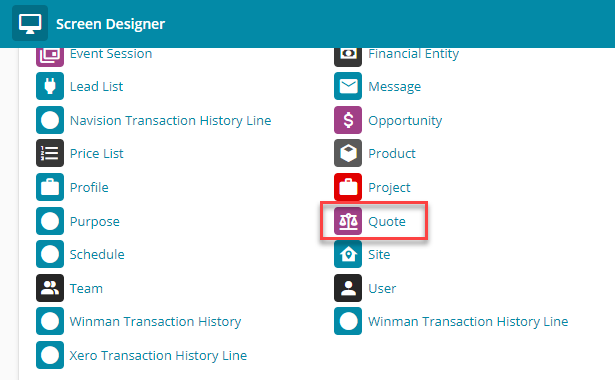
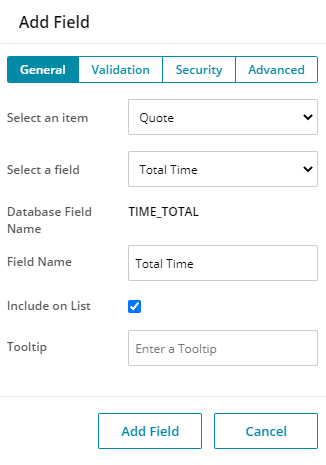
 Related articles
Related articles 