Linking Purchased Units
This page will show you how to Link Units to Unit Product Sales in Gold-Vision and log units used for this.
Prerequisites
Before you go ahead and start using this functionality, make sure the following items have been screen designed on the required Gold-Vision records:- Products have been Linked to Purchase Units see Configuring Time page for more details.
- You also need a Quote with Products that have Unit and the State, Closed – Won.
Link Units From the Quote
- Using the Link Unit Button
- From the Actions Menu
- Link to parent account – Click to select the parent record i.e. Account – this will link the purchased unit at Account level
- Choose an item to link to: Select to link to an existing Opportunity or Project – this will link the purchased unit to either a existing Opportunity or Project
- Create a new item to link to: Select to create a new Opportunity or Project – this will give you the options to create a New Opportunity or Project and link the purchased unit to the new records
Once you have chosen the record you want to link the Quote items to click Confirm.
This will link the items to the Gold-Vision record, e.g. Project, then when users log in Units they can choose the product they are linking the Unit against:
Link Unit From the Time Section
Click on Link Time /Unit SaleSelect the Product Sales required and click on the Select button to link the sold product to the Gold-Vision Record:
How to Log Unit against Product Sales
You can log Unit against an Account, Account Activity, Contact Activity, Project, Project Activity Opportunity, or Opportunity Activity that are linked to Time Product Sales. There are 3 options on how to log Unit:Log Unit From the Gold-Vision Record
Open the record required and you will see a Log Time / Unit button at the top right.Log Unit From the Actions Menu
Open the record required click on the Actions Menu and select Log Time/Unit:Log Unit From the Time Section
Find the Time Section the Gold-Vision record and click on the Log Time option:Log Unit Details
Assign to (optional)
Select a Product Sale to link Unit used against.
 Warning
Warning
In order to be able to log Unit users will have to assign to a Product Sale that has been setup as Unit.
When the Unit Product has been selected the screen will change to allow users to log in Units
Summary / Work
enter the summary of the work carried outDescription
you can enter additional description details if requiredUser
this will automatically default to the User who is logging the time. If the user is logging time on behalf of an other user they can select a different user from the list.Select a Date
Todays date will automatically selected but users can retrospectively enter the date required.Unit spent
Enter the Unit Spent e.g. 10
 Note
Note
Users must use the ”Assign to” and select the Unit Product option if they want to link the Unit to a specific Product Sale
 Tip
Tip
If users are required to Log Time rather than units, please visit the Link Purchased Time page.
Once the details have been entered by the users, click Save and the Unit will then be logged against a linked Product Sale:
Example of Using Units linked to Paid Products
In this example we will see how you can use the Time functionality by log in Units against Opportunities linked to purchased products. As a company you are selling Vouchers to your customers which can be called off over a period of time.You will need the following:
- A Gold-Vision Quote that has the Voucher product added to it
- The Gold-Vision Opportunity linked to the above Quote
Steps to follow:
- Change the Status of your Quote to Close – Won
- Link the Units on the Quote to the specific Opportunity

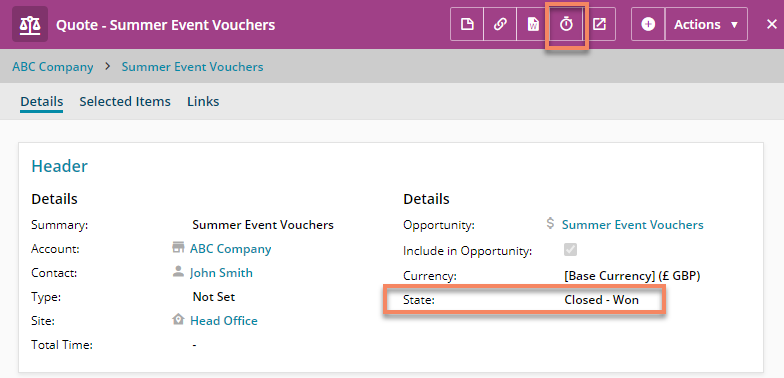
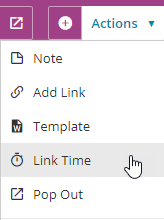
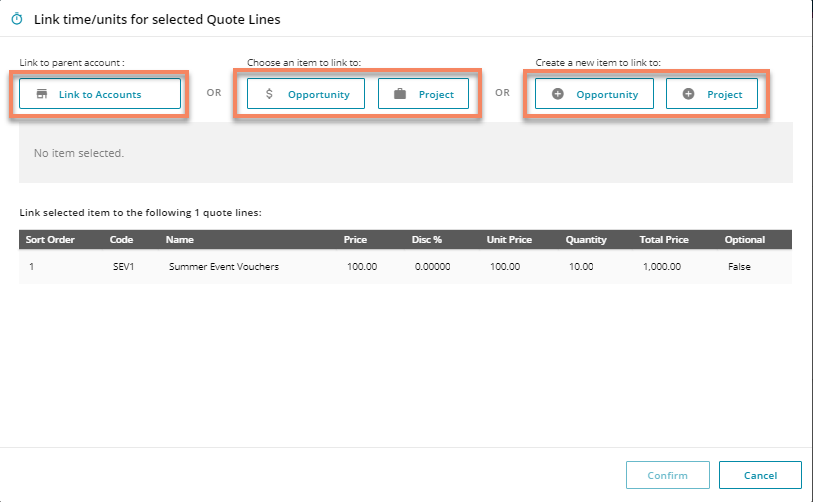
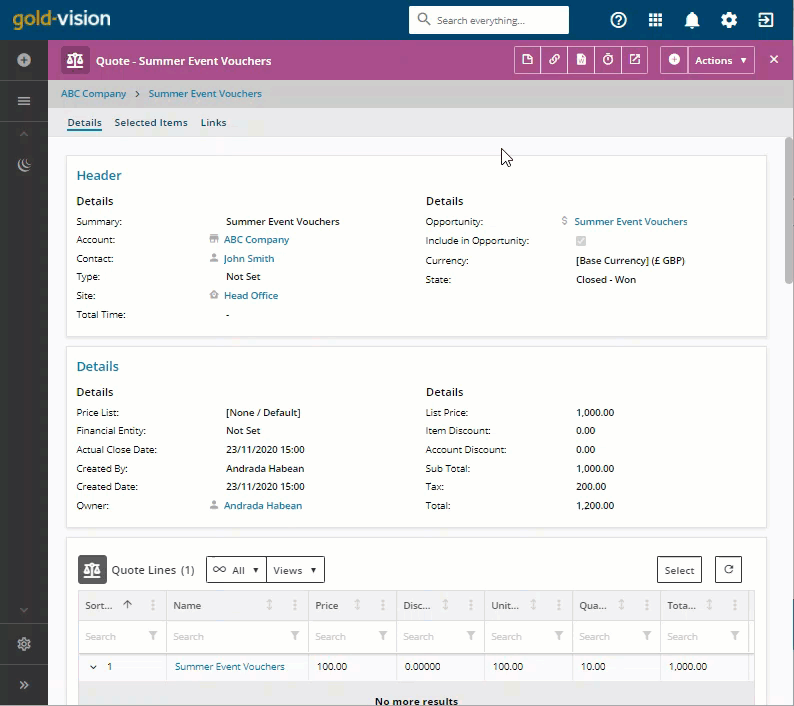
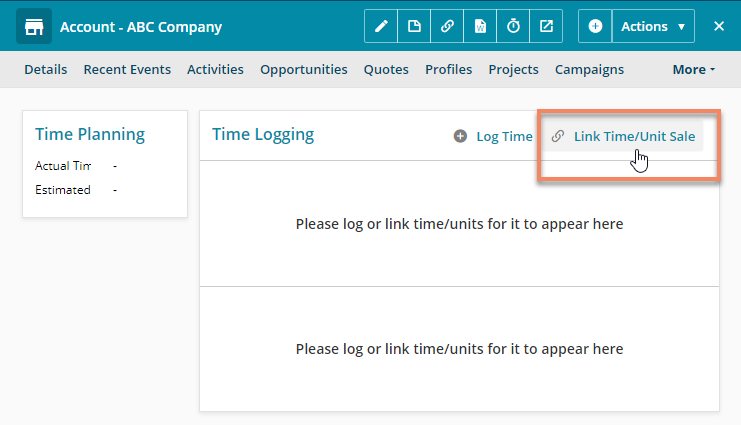
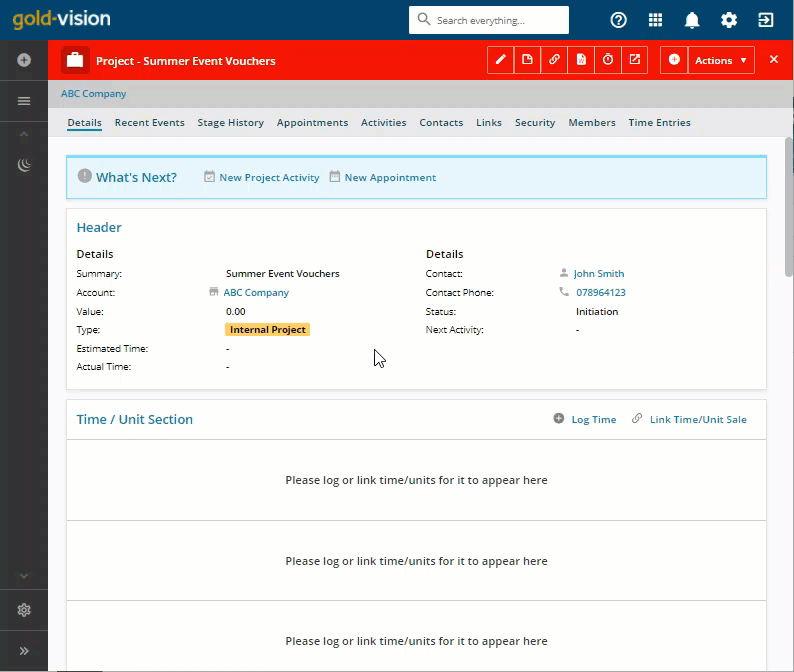

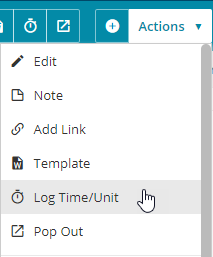
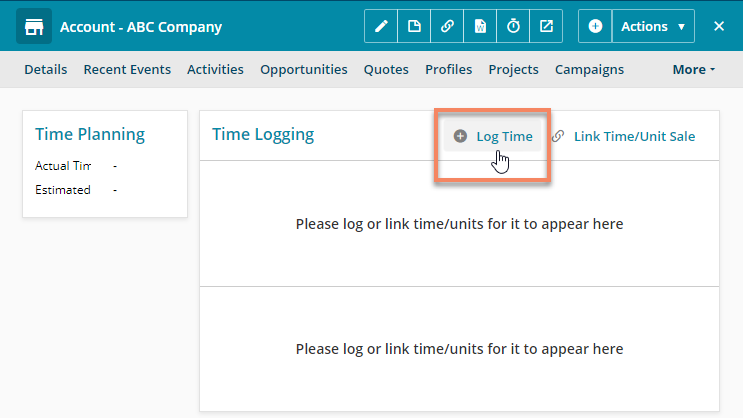
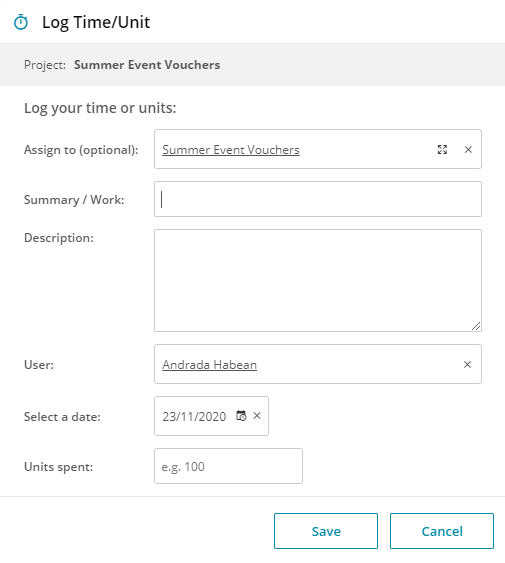
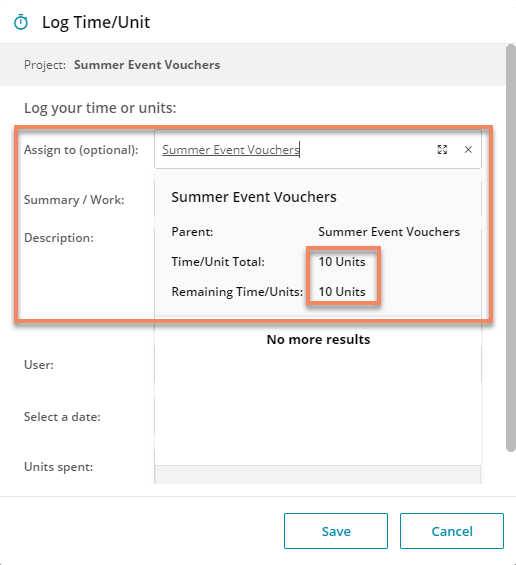
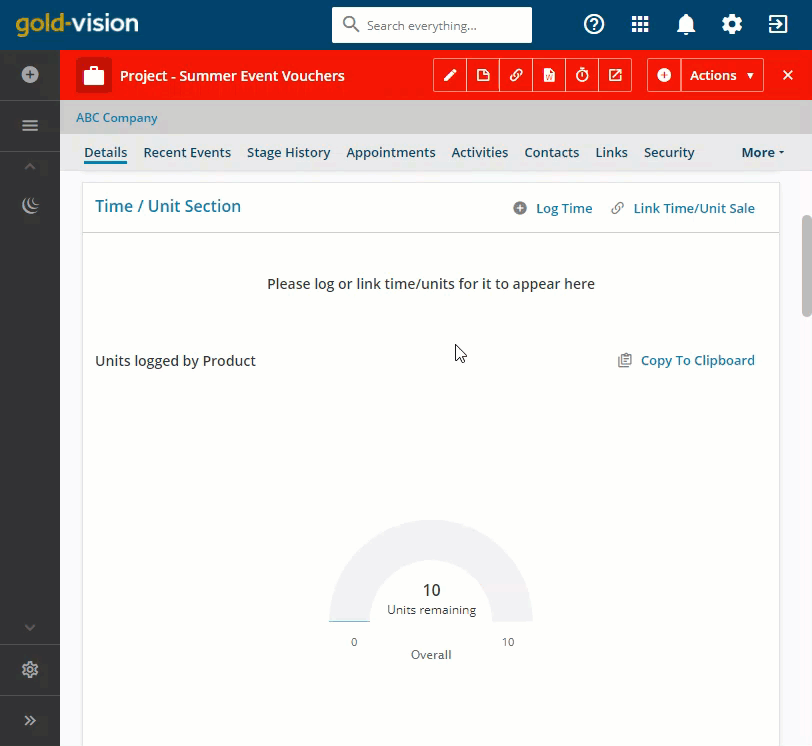
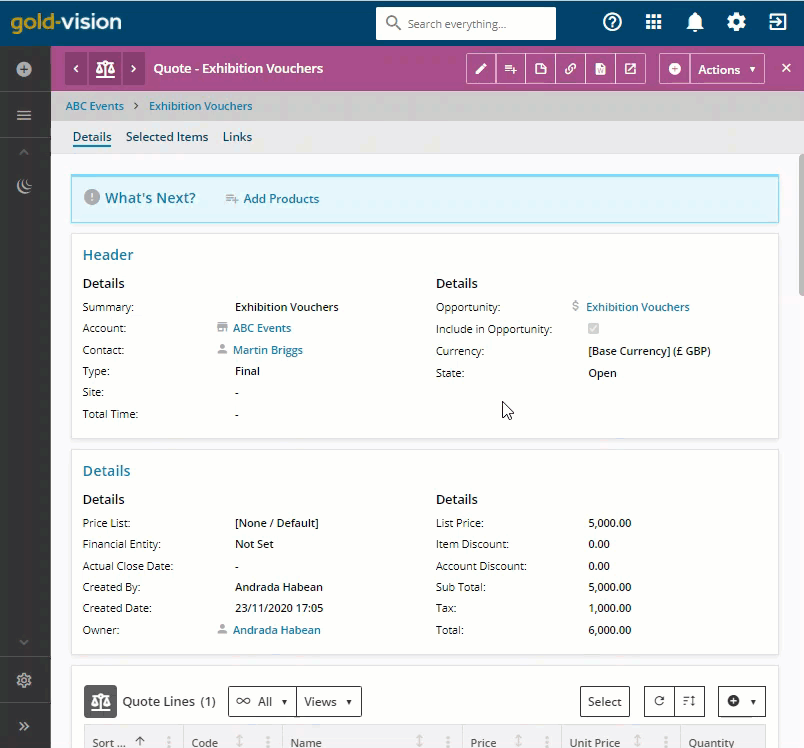
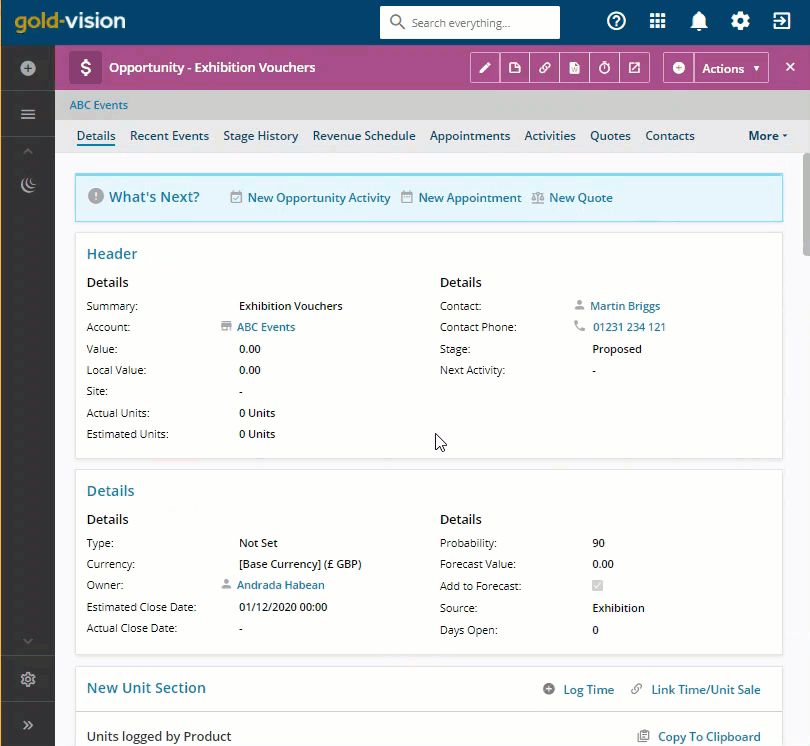
 Related articles
Related articles 