Linking Purchased Time
This page will show you how to link Time to Time Product Sales in Gold-Vision and log the time used for this.
Prerequisites
Before you go ahead and start using this functionality, make sure the following items have been screen designed on the required Gold-Vision records:- You need to set your Time Settings to define how many hours are in a Day see Configuring Time page for more details.
- Products have been Linked to Purchase Time and/or Units see Configuring Time page for more details.
- You also need a Quote with Products that have Time and the State, Closed – Won.
Link Time From the Quote
- Using the Link Time Button
- From the Actions Menu
From here you can choose the items you want to link to:
- Link to parent account – Click to select the parent record i.e. Account – this will link the purchased time at Account level
- Choose an item to link to: Select to link to an existing Opportunity or Project – this will link the purchased time to either a existing Opportunity or Project
- Create a new item to link to: Select to create a new Opportunity or Project – this will give you the options to create a New Opportunity or Project and link the purchased time to the new records
Once you have chosen the record you want to link the Quote items to click Confirm.
This will link the items to the Gold-Vision record, e.g. Project, then when users log in their spent time they can choose the product they are linking their time against:
Link Time From the Time Section
Click on Link Time /Unit Sale
Select the Time Product Sales required and click on the Select button to link the sold product to the Gold-Vision Record:
How to Log Time against a Time Product Sales
You can log Time against an Account, Account Activity, Contact Activity, Project, Project Activity Opportunity, or Opportunity Activity that are linked to Time Product Sales.There are 3 options to Log Time:
Log Time From the Gold-Vision Record
Open the record required and you will see a Log Time / Unit button at the top right.Log Time From the Gold-Vision record Actions Menu
Open the record required click on the Actions Menu and select Log Time/Unit:Log Time From the Time Section
Find the Time Section the Gold-Vision record and click on the Log Time option:
The Log Time / Unit screen will be displayed for completion
Log Time Details
Users will then have to complete the required fields as following:
Assign to (optional)
Select a Time Product Sale to link Time spent against.Summary / Work
enter the summary of the work carried outDescription
you can enter additional description details if requiredUser
this will automatically default to the User who is logging the time. If the user is logging time on behalf of an other user they can select a different user from the list.Select a Date
Todays date will automatically selected but users can retrospectively enter the date required.Time spent
Enter the time in 1d 10h 10m format i.e. 1 hour – 1h
 Note
Note
Users must use the ”Assign to” option if they want to link the Time to a specific Time Product Sale
 Tip
Tip
If users are required to Log Units rather than Time, please visit the Link Purchased Units page.
Once the details have been entered by the users, click Save and the Time will then be logged against a linked Time Product Sale:
Entering a Estimated Time without Products
You can manually Edit a record to enter the Estimated Time against the record required see Simple Time Management page for more details.
Viewing Time logged linked to Time Product Sales
Go to the Time Section on the Gold-Vision record and view:Summary breakdown
- Allocated – this represents the linked Time Product Sales e.g. you have sold 1 day
- Logged (This) – this represents how much time has been logged for each Time Product sales
- Logged (Total)- this represents how much total time has been logged for each Time Product sales
- Remaining – this represents how much time is remaining for each Time Product sales
Time logged by User
- Summary – represents the name of the User that logged time
- Allocated – represents the Time logged that has been linked to a Time Product Sale
- Unallocated – represents the Time logged by the user that hasn’t been linked to a Time Product Sale
- Total – represents the total Time logged by each user Allocated or Unallocated
Example of Using Time with Paid Services
In this example we will see how you can use the Time functionality by log in Time against Projects linked to purchased services. As a company you are selling one day of Training and your Project Consultants will log time against a specific Project for this trainingYou will need the following:
- A Gold-Vision Quote that has the Training product added to it
- A Gold-Vision Project for the Training required
Steps to follow:
- Change the Status of your Quote to Close – Won
- Link the Quote to the specific Project
3. Log your time against the Project
4. View and Report on your purchased and spent Time

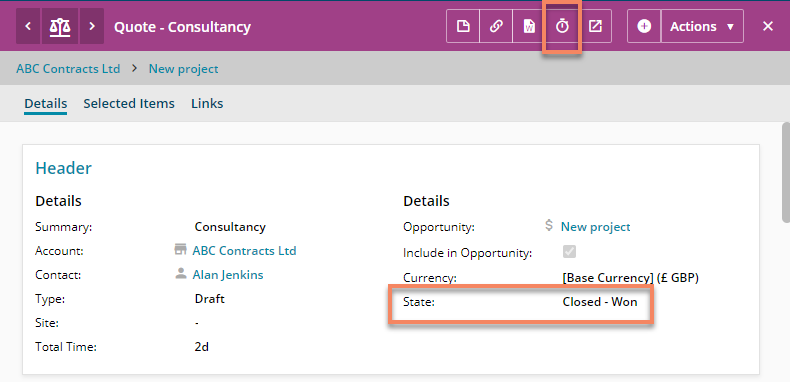
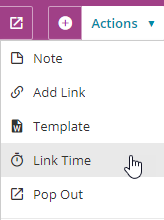
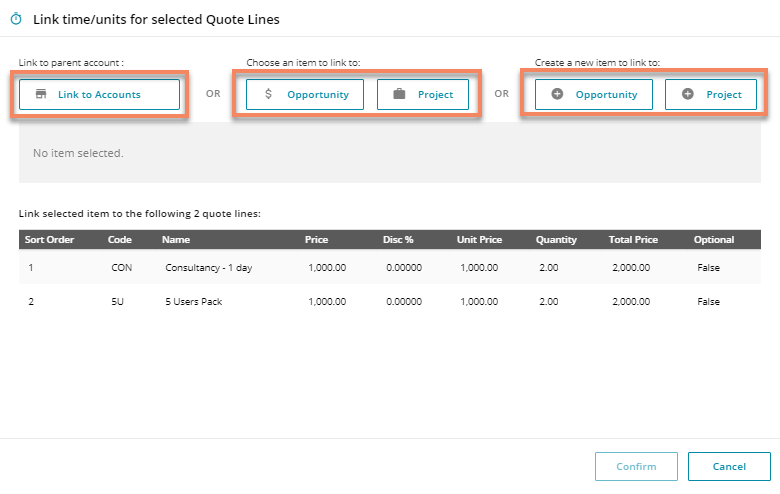
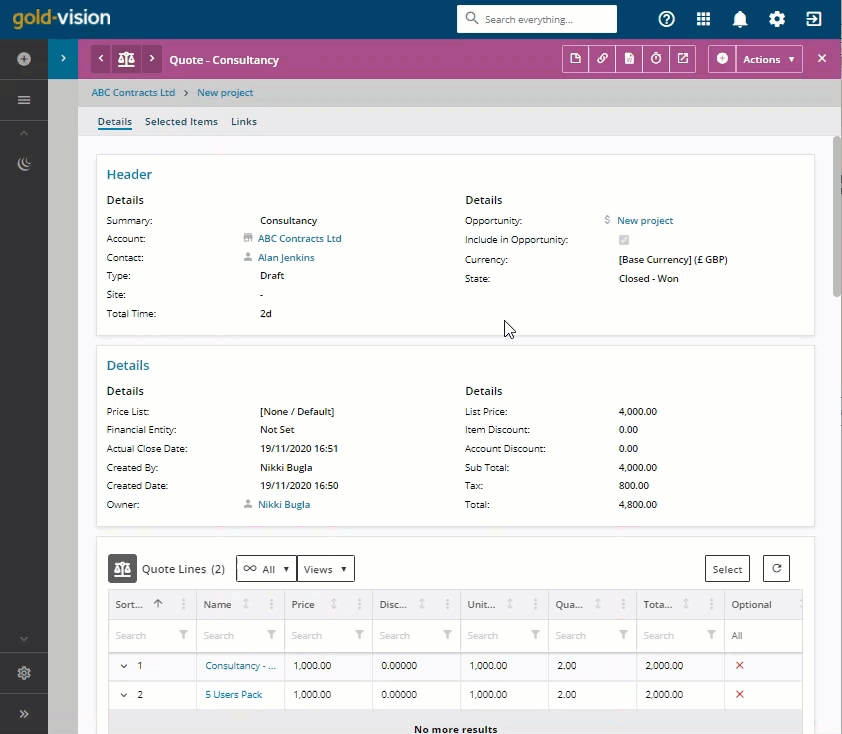
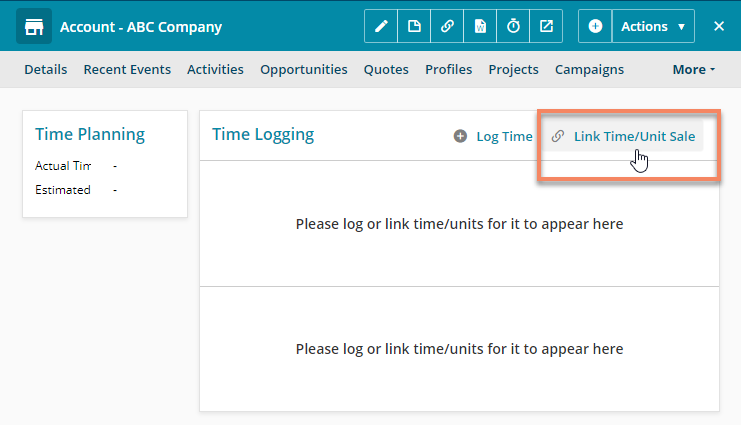
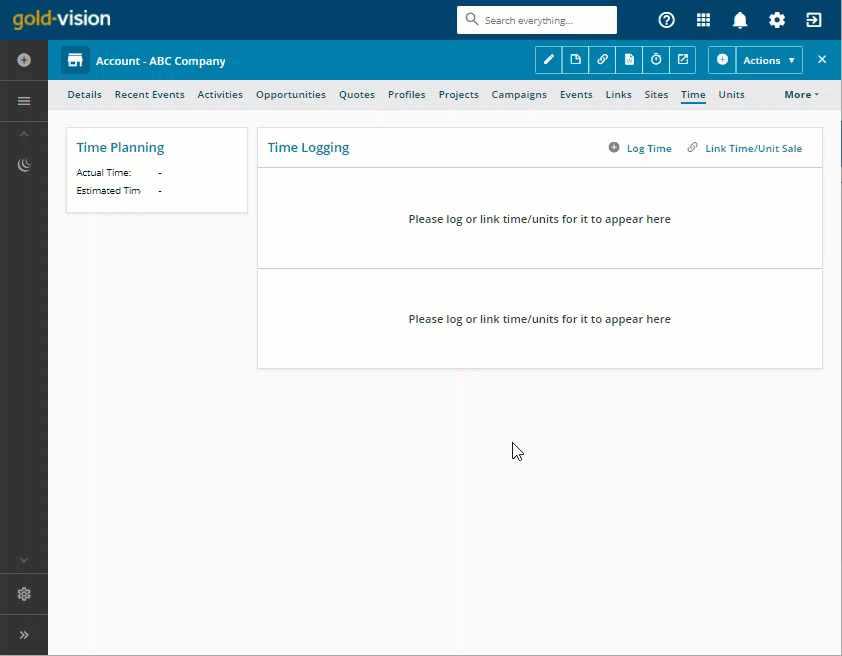

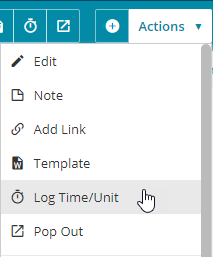
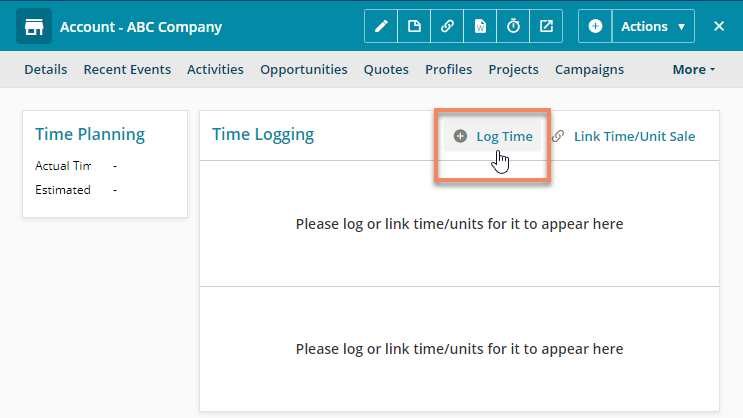
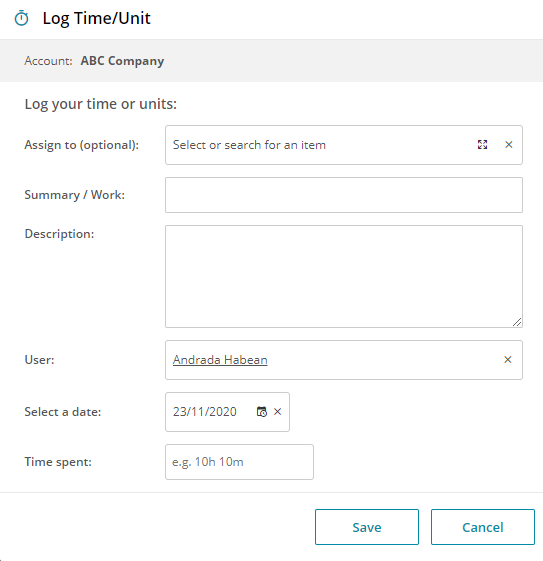
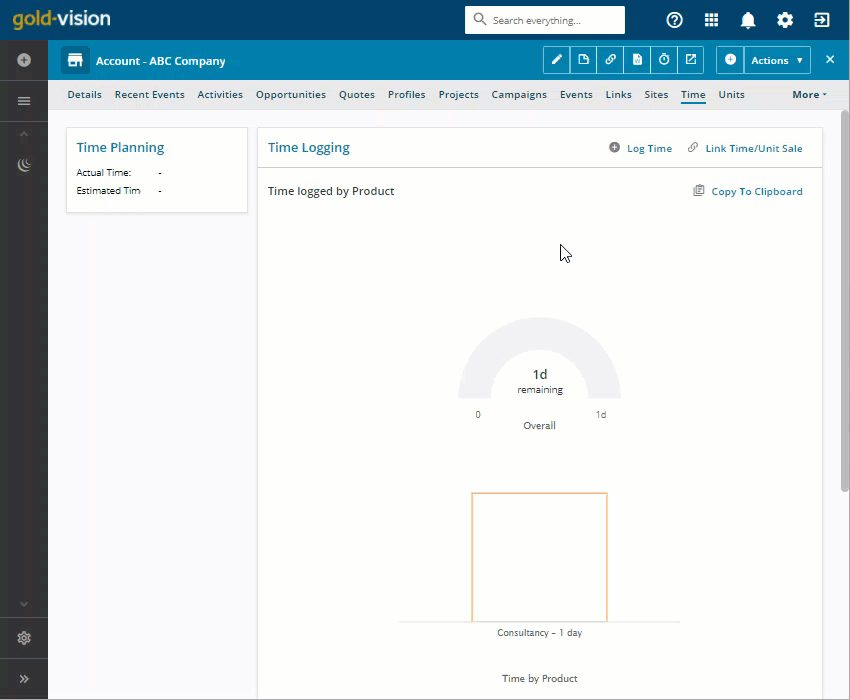
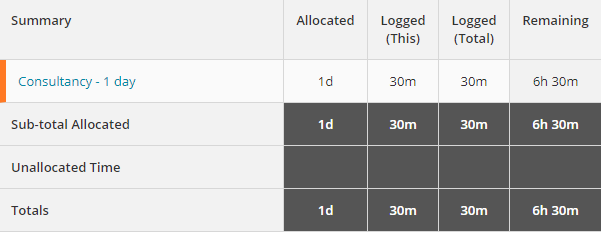
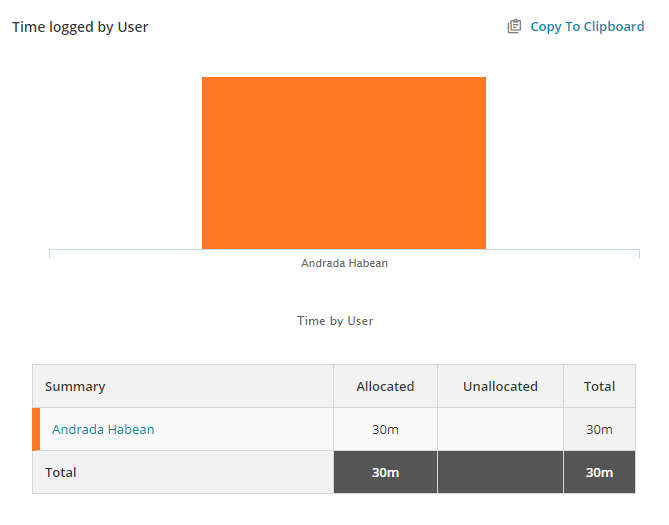
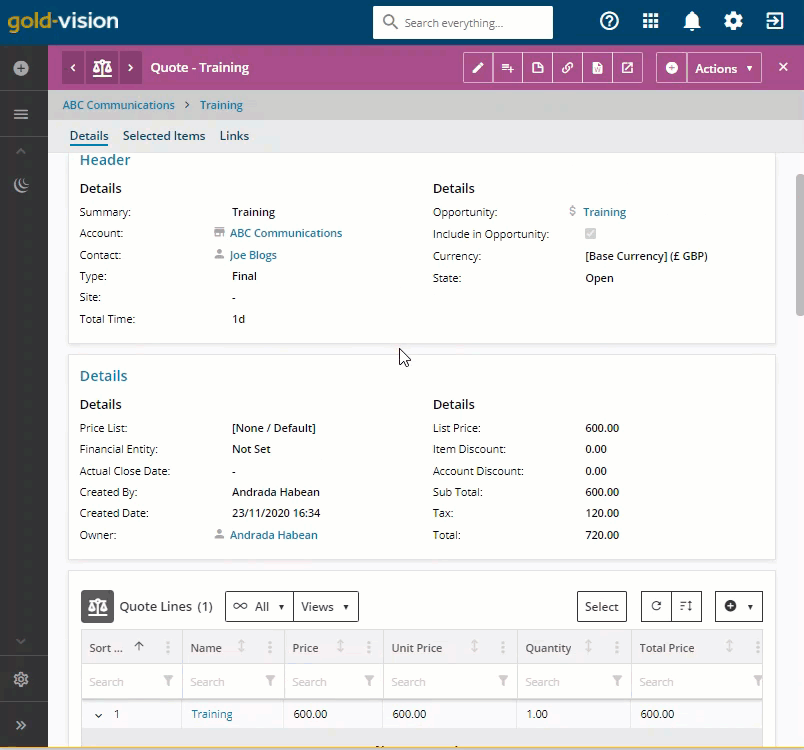
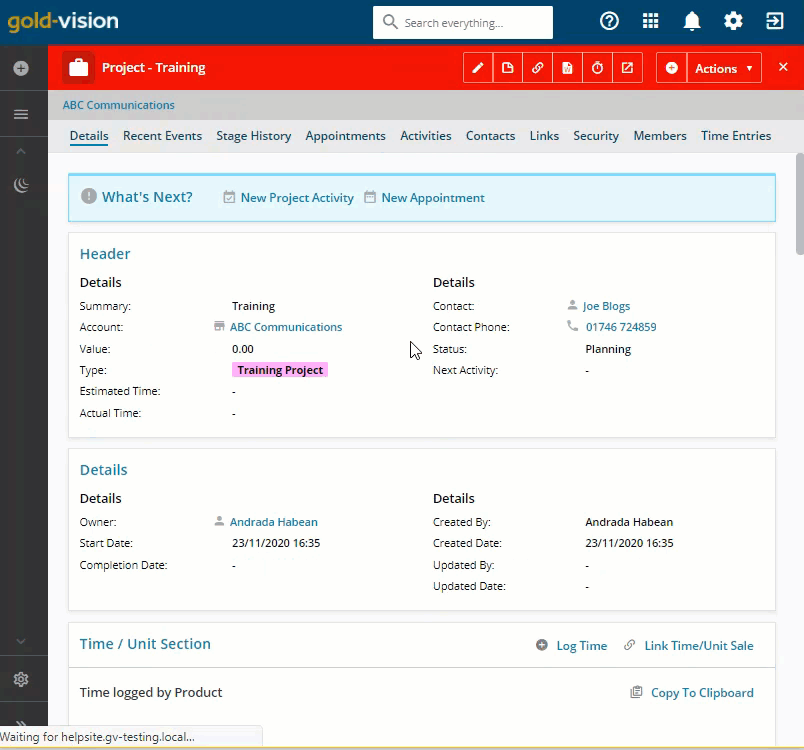
 Related articles
Related articles 