Viewing & Reporting-Time / Units
View Time / Unit Entries
Users can view the Time/ Unit Entries in different areas of Gold-Vision
1.View Time / Unit Entries from the Time / Unit Section
All Time/ Unit Entries by User can be viewed in the Time/ Unit Section on the specific Gold-Vision record:
The list will then display all Time/ Unit Entries records from your Gold-Vision System
Viewing Time logged that has been linked to Time Product Sales
Go to the Time Section on the Gold-Vision record and view:- Summary breakdown:
- Allocated – this represents the linked Time Product Sales e.g. you have sold 1 day
- Logged (This) – this represents how much time has been logged for each Time Product sales
- Logged (Total)- this represents how much total time has been logged for each Time Product sales
- Remaining – this represents how much time is remaining for each Time Product sales
- Summary – represents the name of the User that logged time
- Allocated – represents the Time logged that has been linked to a Time Product Sale
- Unallocated – represents the Time logged by the user that hasn’t been linked to a Time Product Sale
- Total – represents the total Time logged by each user Allocated or Unallocated
Viewing Units logged that have been linked to Product Sales
Go to the Unit Section on the Gold-Vision record and view:- Summary breakdown:
- Allocated – this represents the linked Unit Product Sales e.g. you have sold 10 Units
- Logged (This) – this represents how many Units have been logged for each Product sales
- Logged (Total)- this represents the total Units that have been logged for each Product sales
- Remaining – this represents how many Units are remaining for each Product sales
- Summary – represents the name of the User that logged the Units
- Total – represents the total Units logged by each user
Time Reporting
Report on Time / Units logged Using Dashboard functionality users can report on time / units logged Gold-Vision. Dashboards / Charts can be created from the global list of time/ unit entries or at record level.- Create Dashboards from Global list of Time / Unit Entries
From the global list users can filter to see time / units logged by Account, User, Created Date or Item Type.
For example users can create a dashboard to monitor time / units logged by users in a specific time frame:
- Create Dashboards from Gold-Vision record
Go to Views and choose to Report
Users can then create dashboards based on Time / Unit Entries from the specific Gold-Vision record :
Ensure that one of the column headers is set to Quote Detail and filter so that you can see only the Time / Unit entries that are linked to Product Sales by entering a underscore in the filter box underneath Quote Detail
From this list you can create Dashboards and Wedges to monitor time / units logged by users for specific Product Sales:
 Tip
Tip
For more information please visit How to Create A Chart

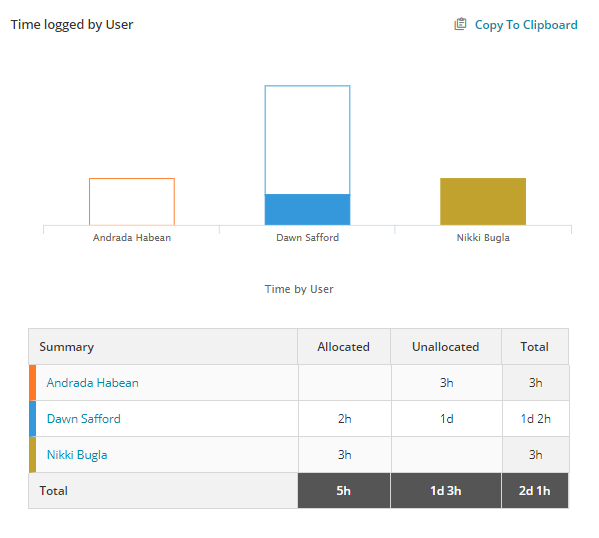
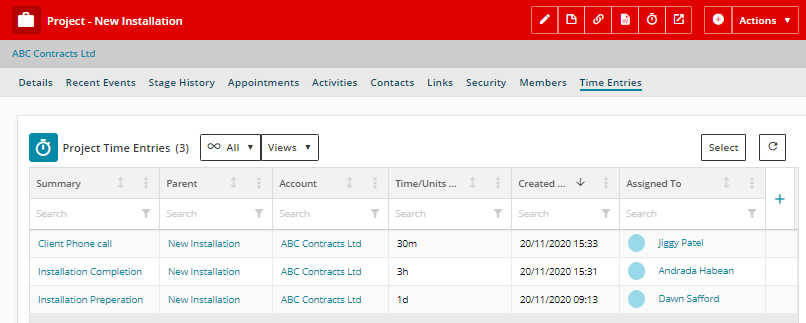
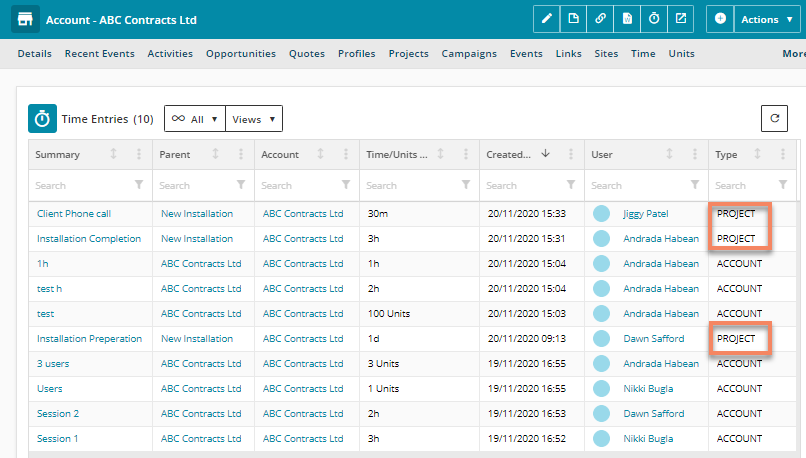
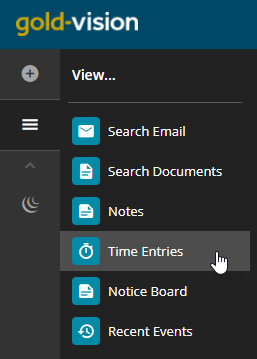
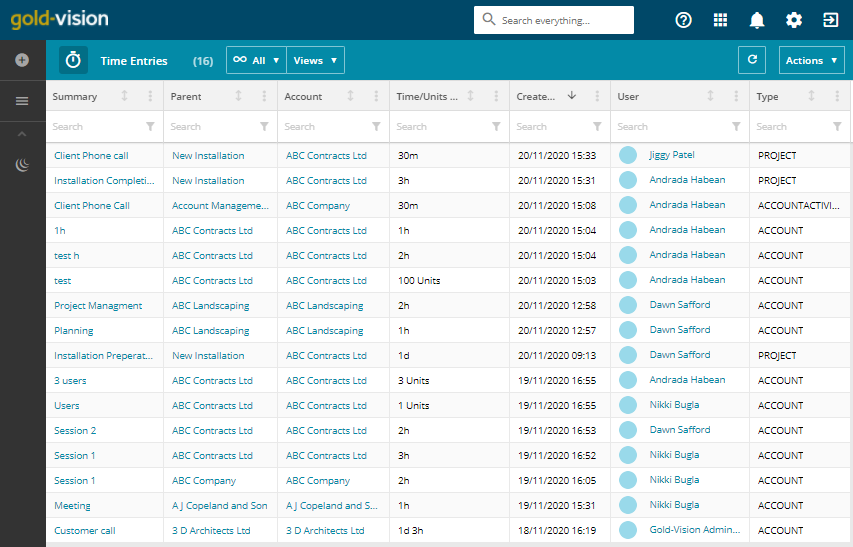
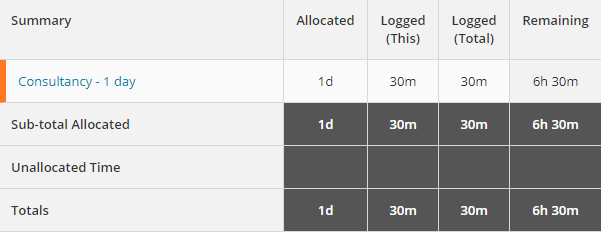
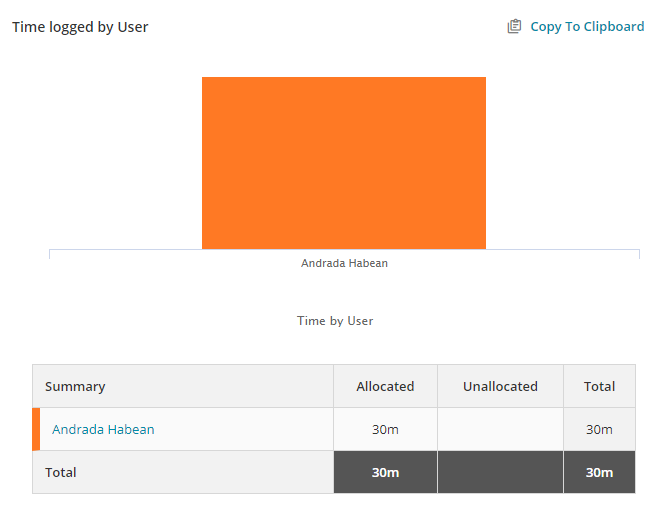
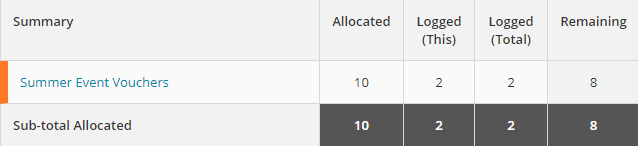
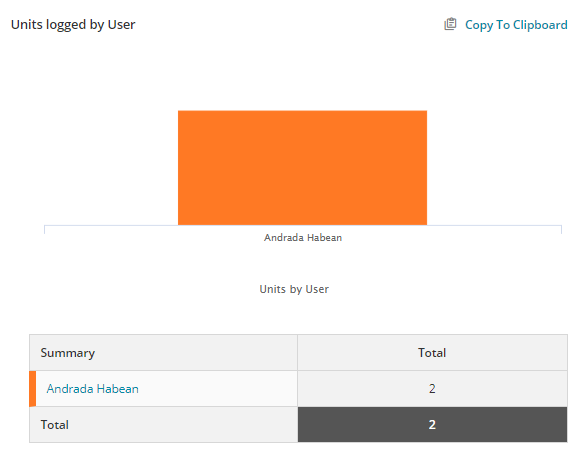
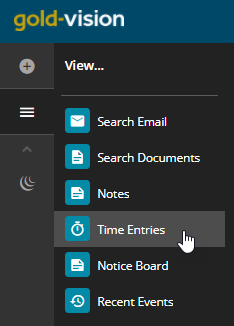
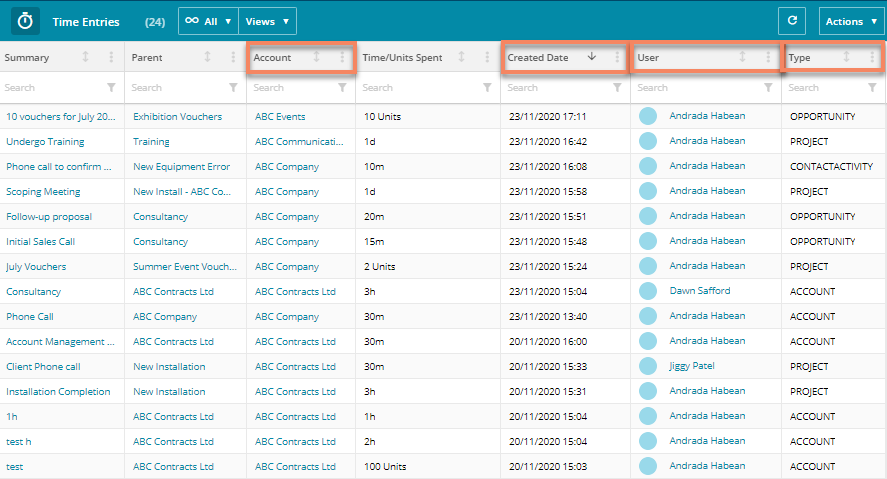
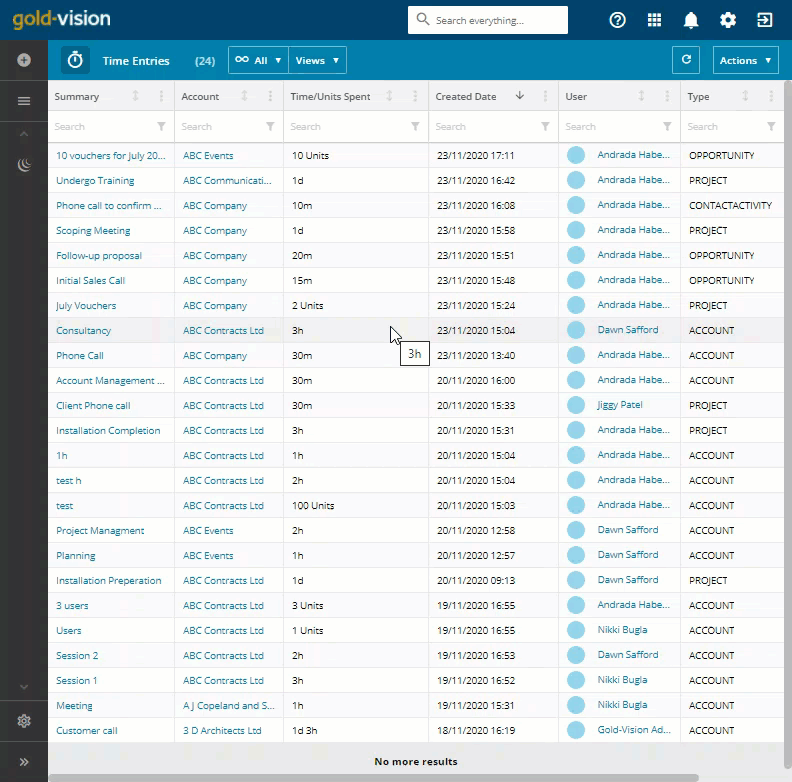
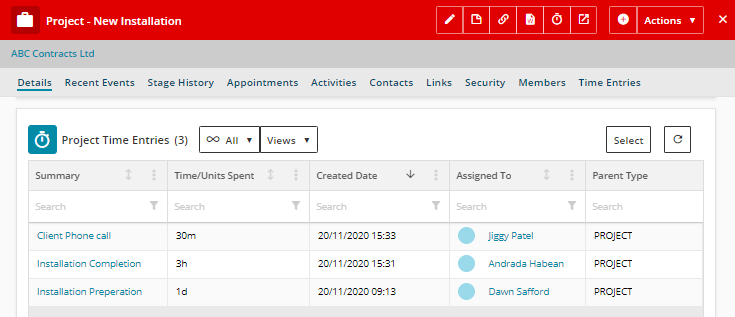
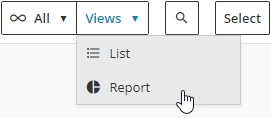
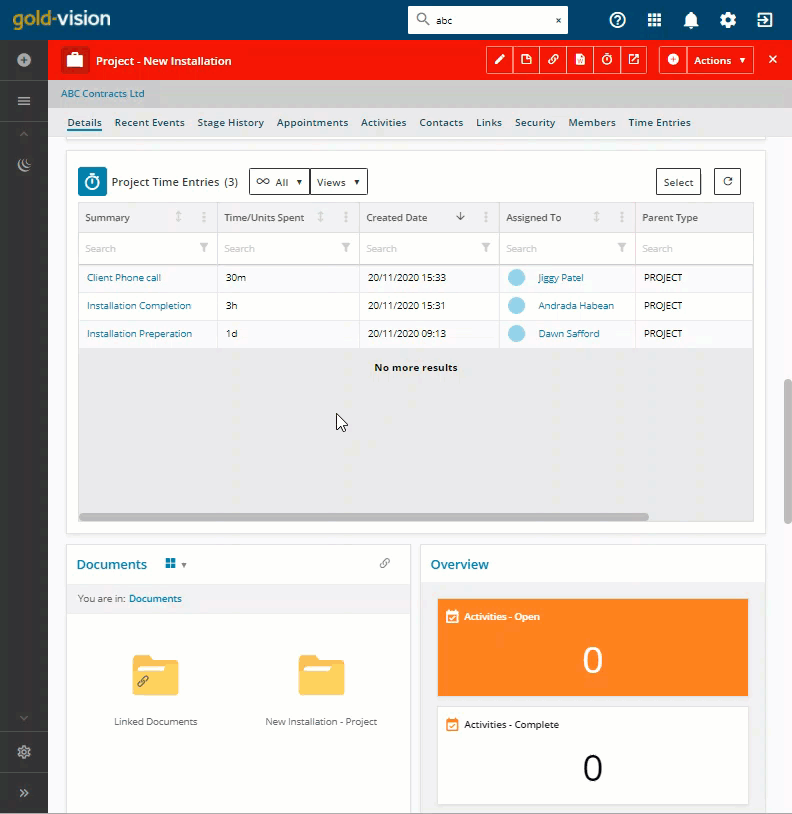
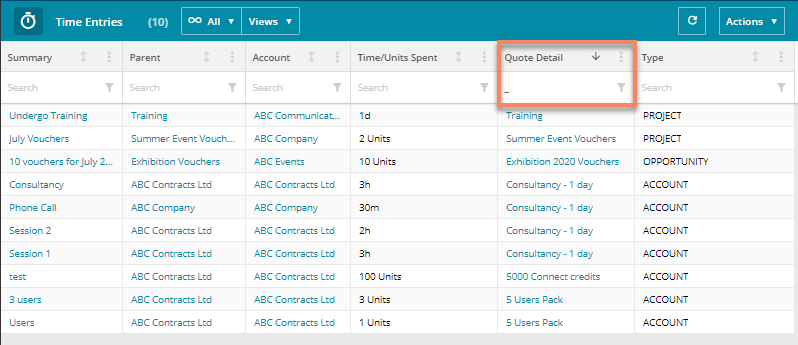
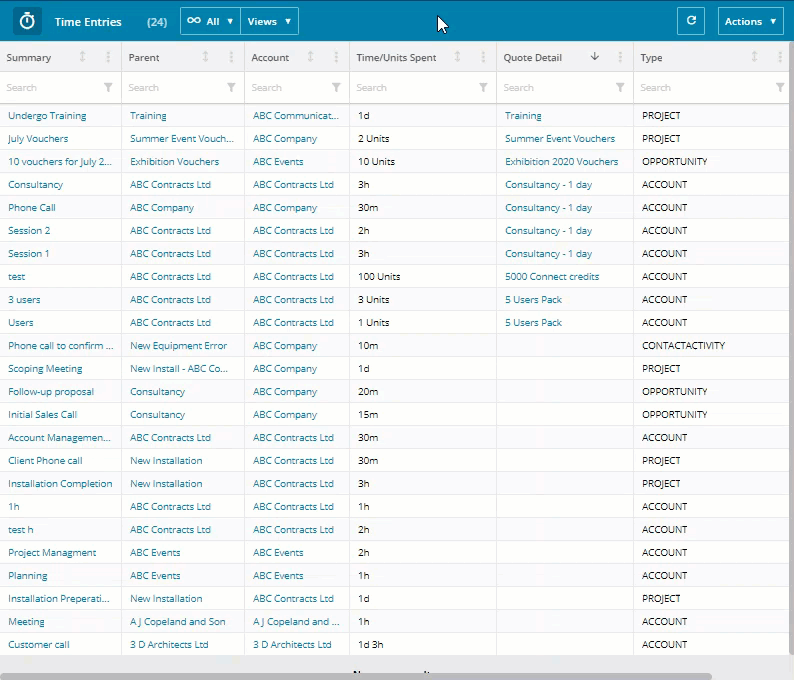
 Related articles
Related articles 