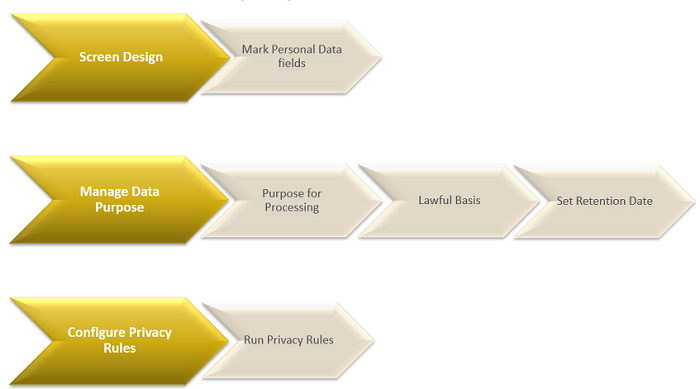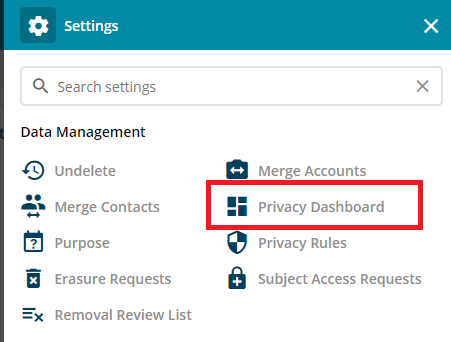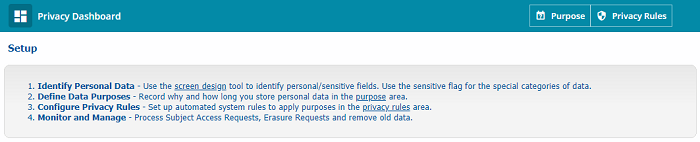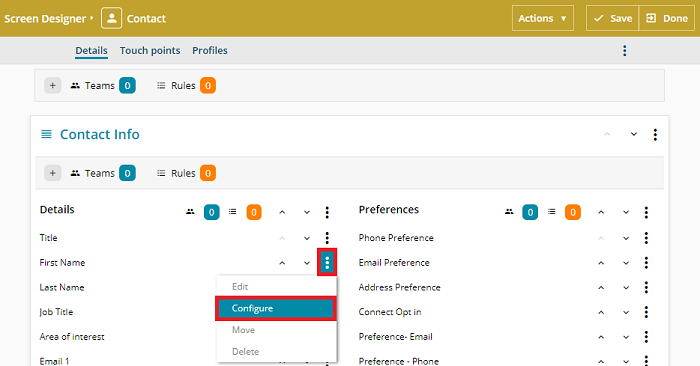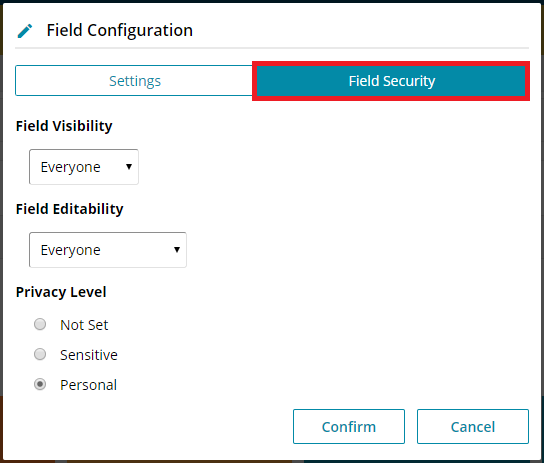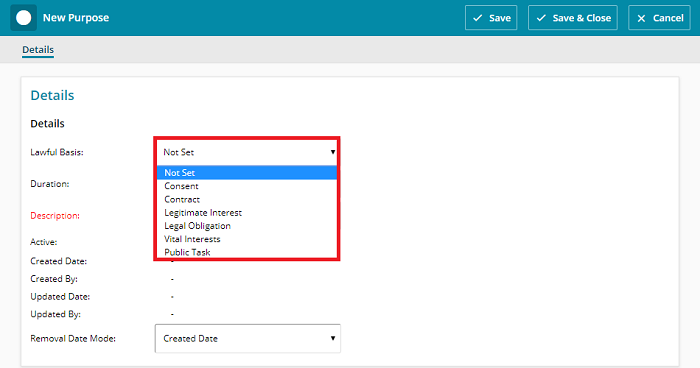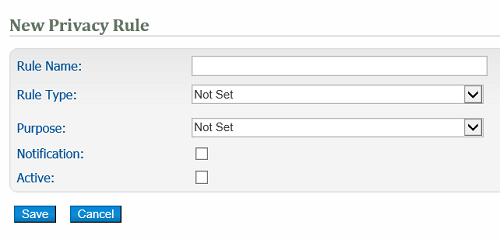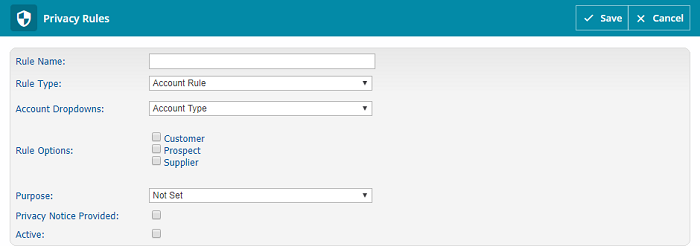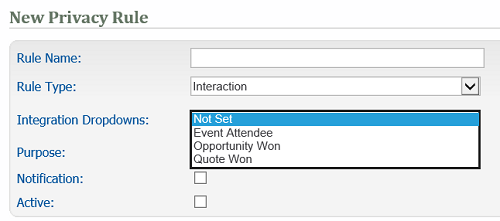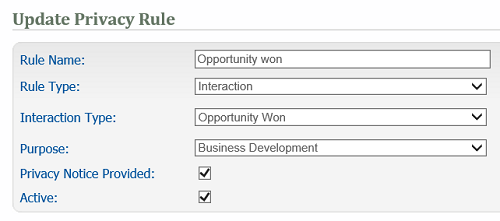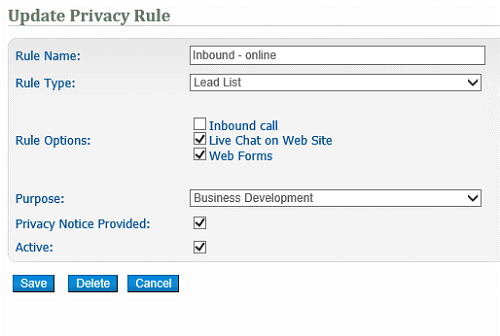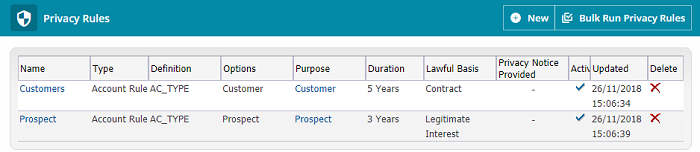Setup GDPR In Gold Vision
Privacy Settings
Can be set up within the Privacy Dashboard in the Settings area.The Privacy Dashboard will provide the steps which you need to complete.
Identify Personal Data
Fields can be marked as either “Personal” or “Sensitive” within the Screen Designer area in the Settings area. Typically, you will want to configure Contact fields.Within Field Security you can then define the Privacy Level of a field, for example; First Name and Last Name are typically suggested as Personal.
 Info
Info
When records are erased, all data marked Personal or Sensitive will be permanently erased from the database. Data marked as Personal will be available on Subject Access Requests.
 Info
Info
The privacy level of Sensitive will apply to special categories of data as defined in Article 9 of The General Data Protection Regulation 2016/679.
Define Data Purposes
Record why and how long you plan to store personal data (as per your Privacy Policy). From your Privacy Dashboard Click to add a Purpose from the buttons on the right hand side.
Create a new Purpose and define the fields such as Lawful Basis, Duration and Removal Date Mode. These should match your agreed internal Privacy Rules.
Configure Privacy Rules
Click to create a new Privacy Rule.
Account Rule
This allows you to apply a purpose to Contacts based on the account type (relationship). Select the appropriate drop field and choose one of more options for each rule.Interaction Rule
This allows you to apply a purpose to Contacts based on their behavior – for example an opportunity is won or an attendee has been added to an event.
An example of an Opportunity Won interaction.
Lead List Rule
This allows you to apply a purpose to a Lead based on the Lead List Type. You can set up options for List Type in Screen Design.
Select the Lead list type then select the purpose to be assigned to this rule.
Privacy Notice Provided
Tick this option if a Privacy Notification will be provided outside of Gold-Vision, e.g via a web form notification.
Once the Privacy rules have been setup, click the Bulk Run Privacy Rules option. This will update all existing records in Gold-Vision with the relevant rules.
Watch our web clip to see how to set up Gold-Vision for GDPR: