Team Management
Team Management
Before you can set up your Users you will need to set up your User Teams, these can be done within Teams in the Settings area.
Gold-Vision has a pre-defined Team list which you can edit or add to as required. Each user belongs to a Primary team but can also have secondary team membership(s).
Create a New Team
From the Teams list, click on the plus icon next to the Actions tab at the top right hand corner of the screen.
Give your team a name and a description and click Save.
Add Users to a Team
Use the Actions menu at the top right hand corner of the screen to add a user as a member of that team.
 Info
Info
The user will be added as a secondary member to the Team. If you need to change the primary team for the user please visit User Configuration page.
Team Options
Click on the team name to open the team, you will then be able to see:
- Users within the team
- User Access Options for that team
- Homepage settings
Click on Users to see a list of Users that belong to that Team.
 Tip
Tip
You can also use the Actions menu to delete a user from the team.
 Tip
Tip
A user record within the team will just show you a summary of that user. To edit all of the options for a user, see User Configuration.
User Access Options
 Info
Info
Tip: User Access Options allows you to determine the Access, Edit and Delete rights for each Team. For further information see ‘User Access Options‘.
Homepage
Click on ‘homepage’ to access the home page options. This section allows you to control the avatar, header image and name that appear on the home page for that team.
Hover over the avatar or header image to see an edit button to see the edit image screen.
Edit the Avatar
Edit the Cover Image
Once uploaded, your chosen images and name will now display on the home page for every user that belongs to that team.

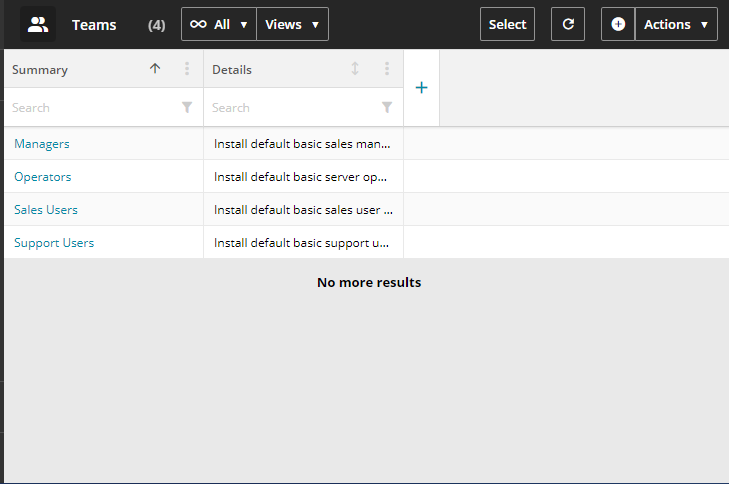
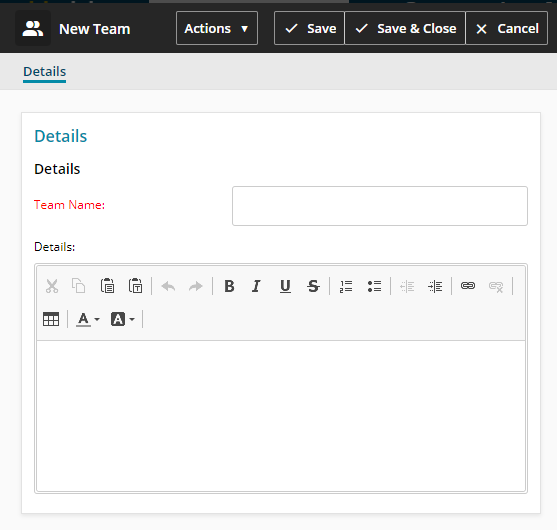

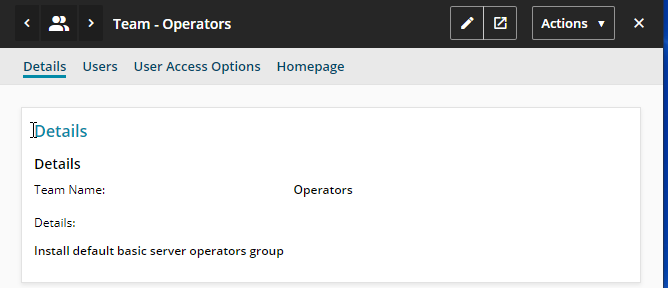
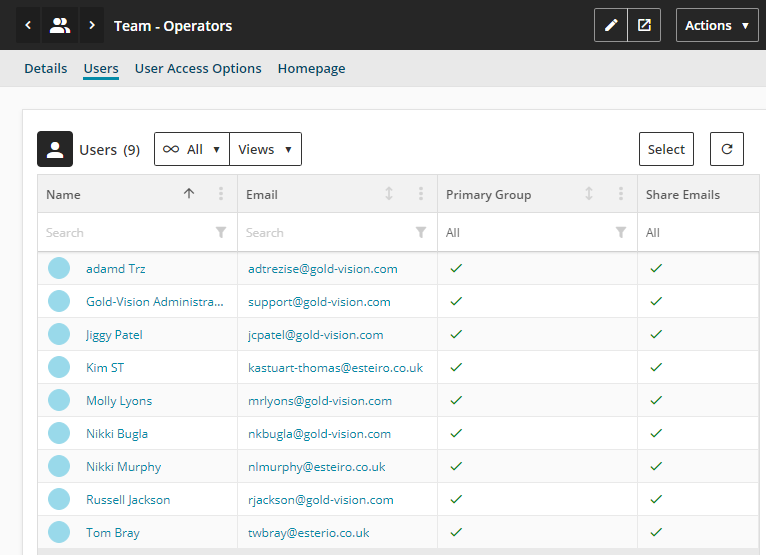
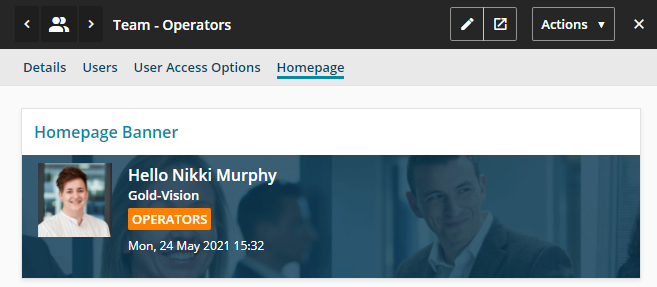
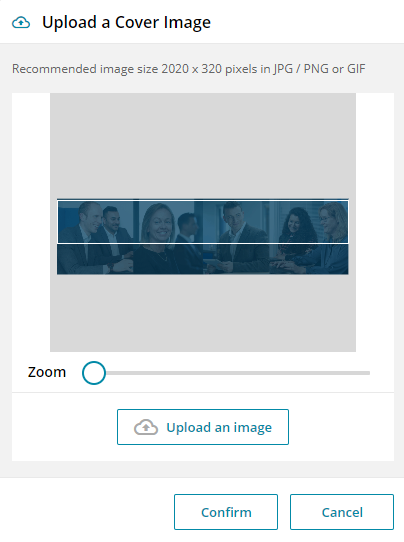
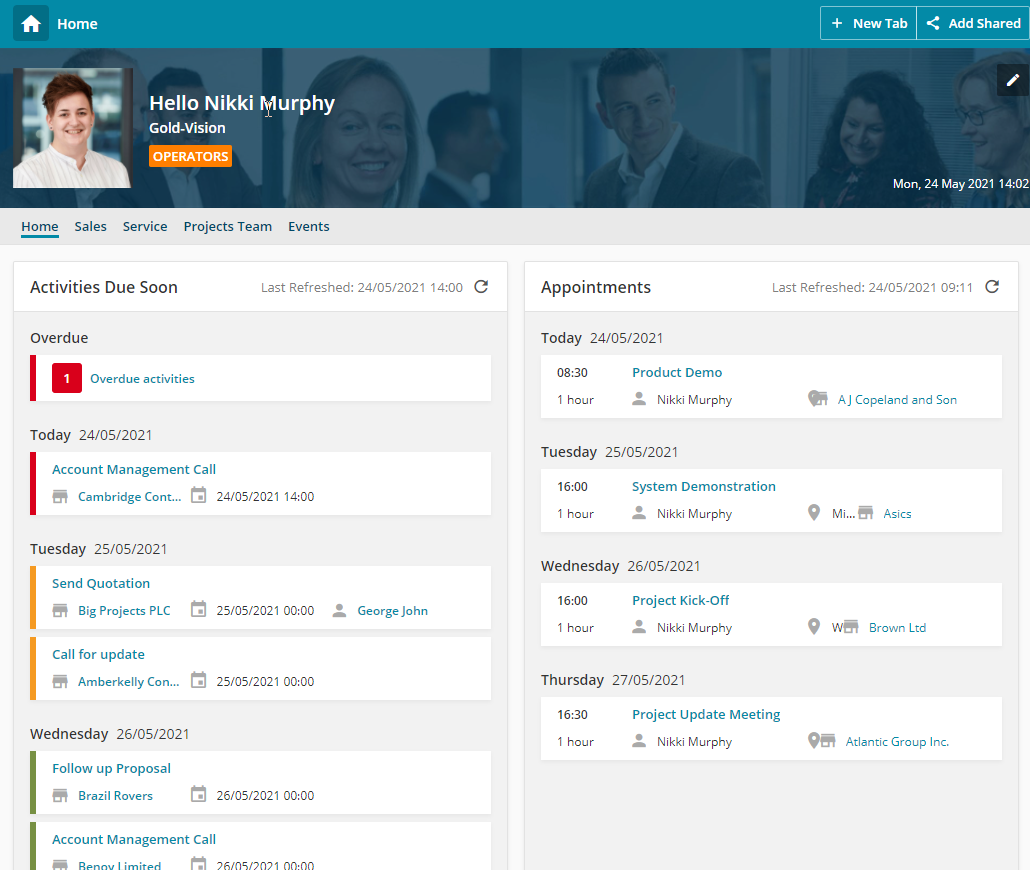
 Related articles
Related articles 