Single Sign On
What is Single Sign On?
Gold-Vision 8 makes use of a more secure Single-Sign-On (SSO) system.
Gold-Vision SSO includes Two-Factor Authentication providing the following benefits…
- Helps the user experience.
- Provides enhanced security.
- Improve password management.
- Assists with Regulatory Compliance.
How to register for Single Sign On
To prepare for this, users need do the following
- Go to https://uk.gold-vision.me/
- Click the Register button
- Register using your main email address (the one you have recorded against your Gold-Vision user)
- Once registered, you can also set up two factor authentication on this, which can be done from the options after log in.
Once complete you will be activated and can use these credentials to log in to Gold-Vision.
Please contact support@gold-vision.com so we can activate this for your instance of Gold-Vision.
 Note
Note
Gold-Vision will be unavailable for around 15-30 minutes while we enable SSO.
Managing your Account
Profile – update your email/phone number
Password – change your password
Two Factor Authentication – Enable Email Authentication
Authenticator App – Users can add an app for e.g. Microsoft Authenticator for IOS/Windows/Android or Google Authenticator for Android and IOS
Two Factor Authentication
For enhanced security two-factor authentication can be enabled for email or app-based use.
You will require a smartphone authenticator app such as the Google Authenticator or a valid email address.
Once enabled you will be promoted to either enter a code from your app or via email in order to complete your authentication.
Enable Via App
Visit https://uk.gold-vision.me
- Log in
- Click My Details
- Click Two Factor Auth
- Click Enabled App
- Scan the bar code using your phone app
- Enter the confirmation code from your app
- Click Verify
Enable Via Email
Visit https://uk.gold-vision.me
- Log in
- Click My Details
- Click Two Factor Auth
- Click Enable Email
- Screen will confirm email auth successfully added

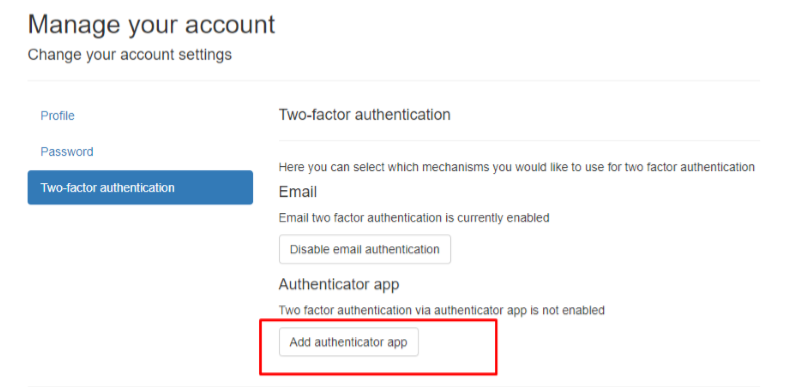
 Related articles
Related articles 