Portal Management
Create a new Space
In the Settings area search for Portal Management.
Click the New button or the Space Designer button to create a new space.
Add a Space Title and Description
Select the integration (if you have more than one)
Access – who do you want to view the space (see below re users and user roles)
Click the Save button.
Space Designer
The Space Designer enables you to setup pages, add styling options and manage your space settings
Create a Portal Page
From the Space Designer select the Open Pages button or click on Pages.
Here you click on the Plus Icon to add the pages you require
Menu Pages – Pages which will appear on the main navigation.
Standalone Pages – These pages can be linked and do not appear in the main navigation.
Data Endpoints – You can add API end-points to use on your own site which connects with Gold-Vision for example Leads.
 Tip
Tip
Data Endpoints are used for Web Form Integrations to find out more about Web Forms please visit Web Form Integration
Add a Menu Page
Click on the Plus icon.
The type of Menu Page will determine where data will be pulled from Gold-Vision
Choose Account if you want to display data from Accounts, Sites or Profiles or choose Activities if you want to display Gold-Vision Activities on your Portal
To continue the setup please choose from the below links which Portal Page Menu you want to setup
Account Page
Account Pages are designed to display data from your Gold-Vision Accounts, Contacts, Sites & Profiles:
- Contacts – ideal as a self service area for users to add new Contacts, amend job titles, contact details and user preferences.
- Sites – an area where users can view, update and add new site details for example Delivery or Billing addresses.
- Profiles – are ideal for managing licensees, warranty details, inventory of items and more.
Activity Page
Activity pages are designed to display data from your Gold-Vision Account records and all types of Activities including:
- Account Activities
- Contact Activities
- Opportunity Activities
- Project Activities
 Tip
Tip
You can use a combination of both pages on your Gold-Vision Portal.
Please note a combined subscription plan is required for Account and Activity Pages if you choose to use both of them.

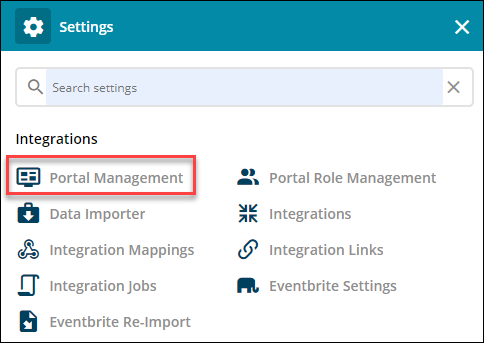
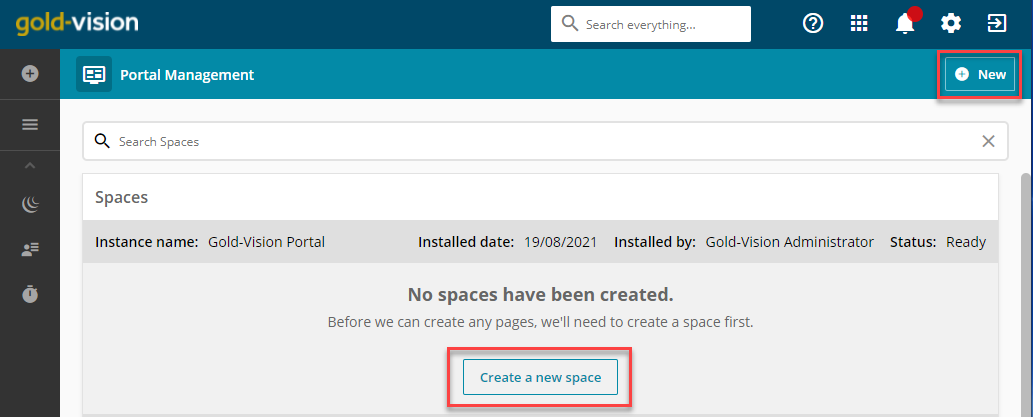
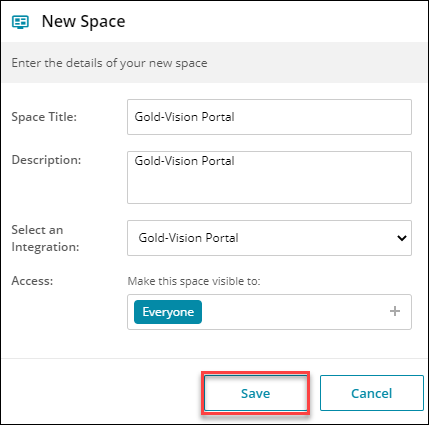
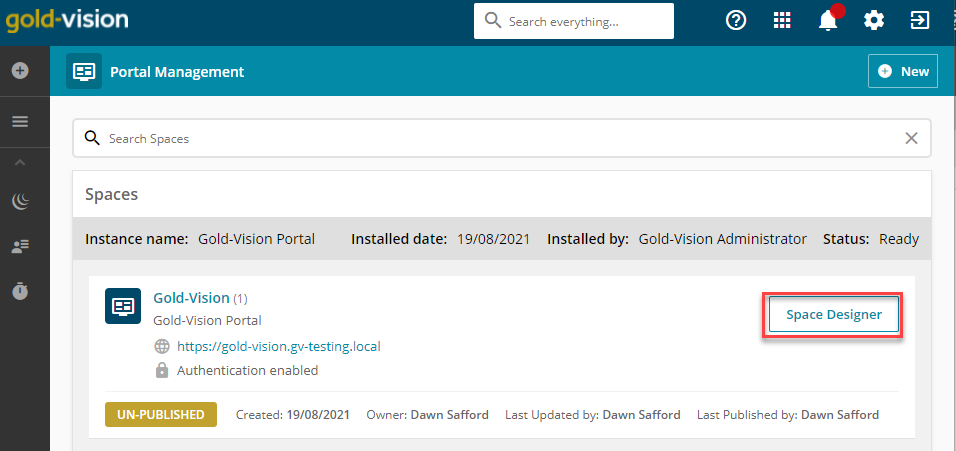
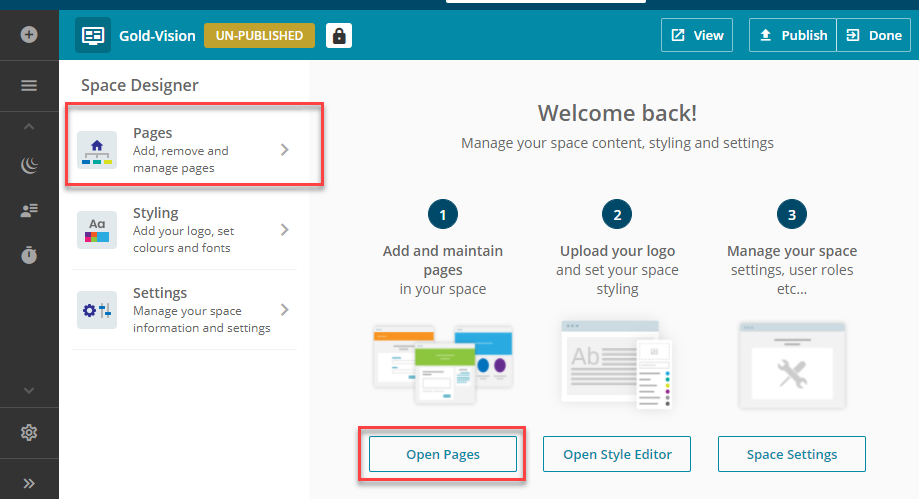
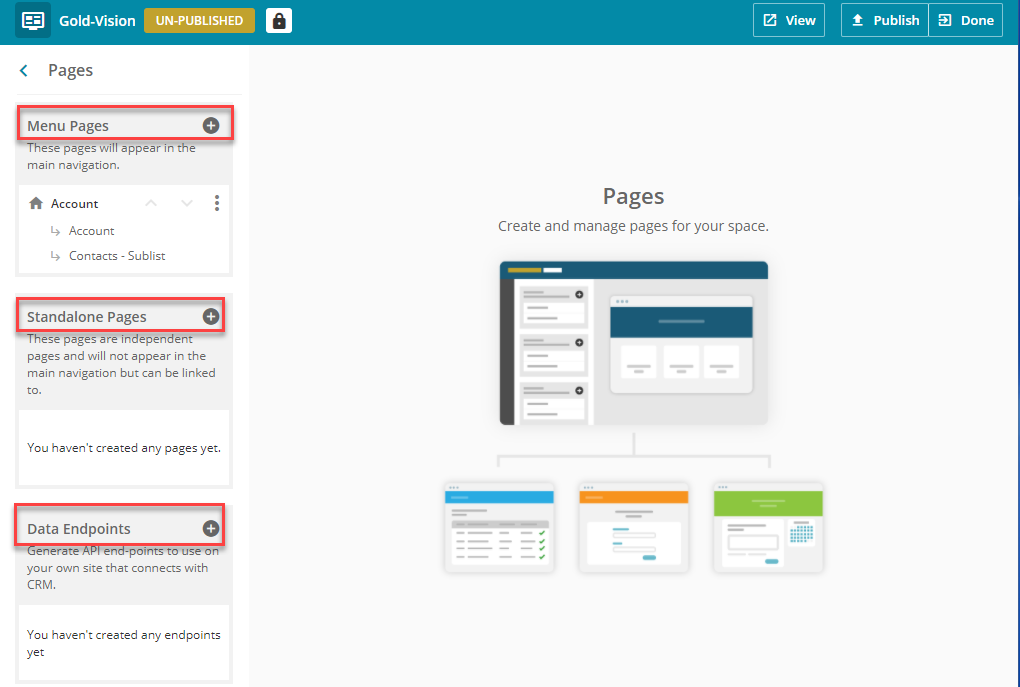
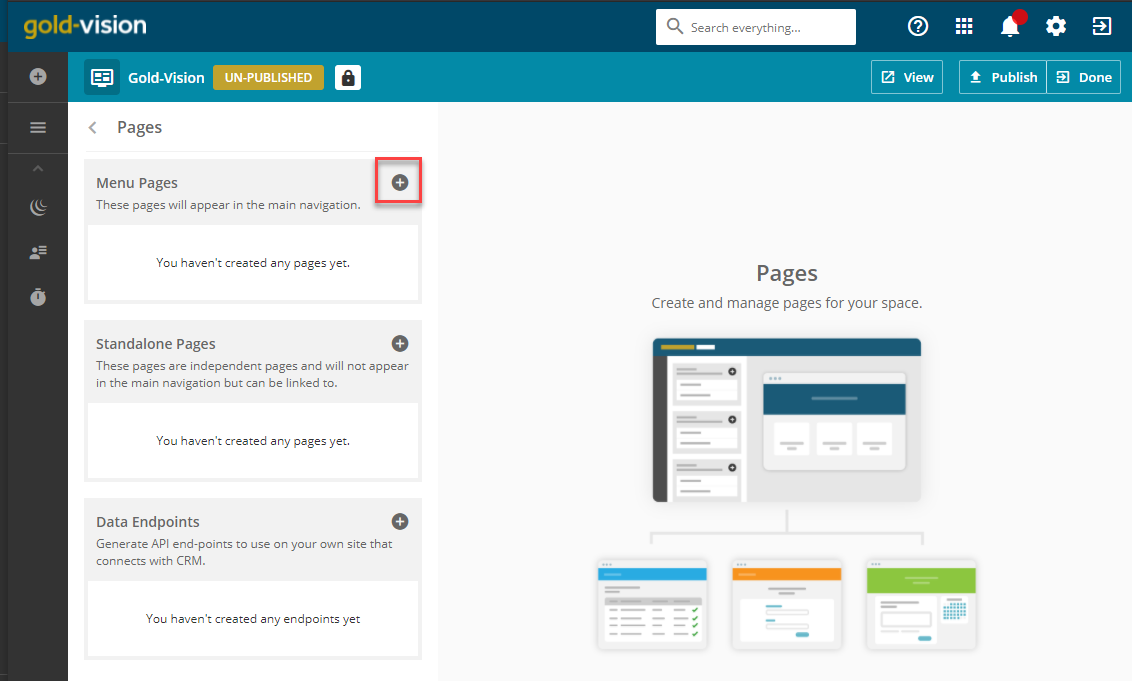
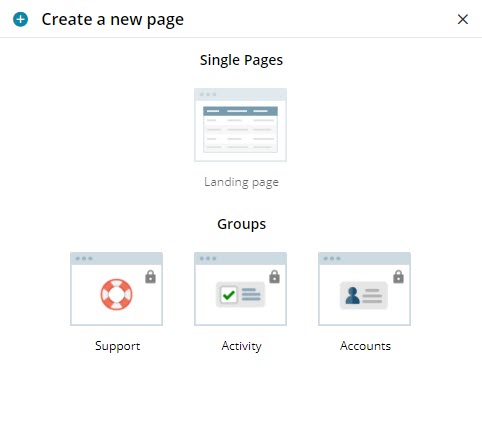
 Related articles
Related articles 